TechniSat DigiPal 2 User Manual
Page 32
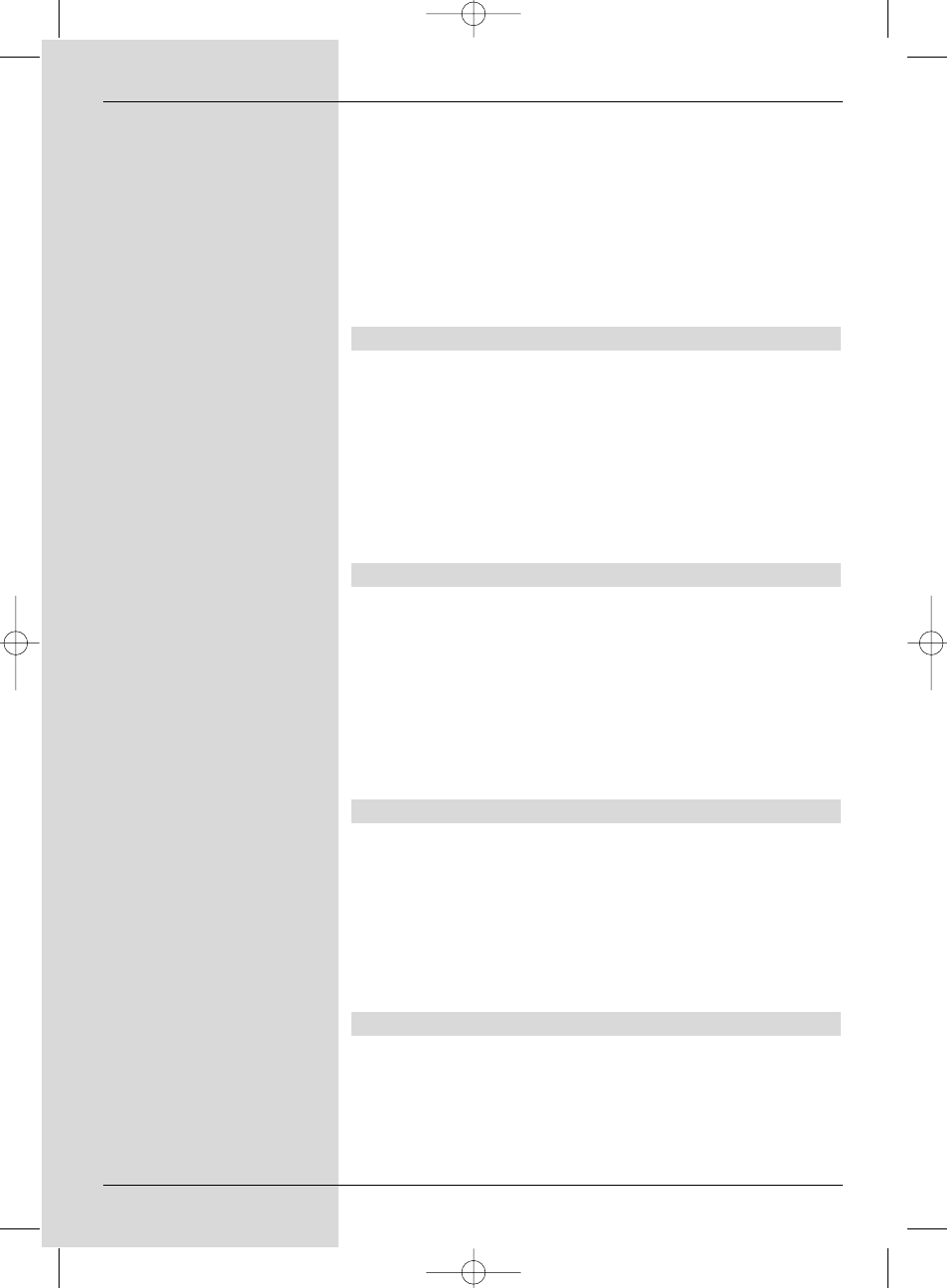
Transferring data into memory
>
When you have completed the programming, press
the
yellow function key Accept to transfer the data
into memory.
If under
Programme you have selected a program-
me that is blocked as per Point 8.3, you must first
enter the PIN code before the data will be accepted
into memory.
>
Press the
TV/Radio key to return to normal opera-
tion.
Timer overview
The timer overview function will display a list of all timer
events already programmed.
>
To display the menu
Timer overview, call up the
menu
Timer organizing as described above.
>
Use the
arrow keys up/down to mark the line
Timer overview.
>
Confirm by pressing
OK.
If there is an overlap of timer events, these overlaps will
be marked in red.
Changing timer programming
>
To change an existing timer setting, use the
arrow
keys up/down to mark the timer event you wish to
change.
Press the
yellow function key Change to move to
the settings of the marked timer. You can now effect
the changes as described in Point 7.15.1.2.
>
When you have completed the programming, press
the
yellow function key Accept to transfer the data
into memory.
Deleting timer programming
>
To delete an existing timer setting, use the
arrow
keys up/down to mark the setting.
>
Press the
green function key Delete.
The message will be displayed:“Do you really want to
delete this timer?”
>
Use the
arrow keys right/left to mark Yes.
>
To delete the timer entry, confirm by pressing
OK.
>
Press the TV/Radio key to return to normal operation.
Programming a new timer event
>
To programme a new timer event, use the
arrow
keys up/down to mark a free line in the menu
Timer overview.
>
Press the
yellow function key New to go to the entry
window used to programme the new timer event. Work
through this as described above.
32
Bedanl DigiPal2_DigitMod T1engl 15.06.2005 16:33 Uhr Seite 32
