4 changing the array, Deleting an array, Rebuilding a mirrored array – Tyan Computer Transport GS10 B2094T15 User Manual
Page 51
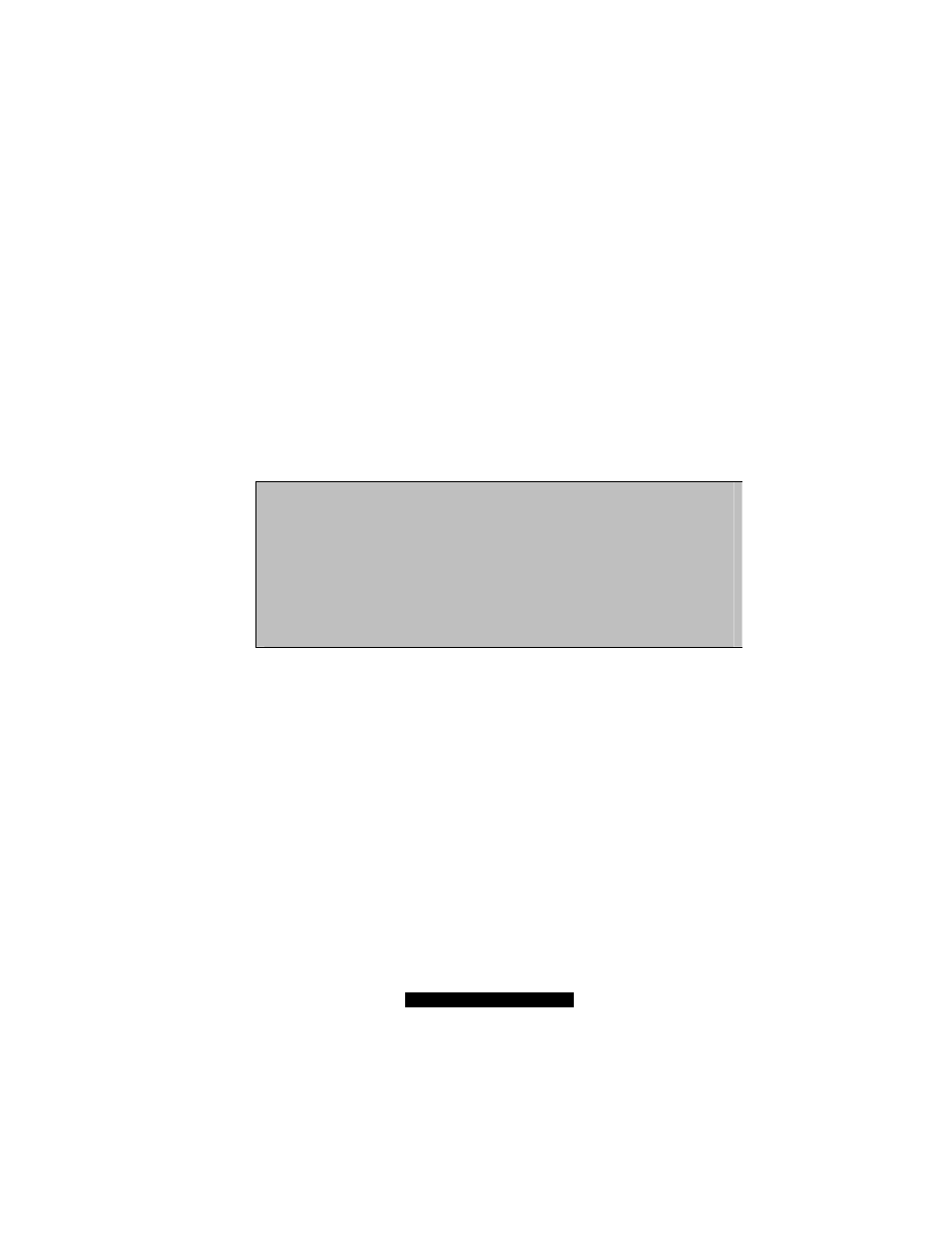
51
http://www.TYAN.com
7.4 Changing the Array
After you have created an array, you can delete or rebuild an array.
Deleting an Array
CAUTION: Deleting an existing disk array could result in data loss. Make sure to record all
array information including the array type, the disk members, and stripe block size in case
you need to undo a deletion.
Deleting an array is not the same as deleting data from the drives. If you accidentally delete an
array, before it is used again, the array can normally be recovered by defining the array identical to
the deleted array.
1.
Access the main menu (as described in section 7.2 steps 1 and 2) and select
4
.
FastBuild ™ Utility 1.xx © 199x- 200x Promise Technology, Inc.
[Delete A rray Menu]
Array No RAID Mode
Total Drv
Capacity (MB)
Status
Array 1
Stripe
2
16126
Functional
Array 2
——
——
——
——
Array 3
——
——
——
——
Array 4
——
——
——
——
[Keys Available]
[
↑
] Up [
↓
] Down [ESC] Exit [Del] Delete
2. Use the up or down arrow key to highlight the array you wish to delete and press
Del
.
3. Press
Ctrl
+
Y
when the messages appear on the screen asking if you want to delete this array.
4. Create a new array after deletion is completed.
Rebuilding a Mirrored Array
If an error is detected in a mirrored disk array, an error message will appear on the screen during
system startup. In this case, you can use the Rebuild function to recover from an error.
CAUTION: Drives must be replaced if they are physically damaged.
1. During startup, when an error message appears on the screen indicating a failed drive, press
Ctrl
+
Y
to access the FastBuild Utility main menu.
2. Select
3
to view the array.
3. Select the failed array to identify its Channel ID.
4. Turn off the system.
5. Replace the failed drive with an identical model (see page 16 for information).
