39 operations – Toshiba TDP-PX10 User Manual
Page 39
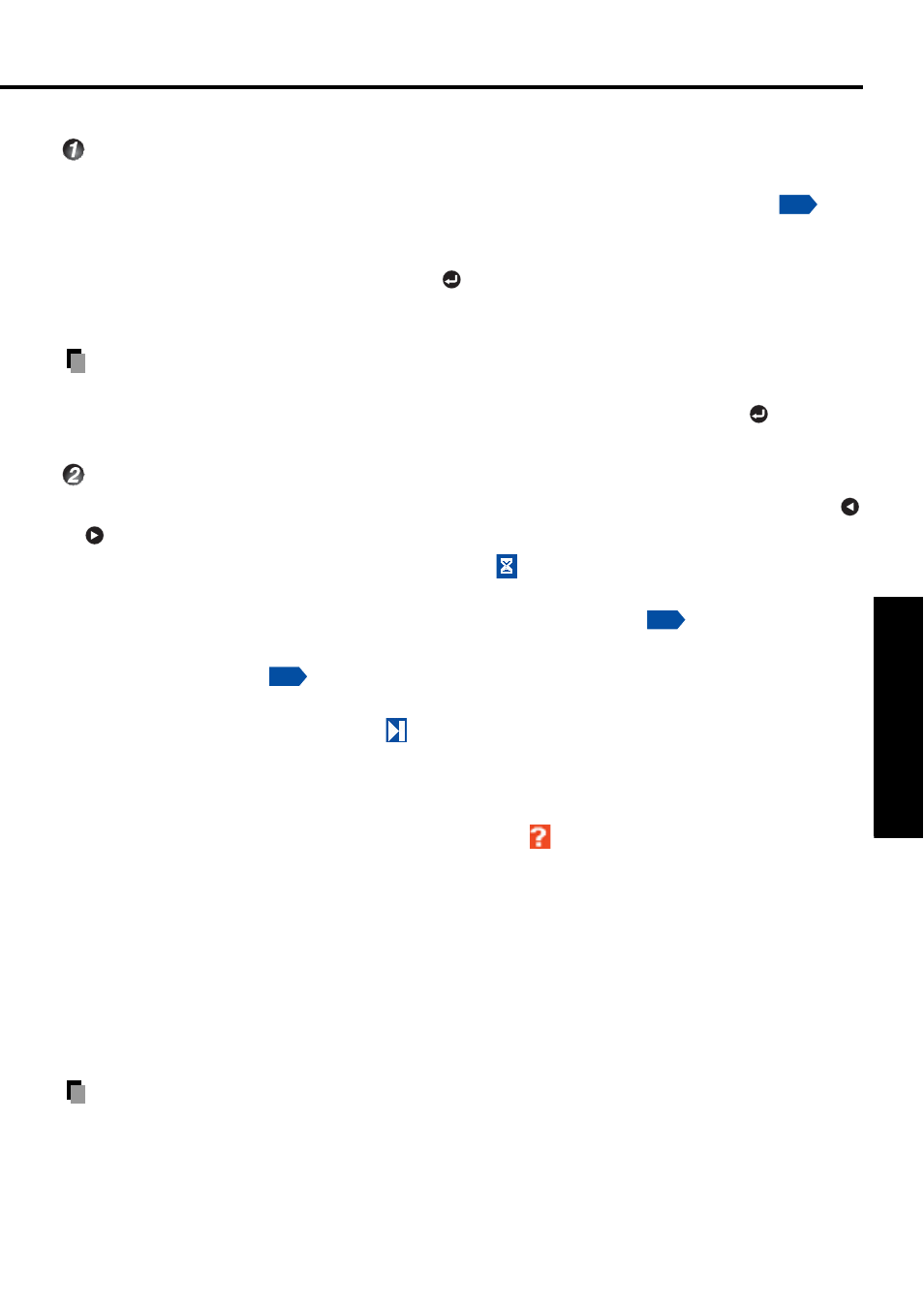
39
Operations
Slideshow Mode / Display of movie files
Slideshow Mode / Display of movie files
•
Quick Start
When the projector is set to the USB input and "
Quick start
" is set to "
On
" ,
the
slideshow starts with JPEG files in the root folder of the USB memory.
•
Start from file view mode
When a JPEG file is selected and the
button is pressed in the file view mode, the
slideshow starts from the selected JPEG file. Movie files can also be played by this
operation.
Note
•
Movie file is not played in slideshow even a movie file is put in the same folder. If you
want to play back a movie file, select the file with movie icon and press the
button.
Slideshow operation
In the slideshow mode, JPEG files display on the screen fully. To change the files, select
!
or
. The picture displayed in the same order as displayed in the file view mode.
It takes several seconds to display the next slide.
!
appears when reading the next file.
The reading time varies and depends on the file size.
When "
Slideshow
" sets to "
Auto
" in the
Display setting menu
, the slide changed
automatically when displaying. Display time also can be changed in "
Interval
" setting in the
Display setting menu
. Interval time doesn
(
t include reading time of the next file, so it
takes longer to display the next picture than the setting.
After showing the last JPEG picture,
!
will be shown in the picture. This indicates the end
of the slideshow. The slideshow ends and the projector enters in the file view
!
mode.
When "
Slideshow loop
" sets to "
On
", the slideshow starts from the first file again after
displaying the last file.
When JPEG file has a failure or unsupported format,
appears on the current picture and
the projector automatically starts to read the next JPEG file.
Picture transition effect is available in the slideshow. The following four modes can be
selected in "
Display effect"
in the default setting menu.
•
None: displays screen without special effects.
•
Wipe: displays the next slide gradually to the right (
J
)over the current slide.
•
Dissolve: adds dissolve effect to screen.
•
Cover: screen overlaps previous image.
Note
•
If you switch to another source during slideshow operation, the slideshow will not stop.
p.35
p.35
p.35
