Display setting menu, 35 operations – Toshiba TDP-PX10 User Manual
Page 35
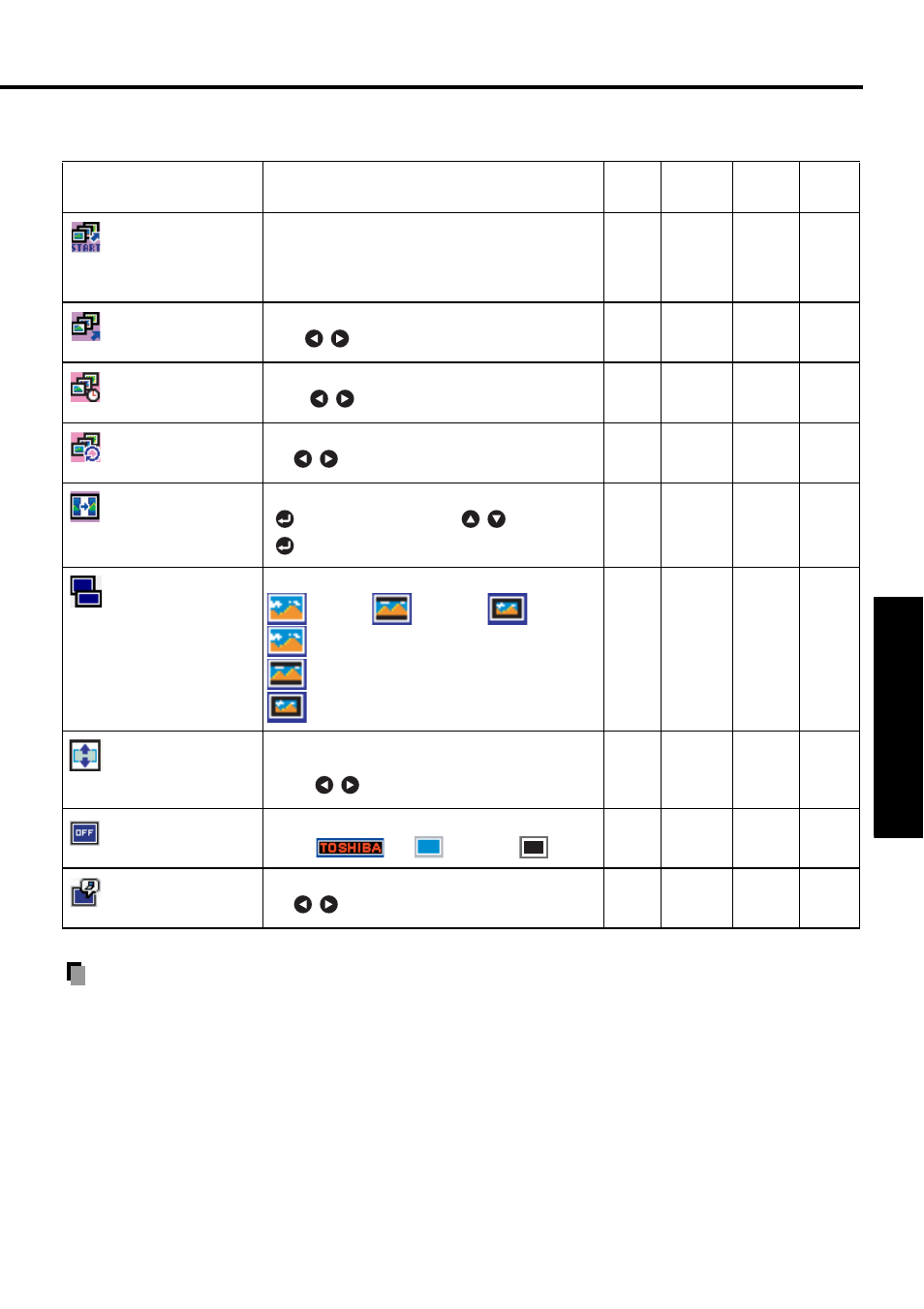
35
Operations
Display setting menu
Note
•
[Display effect]
None: displays screen without special effects.
Wipe: displays the next slide gradually to the right (
J
)over the current slide.
Dissolve: adds dissolve effect to screen.
Cover: screen overlaps previous image
•
If you use the
Screen size
setting function on commercial video software, broadcast or
cable-broadcasting programs to display images with the varying aspect ratio except for
the purpose of your private viewing and listening, it may infringe the copyright protected
by the copyright laws.
Item
Description
RGB
Y/P
B
/P
R
Video
S-video
USB
Quick Start
Set to
#On#
, then plug in the USB memory will
enter the Slideshow mode.
Set to
#Off#
, then plug in the USB memory will
enter the File view mode.
No
No
No
Yes
Slideshow
Set slideshow mode.
Auto
Manual
No
No
No
Yes
Interval
Adjust the interval time in Slideshow auto mode.
Short
Long
No
No
No
Yes
Slideshow loop
Set loop function of the slideshow.
On
Off
No
No
No
Yes
Display effect
[See note below]
Set transition effect of the slideshow.
[
: Enter setting mode]
J
[
:Selection]
J
[
: Apply] None/Wipe/Dissolve/Cover
No
No
No
Yes
Screen size
[See note below]
Screen size setting.
(Full) < >
(Wide) < >
(Thru)
(Full): Display with 1024 x 768 resolution
(Wide): Wide-screen dispay
(Thru): Display in the native resolution
Yes
Yes
Yes
No
Up/down shift
Adjust the vertical position when
Screen size
is
set to "
Wide
".
Lower
Higher
Yes
Yes
Yes
No
Background
Screen to display when there is no input signal.
(Logo)
< >
(Blue) < >
(Black)
Yes
Yes
Yes
Yes
Icon
Display icons as function guides.
On
Off
Yes
Yes
Yes
Yes
