File backup, Nsync, Adding an nsync task – Thecus Technology Thecus N199 User Manual
Page 69
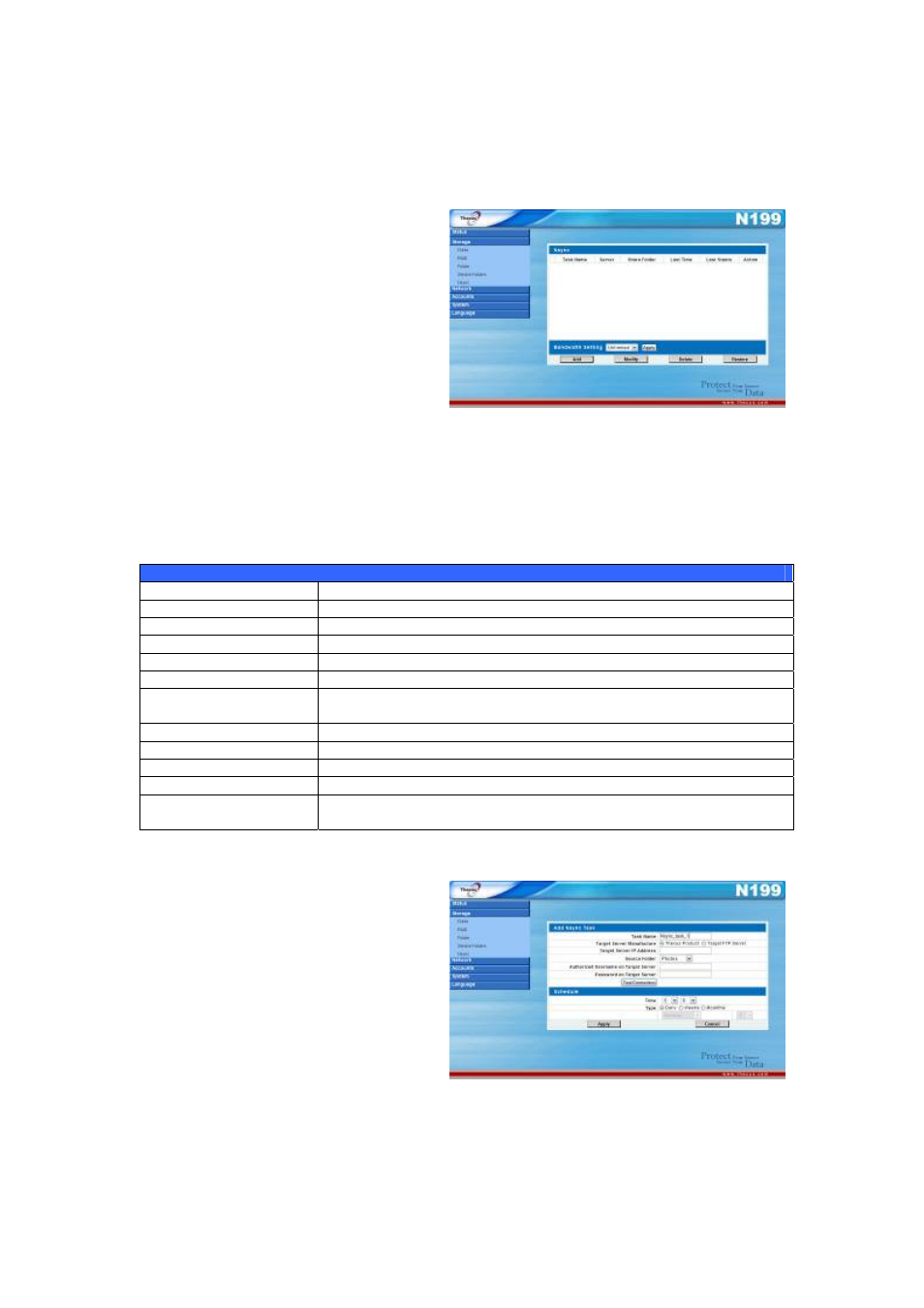
File Backup
There are a number of ways to back up your data to your N199.
Nsync
You can backup a share folder to
another N199 (Nsync Target) or any
FTP server for safe keeping as long
as you have appropriate access right
on that target. When using Nsync
between two N199s, you have the
option to transmit files securely
between two N199s.
69
If the files on your N199 are lost for
any reason, you can restore those
files from the target N199. To backup files regularly, you can set up a scheduled
task to run only once, daily, weekly, or monthly. You can also limit the bandwidth
of your Nsync tasks, so other users on the network can share the bandwidth
equally.
Under the Storage menu, click Nsync and the Nsync window appears. Below is
a description of each field:
Nsync
Item Description
Task name
The name of your Nsync task.
Server
The IP address of your target server
Share folder
The share folder you would want to backup.
Last Time
The time when the last Nsync task was executed.
Last Status
The status of your last Nsync task.
Action
Administrator can run or stop an Nsync task by pressing the
action button.
Bandwidth Setting
Bandwidth control on Nsync tasks.
Add
Click to add a Nsync task
Modify
Click to modify an Nsync task.
Restore
Restore share folder from an Nsync target.
Delete
Click to delete an Nsync task. Backup files on Nsync target is
also deleted.
Adding an Nsync Task
From the Nsync Information
screen, click Add to display the Add
Nsync Task screen.
