Printer status, Storage management – Thecus Technology Thecus N199 User Manual
Page 22
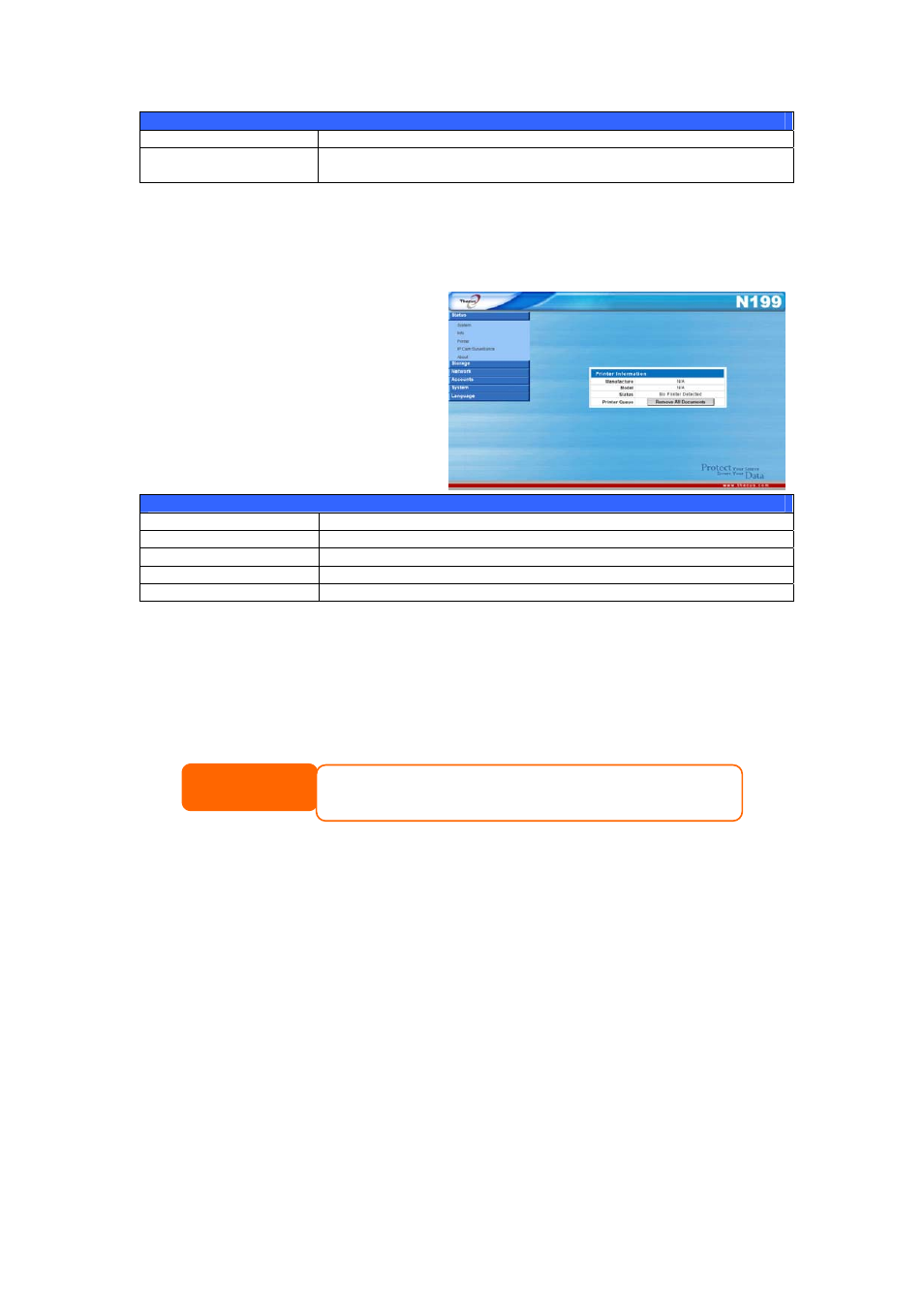
System Information
Item Description
System Description
Shows the system description that would also appear on the
Login page.
Printer Status
From the Status menu, choose the
Printer item, and the Printer
Information screen appears. The
Printer Information screen provides
the following information about the
USB printer connected to the USB
port.
Printer Information
Item Description
Manufacturer
Displays the name of the USB printer manufacturer.
Model
Displays the model of the USB printer.
Status
Displays the status of the USB printer.
Printer Queue
Click to remove all documents from printer queue
If a corrupt print job is sent to a printer, printing may suddenly fail. If your print
jobs seem to be locked up, pressing the Remove All Documents button to clear
the print queue may resolve the issue.
For information on how to set up the Printer Server, refer to Chapter 4:
Additional Feature Setup >
.
In order to use the Printer Server, you must first install the Printer Server module
located on the installation CD. Once installed, the Printer Status option will appear
on the Main Menu. See Chapter 4: Additional Feature Setup > Print Server for more
details.
NOTE
22
