Using itunes® server, Adding music files, Playing music files – Thecus Technology Thecus N199 User Manual
Page 62: Using photo gallery, Photo gallery
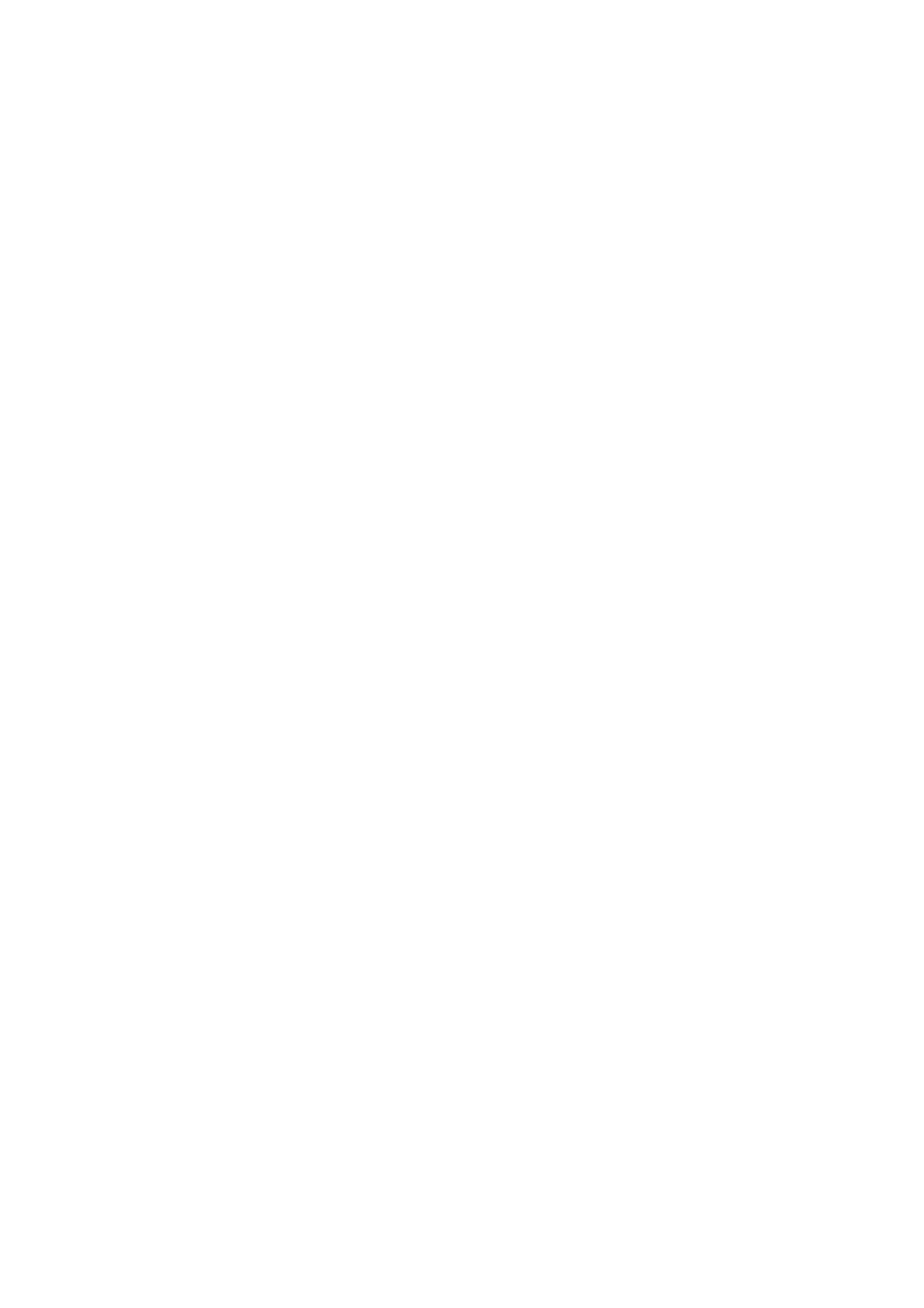
62
For more information on how to setup user rights to the folders, please check
Chapter 3: System Management > Storage Management > Folder
Management >
Folder Access Control List (ACL)
To access folders with access control, you must first login with a local user
account.
Using iTunes® Server
The N199 has a built-in iTunes® Server that allows you to stream music stored
on the N199 to any iTunes-ready device on your network.
You can use the WebDisk function to manage your digital music, or you can
manage through SMB/CIFS (see SMB/CIFS Setup section).
Adding Music Files
You could add music files into iTunes Server through Web User Interface;
however, if you have lots of folders and files to upload, there is a simpler way.
1. Open a Windows Explorer and type the N199 IP address in the address bar
(i.e. \\192.168.1.100).
2. Double click the Music folder to enter it. Then drag and drop music folders
and files here.
3. The N199 iTunes server will take some time to cache the ID3 tag of every
file. Once the process is done, you will see all the music files from iTunes
clients.
Playing Music Files
Once your music files are added to the N199, playing them on any iTunes-
equipped computer connected to the network is easy:
1. Open iTunes.
2. You should see Thecus_N199 under the SHARED heading in the left
hand menu.
3. Click Thecus_N199 and all shared music will be displayed, ready to be
enjoyed right from iTunes.
