Using the picture viewer, Networked pc specifications, Accessing jpeg files stored on a networked pc – Toshiba Integrated High Definition DLP Projection Televison 62HM196 User Manual
Page 64: Maximum number of files per shared folder, Maximum number of nested folder levels, Chapter 7: using the thinc, Home network feature, Jpeg = 1,000, Mp3 = 200, 10 levels
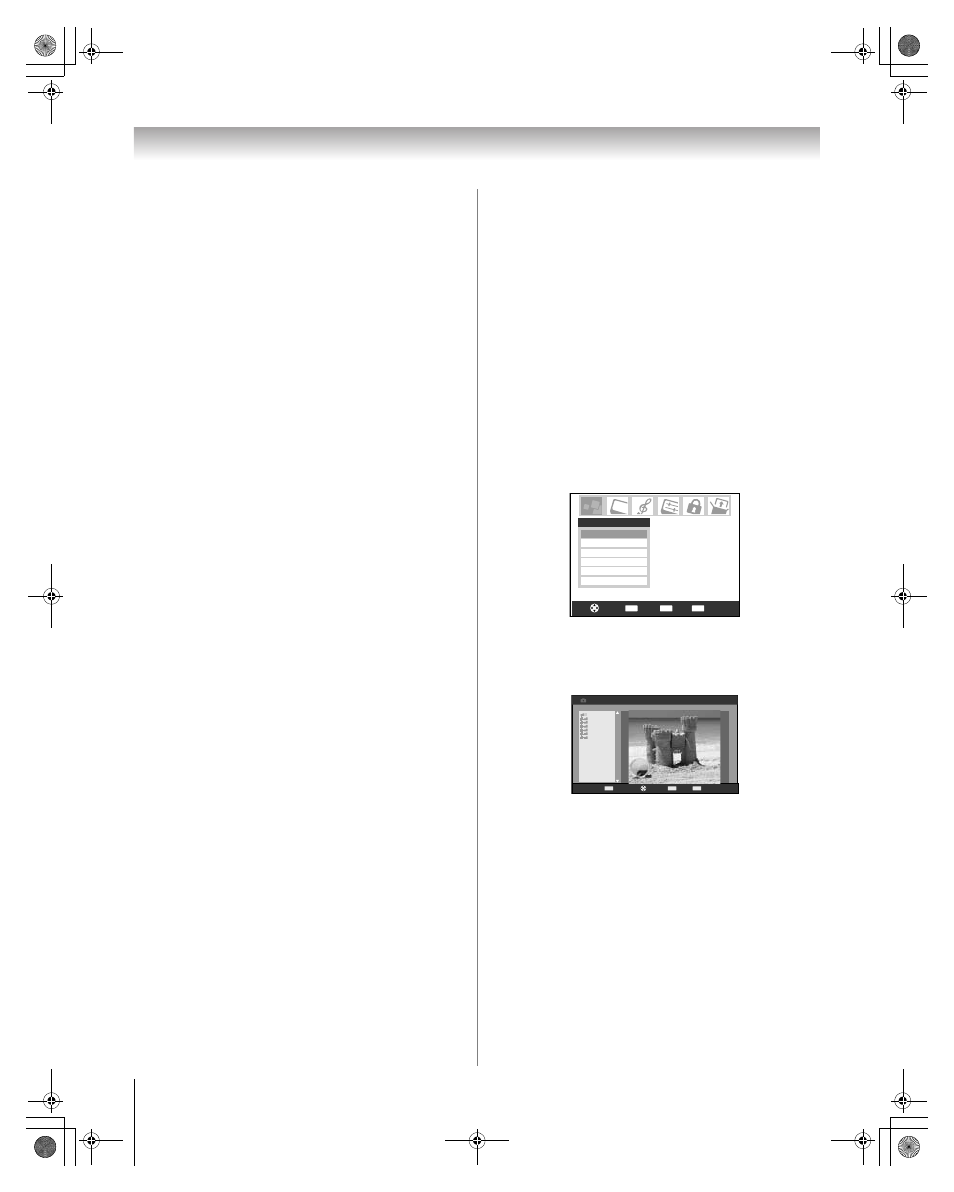
64
HM196 (E/F) Web 213:276
Chapter 7: Using the THINC
™
home network feature
Networked PC specifications
Maximum number of files per shared folder:
– JPEG = 1,000
• All JPEG files over the 1,000th in a shared folder will not
display.
– MP3 = 200
• All MP3 files over the 200th in a shared folder will not play.
Maximum number of nested folder levels:
10 levels
•
Files in folders more than 10 levels down from the top level
folder will not display/play.
•
See pages 57–61 for details on networking your TV and PC
for file sharing.
Using the Picture Viewer
You can use the TV’s Picture Viewer to display your digital
photos (JPEG files) on your TV’s screen in thumbnail mode or
as a slide show.
Note:
• You cannot use the Picture Viewer and Audio Player at the
same time.
• You must obtain any required permission from
copyright owners to download or use copyrighted
content. Toshiba cannot and does not grant such
permission.
Accessing JPEG files stored on a networked PC
1
Make sure you have correctly set up your home network
and file sharing (- Installation Guide and pages 57–61).
2
Press Y and open the Applications menu.
3
Highlight Picture Viewer and press T.
If the network is available, it will retrieve the JPEG
picture list via the network.
4
Press B or b to access the folder or directory that contains
the JPEG pictures you want to view.
To expand a particular folder to view a list of images,
press c on the folder.
To close the folder or directory, press C on the folder or
directory.
Pressing C on a file will move the focus up to the folder
that contains the file.
Pressing c on a file will move the focus down to the next
folder.
If you press T on a particular folder, the first file in the
folder will be displayed as the first file in the thumbnail
list.
If you press T on a particular file, that file will be
displayed as the first file in the thumbnail list.
Note: You can use
R to switch back and forth between
the thumbnail and folder views. The item last selected will
be highlighted upon return to the application.
CH RTN
ENTER
EXIT
Navigate
Select
Back
Exit
Applications
Audio Player
Channel Browser
Picture Viewer
Digital CC/Audio Selector
CableCARD
TV Guide On Screen
EXIT
ENTER
CH RTN
Navigate
Picture Viewer
Exit
Select
Image Select
//BEARD-DESK/C
Copy of isi mip
IQAWG_A
isiImip
INCD
WINNT
Documents and Settings
+
+
+
+
+
+
C
HM196_EN.book Page 64 Tuesday, May 30, 2006 2:18 PM
