Thinc menu layout, Navigating the menu system, Chapter 3: menu layout and navigation – Toshiba Integrated High Definition DLP Projection Televison 62HM196 User Manual
Page 24: Press y to open the menu system
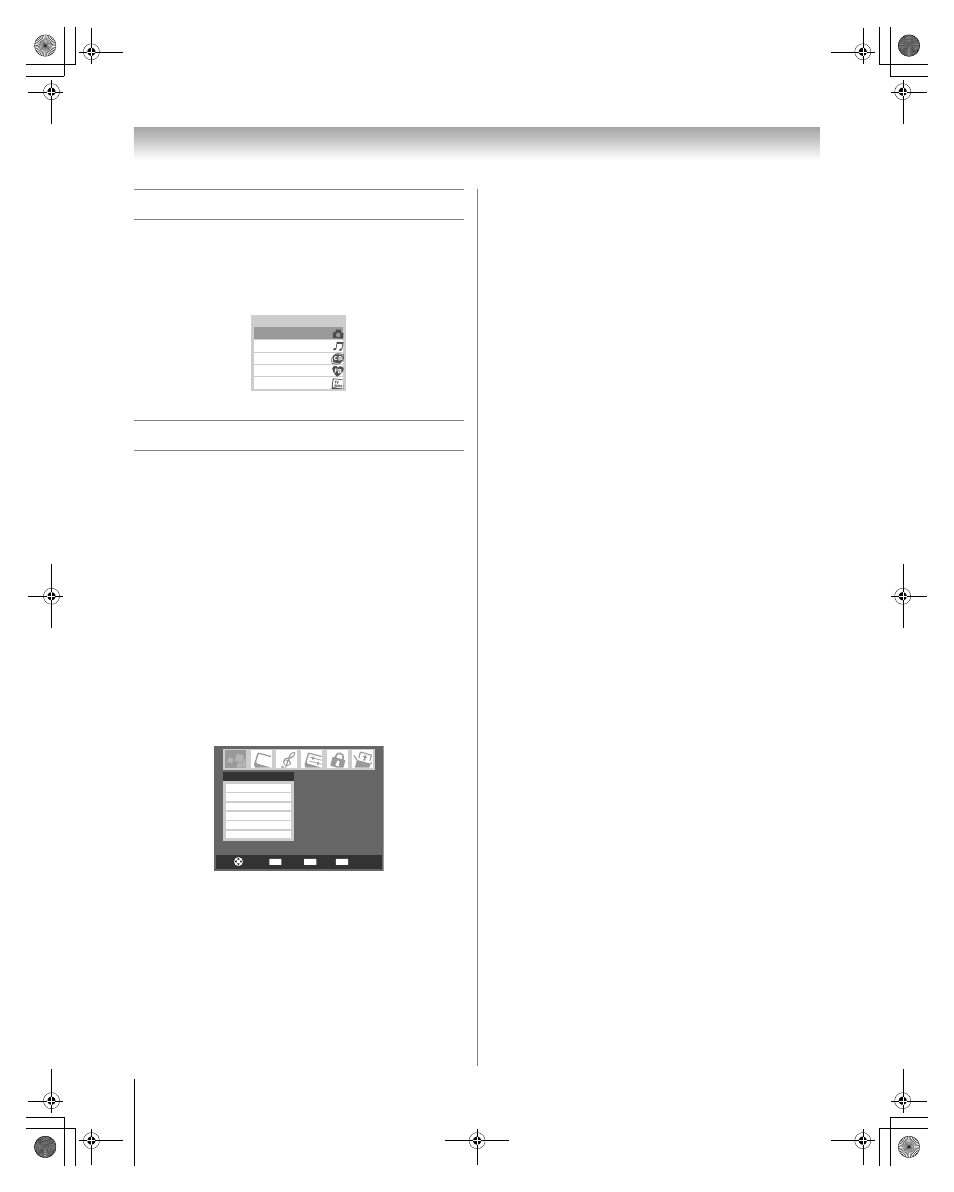
24
HM196 (E/F) Web 213:276
Chapter 3: Menu layout and navigation
THINC menu layout
The THINC menu will not be part of the main menu, but will
be viewable by pressing C on the remote control. It will
contain a list of special features offered by the TV; Picture
Viewer, Audio Player, Channel Browser, Favorites
Browser, and TV Guide On Screen.
Navigating the menu system
You can use the buttons on the remote control or TV control
panel to access and navigate your TV’s on-screen menu
system.
•
Press Y to open the menu system.
•
When a menu is open, use the up/down/left/right arrow
buttons (BbC c) on the remote control or TV control panel
to move in the corresponding direction in the menu.
•
Press T to save your menu settings or select a highlighted
item. (A highlighted menu item appears in a different color
in the menu.)
•
All menus close automatically if you do not make a selection
within 60 seconds, except the signal meter menu, which
closes automatically after about 5 minutes.
•
To close a menu instantly, press O.
Note: The menu backgrounds may sometimes appear black,
depending on the signal the TV is receiving. This is not a sign
of malfunction.
THINC Applications
Picture Viewer
Audio Player
Channel Browser
Favorites Browser
TV Guide On Screen
CH RTN
ENTER
EXIT
Navigate
Select
Back
Exit
Applications
Audio Player
Channel Browser
Picture Viewer
Digital CC/Audio Selector
CableCARD
TV Guide On Screen
HM196_EN.book Page 24 Tuesday, May 30, 2006 2:18 PM
