Elements of the channel browser, Banner – Toshiba Integrated High Definition DLP Projection Televison 62HM196 User Manual
Page 34
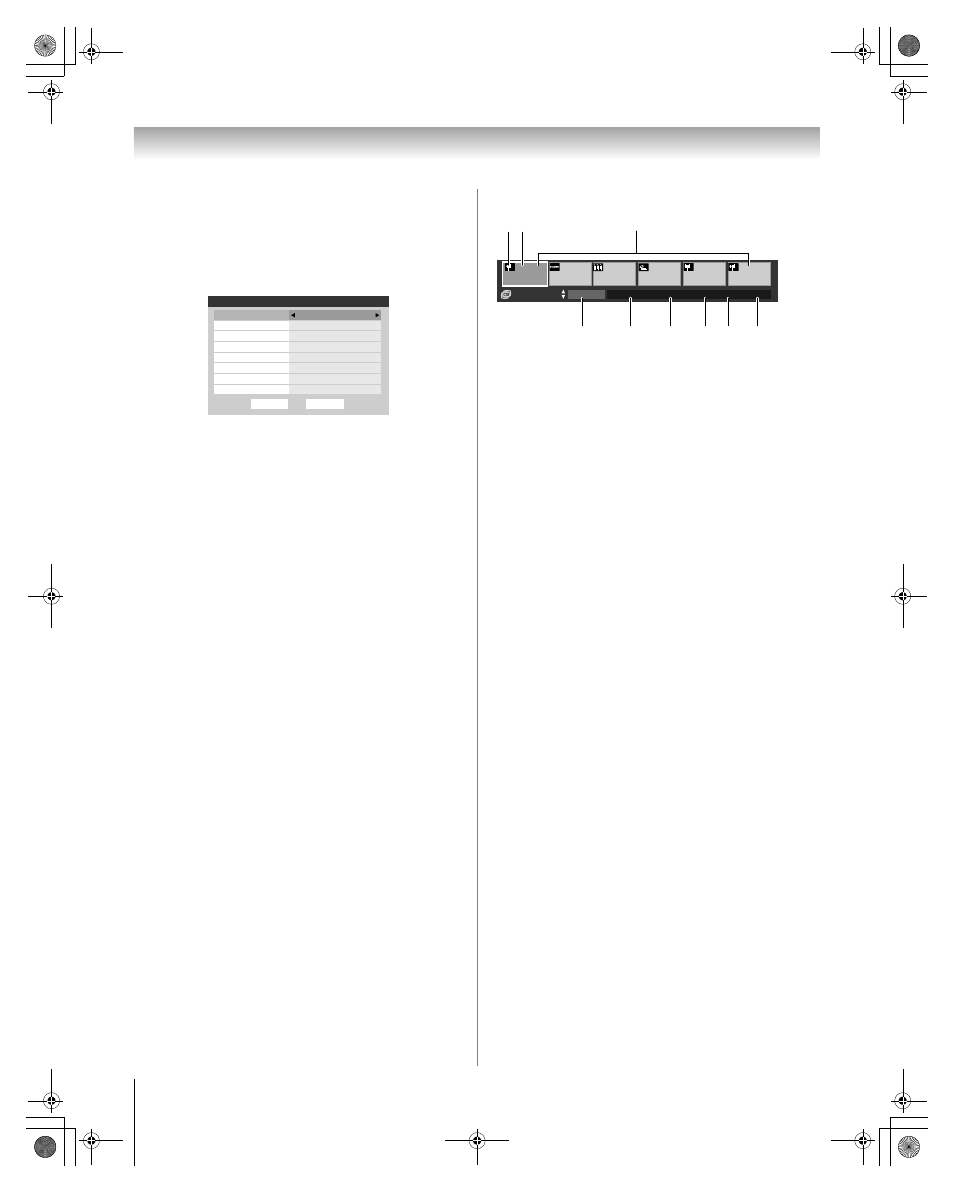
34
HM196 (E/F) Web 213:276
Chapter 5: Using the TV’s features
To set up the Channel Browser
™
:
1
Press Y and open the Preferences menu.
2
Highlight Channel Browser Setup and press T.
3
Press B to highlight Navigation, and then press C or c
to select either Browse Mode or Select Mode.
4
Press b to highlight History List, and then press C or c
to select the setting you prefer: either Power Off Clear
(On), On, or Off.
Note: When History List is set to On, the channels and
inputs stored in the list will be saved every power on/off
cycle. When History List is set to Power Off Clear (On),
the channels and inputs stored in the list will be cleared
with every power on/off cycle of the TV.
5
Press b to highlight ANT1 List, and then press C or c to
select On or Off.
6
Press b to highlight ANT2 List, and then press C or c to
select On or Off.
7
Press b to highlight Cable Box List, and then press C or
c to select On or Off.
8
Press b to highlight Satellite Box List, and then press
C or c to select On or Off.
9
Press b to highlight Inputs List, and then press C or c
to select On or Off.
10
Press b to highlight Favorites List, then press C or c to
select On or Off.
11
To save your entries, highlight Done and press T.
To return to factory defaults, highlight Reset and
press T.
Note: Cable Box List and Satellite Box List will be
grayed out and set to Off by default. They will remain this
way until a Cable Box and/or Satellite Box is configured
from the TV Guide setup.
To open the Channel Browser
™
banner:
•
Press 3 C, # c, or n on the remote control.
•
Press 3 C to surf backward through the currently selected
list.
•
Press # c to surf forward through the currently selected list.
Note: The Channel Browser
™
is not available while the TV is in
POP mode.
Elements of the Channel Browser
™
banner
1
Input type
2
Highlighted item (channel or input)
3
Channels with thumbnails stored in the channel history
4
Current list (History, ANT 1, ANT 2, Cable Box,
Satellite Box, Inputs, or Favorites)
5
Current input
6
Current antenna type (cable or TV)
7
Active channel number
8
Channel call letters (if available)
9
Resolution
To toggle among the available lists:
After opening the Channel Browser
™
banner, press B or b to
toggle among History, ANT 1, ANT 2, Cable Box,
Satellite Box, Inputs and Favorites.
Note:
• The Channel Browser
™
banner opens in History List by
default. Once another list has been selected, the
Channel Browser
™
will open in the last selected list.
• If all lists are turned to off, pressing
3
C,
# c
, or
n will
not display the Channel Browser
™
. If Favorites List is
turned off,
n will have no effect.
• Pressing
n will bring up the Channel Browser
™
on the
Favorite list regardless of the last selected list in the
Channel Browser
™
.
To tune to a channel or input in Browse mode:
1
While watching TV, press 3 C or # c to open the
Channel Browser
™
banner and surf back to a previous
item or surf forward to the next item in the list.
In Browse mode, when you stop on an item in the
Browser banner, it will be highlighted and the TV will
automatically tune to the channel or input.
2
Press O to close the Channel Browser
™
banner.
Note: The Channel Browser
™
banner will close
automatically if you do not make a selection within 30
seconds.
Done
Channel Browser Setup
Navigation
History List
Favorites List
On
Inputs List
On
Satellite Box List
On
Cable Box List
Off
ANT2 List
On
ANT1 List
On
Reset
Select Mode
Power Off Clear (On)
History
Channel Browser
ANT 1
CABLE
4
AAA
480i
1
4-1
ClrStrmHD1
HDMI 1
__
1
10
78
8
1
4
5
6
7
8
9
1 2
3
HM196_EN.book Page 34 Tuesday, May 30, 2006 2:18 PM
