TOA Electronics C-DR161 CU Series User Manual
Page 63
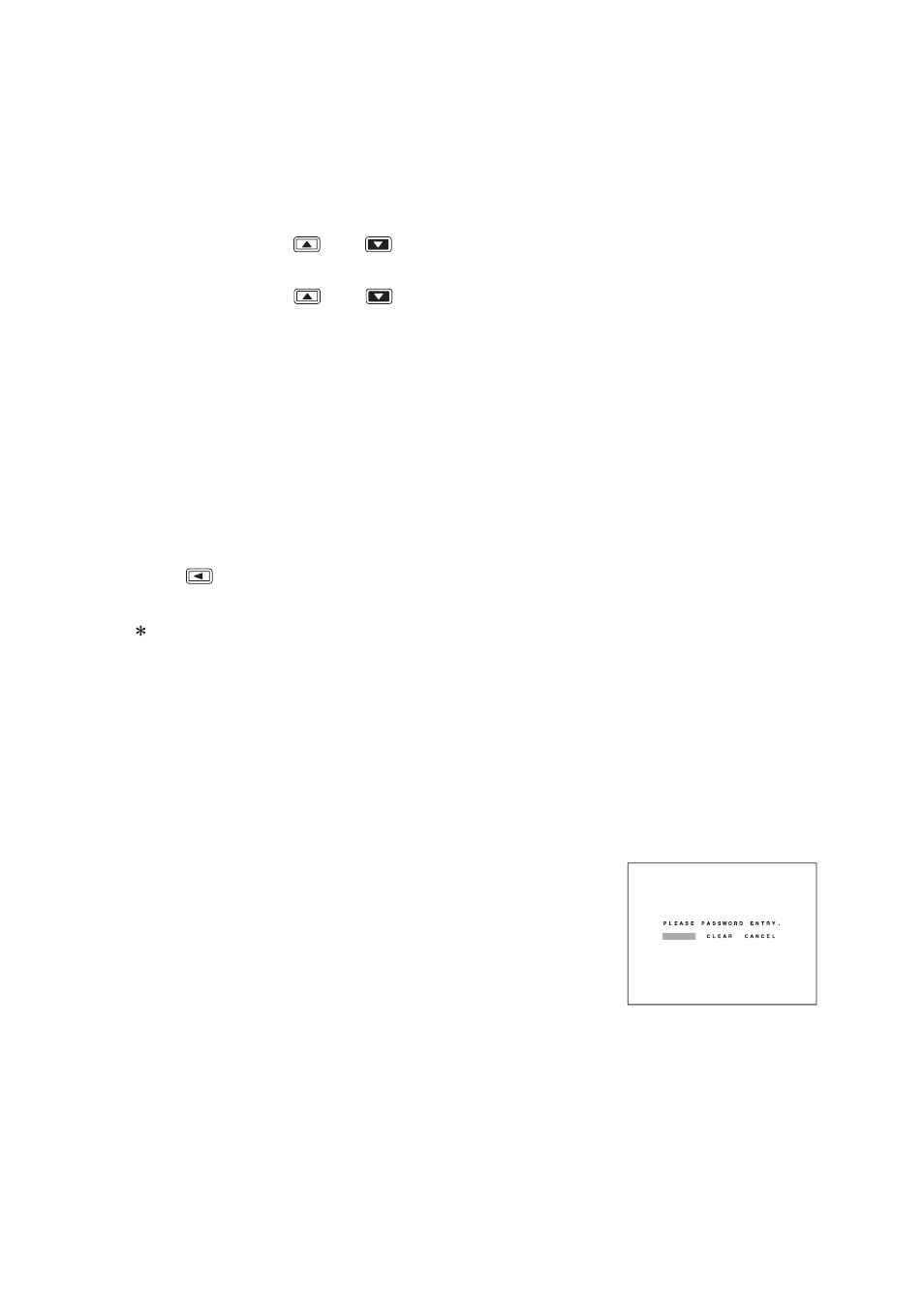
63
19.2.3. Resetting the USB Key registration
Note
If multiple USB keys are registered, use the following method to erase the registration for all at once. It is not
necessary to insert the USB key(s) when erasing all registrations.
1. Hold down the Menu key for 2 seconds and more.
Menu screen is displayed.
2. Move the cursor with the [
] and [
] keys, select “MAINTENANCE,” and press the Menu key.
Equipment Maintenance screen is displayed.
3. Move the cursor with the [
] and [
] keys, select “EXECUTE” in USB key data erasure and press the
Menu key.
The USB key registrations are erased, and the "USB Key Level" security setting is deactivated.
19.3. Login and Logout by Password
Hold down the Menu key for 2 seconds or more to login to the system by entering a password. The display
screen and operation procedure differ depending on the operation level.
19.3.1. Password Entry
While in the password entry screen (screen A), password entry is as follows.
1. Use the [
] key to move the cursor to select "======".
2. Use the camera selection keys to enter the six-digit password.
“
” will be displayed for each character entry.
3. Press the Menu key.
If the password is correct, login is completed. If the password is incorrect, the message "unrecognized
Password" is displayed on the upper right of the screen.
19.3.2. When USB key settings are invalid…
[ When operation level is Full-Lock... ]
1. Hold down the Menu key for 2 seconds or more.
Password entry screen (Screen A) is displayed.
2. Select “PASSWORD,” “CLEAR,” or “CANCEL” and press the Menu key.
PASSWORD: Logs in to the operation level corresponding to the
entered password.
CLEAR:
Deletes the entered password.
CANCEL:
Switches the display to live mode without changing the
operation level.
Screen A
