Registering other internet radio – Onkyo AV Receiver TX-NR5010 User Manual
Page 33
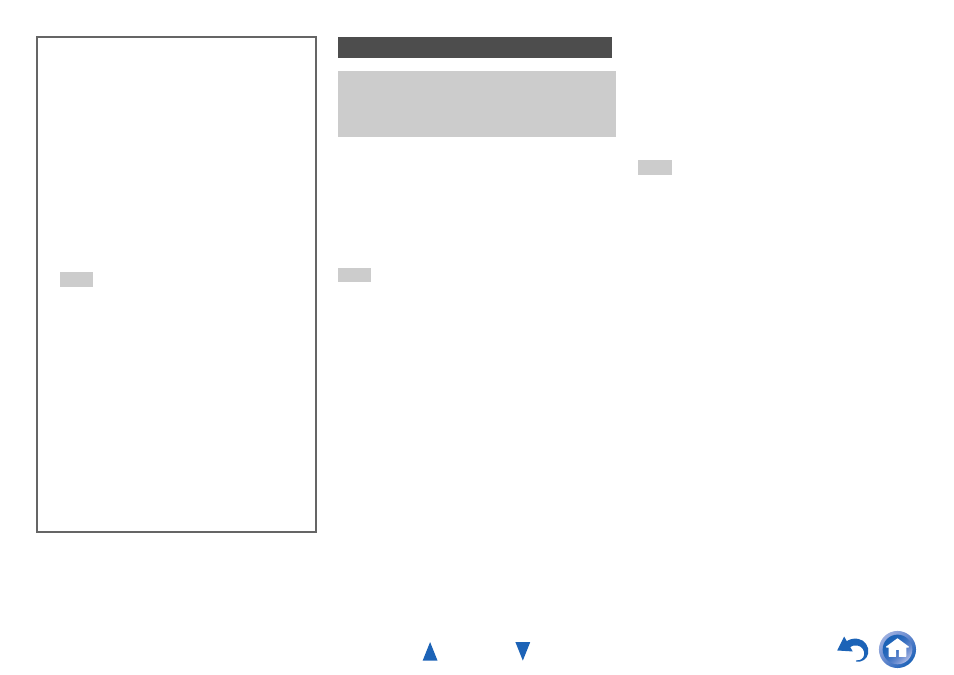
Turning On & Basic Operations
En-33
Internet radio URLs in the following formats are
supported: PLS, M3U, and podcast (RSS). However,
depending on the type of data or audio format used by the
Internet radio station, you may not be able to listen to some
stations.
To listen to other Internet radio stations, you must register
your station in “My Favorites” of the network service
screen, as described below.
Note
• Services available may vary depending on the region. See the
separate instructions for more information.
Tip
• If you want to add a new station directly from “My Favorites”,
select an empty slot in the list and press MENU. Then, select
“Create New Station” and press ENTER.
Pressing ENTER again will display the keyboard screen. Use that
keyboard to enter the station’s name and URL respectively, and
then press ENTER.
• If you want to delete a station saved in “My Favorites”, press
MENU with the station selected or while the station is playing.
Then, use / to select “Delete from My Favorites” and press
ENTER. You can also delete stations from the Web Setup.
• If you want to rename a station, select the desired station and
press MENU. Then, use / to select “Rename this station” and
press ENTER.
• You can save up to 40 Internet radio stations.
■
Adding vTuner Internet Radio Stations to
Favorites
There are two ways you can register specific Internet
radio stations (programs) from the vTuner Internet
Radio.
Adding to My Favorites
The selected program will be added to “My Favorites”
on the network service screen, which appears when
pressing NET on the remote controller.
1. Press MENU with the station selected or while a
station is playing.
2. Use / to select “Add to My Favorites”, and press
ENTER.
3. Use / /
/
to select “OK”, and press ENTER.
Adding to vTuner Internet Radio’s Favorites
Select “vTuner Internet Radio” and press ENTER to
display the “Favorites” folder that appears on the same
screen as “Stations By Genre”, “Stations By
Location”, etc. This is where your favorite Internet radio
bookmarks will be stored.
To register your favorite stations using a personal
computer, you need to connect your PC to the same
network as the AV receiver. Enter the ID# (MAC
address) of your unit can then ID#
is shown at the bottom of the “vTuner Internet Radio”
top menu, and the AV receiver’s MAC address is shown
on “Network” of the Setup menu (
).
Tip
• You can rename the stations saved in “My Favorites”.
Registering Other Internet Radio
You need to connect the AV receiver to your home
network (
). The on-screen information
appears only on a TV that is connected to HDMI
outputs.
1
Select “Network” on the Setup menu to verify your
IP address (
Take a note of the IP address.
2
On your computer, start your web browser.
3
Enter the AV receiver’s IP address in the browser’s
Internet address (URL) field.
If you are using Internet Explorer
®
, you can also enter
the URL by selecting “Open...” on the “File” menu.
Information on the AV receiver is then shown on your
Internet browser (Web Setup).
4
Click on the “My Favorites” tab, and enter the
Internet radio station’s name and URL.
5
Click “Save” to save the Internet radio station.
The Internet radio station is then added to “My
Favorites”. To play the registered station, press NET,
and then select “My Favorites” on the network
service screen. A list of registered Internet radio
stations appears. Select the one that you saved and
press ENTER.
