Reassigning device keys, Using keymover, Ameleon – One for All Kameleon URC-9964B00 User Manual
Page 36: Evice, Emote, With
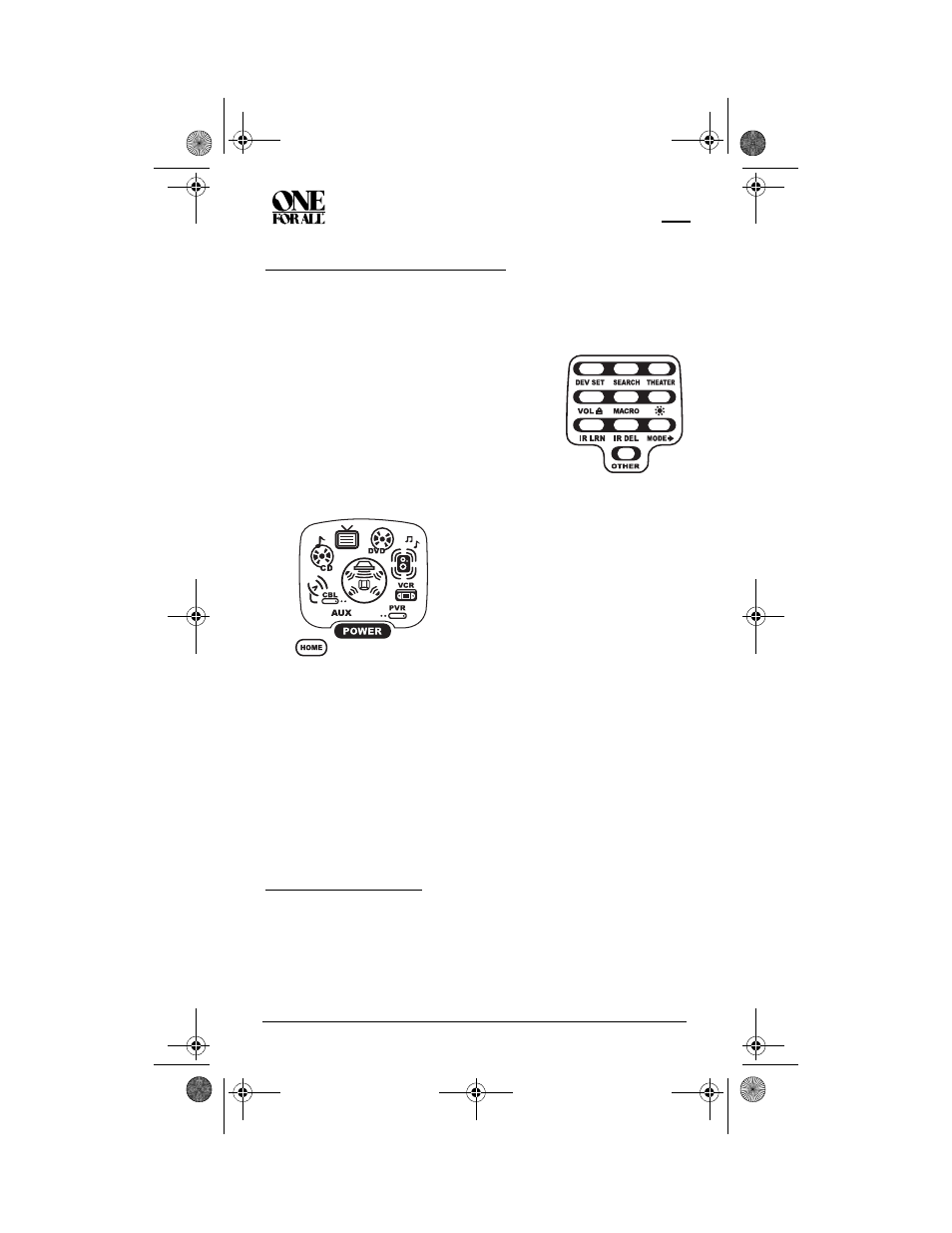
K
AMELEON
8-D
EVICE
R
EMOTE
WITH
RF
36
Reassigning Device Keys
REASSIGNING DEVICE KEYS
The OFA Kameleon 8-Device Remote with RF can be set to control a second
device. For example, to control a TV, a cable box, and two DVD players, you
can reassign the unused AUX key to operate the second DVD player as follows:
2.
Press MODE once.The Mode Mover programming screen appears:
4.
For the destination mode, press a device key once (i.e., AUX, CBL/SAT,
CD, TV, DVD, AUDIO, VCR, or PVR). For this example, press AUX
once.Upon reassignment, the two bottom IR segments flash twice as
confirmation. The Program Keys appear again.
5.
For this example, the AUX key is now ready to be set up to control your
second DVD player. See Programming Device Control on page 15. If
desired, repeat steps 2 to 4 to reassign another device.
6.
Exit programming by pressing HOME once. The display returns to the
last-selected device menu screen
.
USING KEYMOVER
The OFA Kameleon 8-Device Remote with RF includes a Keymover feature
that allows you to map (or copy) keys from one mode (i.e., source mode) to
another mode (i.e., destination mode).
NOTE:
Do not use any of the Device Keys as a source or destination key.
Also, do not use POWER as a
destination key.
1.
Press and hold SETUP until the two bottom IR
segments flash twice. The Program Keys
appear as SETUP flashes repeatedly
3.
For the source mode, press a device key
once (i.e., AUX, CBL/SAT, CD, TV, DVD,
AUDIO, VCR, or PVR). For this example,
press DVD once. The selected device
menu screen, including HOME, appears.
NOTE:
Only one device can be assigned
to an unused device key at a time.
OFA Kameleon wRF UG rev 3.fm Page 36 Monday, September 13, 2004 11:18 AM
