Searching for your code, Uide – One for All Kameleon URC-9964B00 User Manual
Page 19
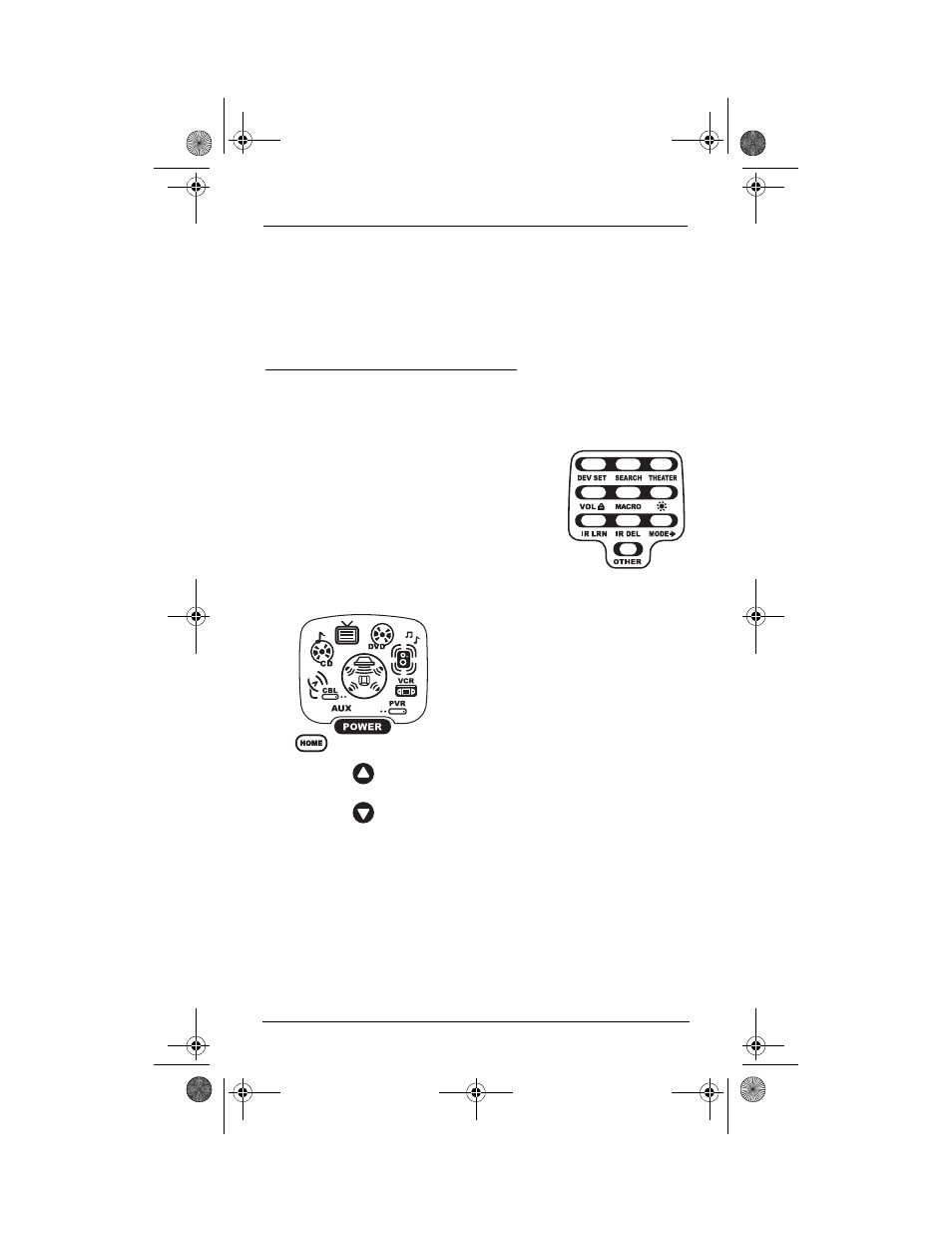
U
SER
’
S
G
UIDE
Searching For Your Code
19
7.
If the code works, Press OK once. The two bottom IR segments will flash
twice.
8.
To exit programming, press HOME twice. The display returns to the last-
selected device menu screen.
SEARCHING FOR YOUR CODE
If your device does not respond after trying all codes listed for your brand, or
if your brand is not listed at all, try searching for your code. For example, to
search for a code for your TV:.
2.
Press SEARCH once.The Search Codes programming screen appears:
NOTE: If your device or its original remote control does not have a Power key,
select a different test function in this step (e.g., CH+, VOL+, Play, etc.).
5.
Aim the remote control at the device (e.g., TV) and press
one or more
times. Stop when a working code performs the test function selected in
step 4. If desired, use
to try a previous code.
NOTE:
In the search mode, the remote control sends IR codes from its
library to the selected device, starting with the most popular code first.
NOTE: Before performing a code search for a CD or
DVD player or a VCR, turn on the device and insert
the required media
1.
Press and hold SETUP until the two bottom IR
segments flash twice. The Program Keys appear
as SETUP flashes repeatedly.
3.
Press a device key once (e.g., TV). The
selected device key animates.The
device’s Main Menu screen appears
with the HOME key still displayed.
4.
Press POWER once to select it as the
search test function.The Search
Programming screen appears again.
NOTE:
With POWER as the search test
function, a “Power On” IR command is
sent to the device each time a test code is
sent.As a confirmation, the IR segments
display an outgoing animation.
OFA Kameleon wRF UG rev 3.fm Page 19 Monday, September 13, 2004 11:18 AM
