Programming combo device control, Uide – One for All Kameleon URC-9964B00 User Manual
Page 17
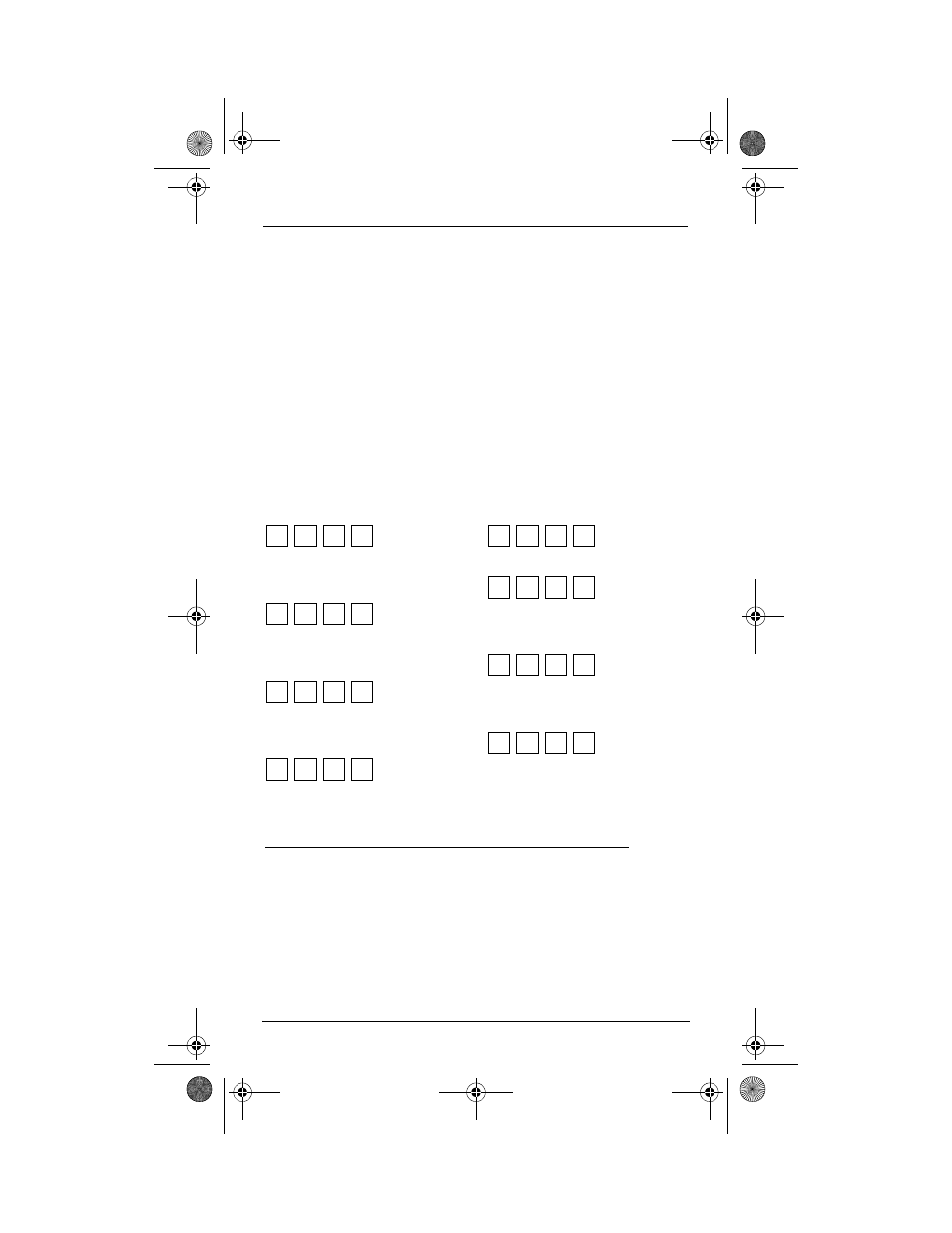
U
SER
’
S
G
UIDE
Programming Combo Device Control
17
5.
Aim the remote control at the device and press POWER once.The device
should turn off. If it does not, repeat steps 5 and 6, trying each code for
your brand until you find one that works. If it still doesn’t work, try
Searching For Your Code on page 19.
NOTE:
If the device does not have a POWER key, press the (Play) key.
6.
If the code works, press OK once.The two bottom IR segments display
one long flash.
7.
If necessary, repeat steps 4 through 7 for each device you want to
control. If finished, press HOME twice to exit programming and return to
the last-selected device menu screen.
8.
For future reference, write down each working device code in the
following boxes:
AUX Code:
Device Type:________________
CBL/SAT Code:
Device Type:________________
CD Code:
Device Type:________________
DVD Code:
Device Type:________________
TV Code:
AUDIO Code:
Device Type:________________
VCR Code:
Device Type:________________
PVR Code:
PROGRAMMING COMBO DEVICE CONTROL
You can set the OFA Kameleon 8-Device Remote with RF to control your
combo devices such as TV/VCR, TV/DVD, Satellite/DVR, Home-Theater-In-
A-Box, and many others. For a complete list of combo devices, refer to the
device table on page 7. To program a DVD Player/VCR combo, follow the
steps below.
NOTE: Some combo device types have codes that you can program on separate
device keys. For example, you can program DVD Player/VCR Combo codes
OFA Kameleon wRF UG rev 3.fm Page 17 Monday, September 13, 2004 11:18 AM
