Software and driver installation – Orion 52084 User Manual
Page 7
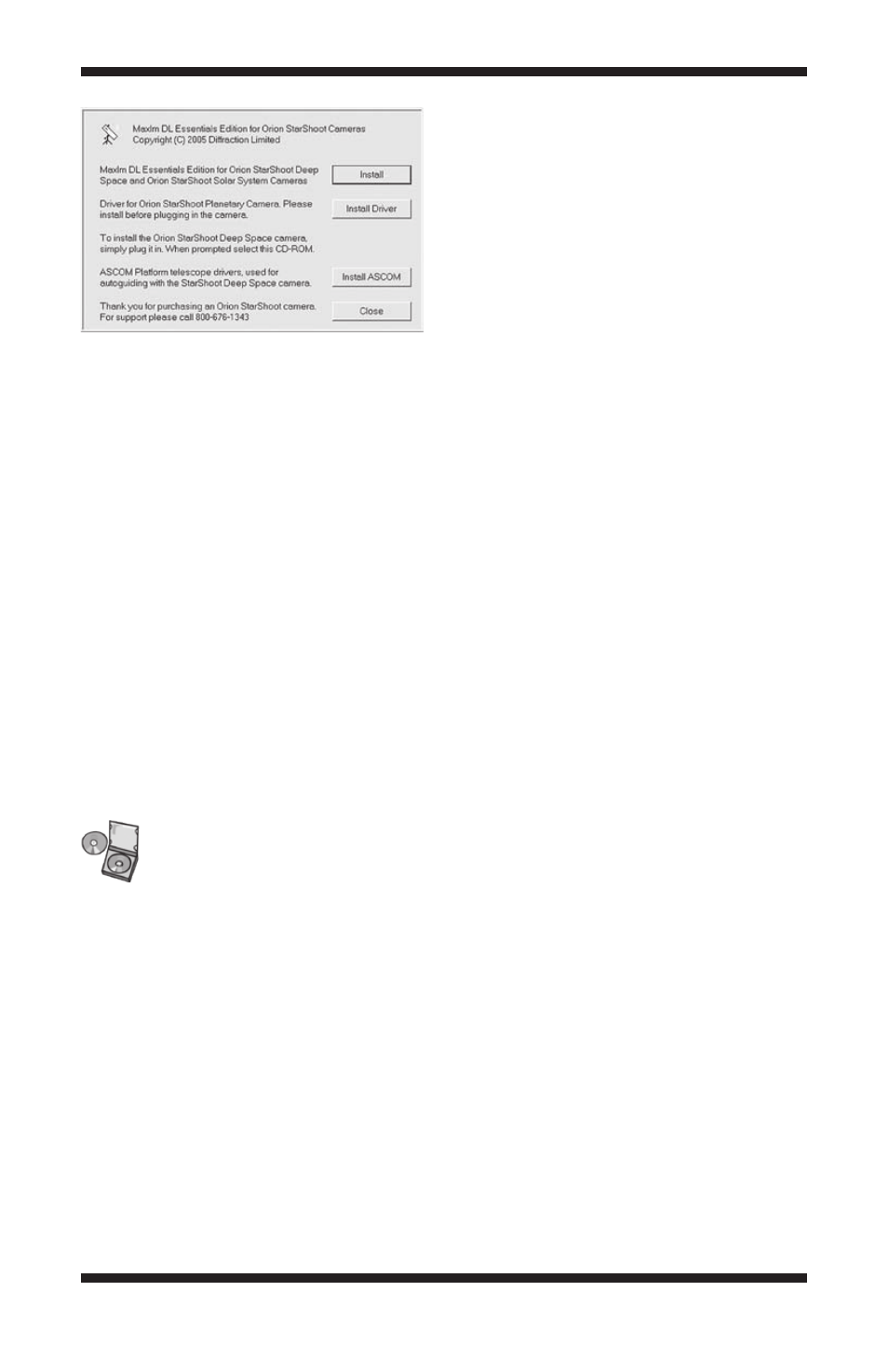
7
• Video Display: 1024 X 768 or higher, 16-bit color or higher
• Mouse
• Internet Explorer 4 or higher required to display on-line help
• High-speed USB 2.0 port
Power
The StarShoot Pro requires 12 volts DC (12VDC) with approximately 1 ampere
of current. Power to the entire camera, including the thermo-electric cooler
(TEC), and fan is supplied by the included power cable when plugged into a
12VDC power source (Figure 3).
Imaging in the field usually requires the use of a portable field battery to supply
power, or you can use a 110VAC to 12VDC power converter if you have access
to an AC outlet. Make sure the power supply provides at least 1 ampere of
current.
Note: The StarShoot Pro can operate with as low as 8 volts in situations when
your battery starts loosing power.
Software and
Driver Installation
Before the camera can be used, the software and camera drivers must be
installed onto your computer. Turn on your computer and allow the Windows
operating system to load as normal. Insert the included CD-ROM into your
computer’s CD-ROM drive, and the Launcher will appear. This allows you to
install the Maxim DL Essentials software. After the software is installed, the
drivers will install automatically once the StarShoot Pro is initially connected
to the computer. Do not connect the camera to your computer before you have
installed the software.
Software Installation
To install Maxim DL Essentials Edition:
1. Insert the CD-ROM into the drive. The Launcher will appear (Figure 4). (For
Windows Vista computers, the AutoPlay window will appear first. Select
Run Launcher.exe, then the Launcher will appear.)
Figure 4.
The Launcher provides an easy
menu for software installation.
