Combining deep sky images – Orion 52084 User Manual
Page 24
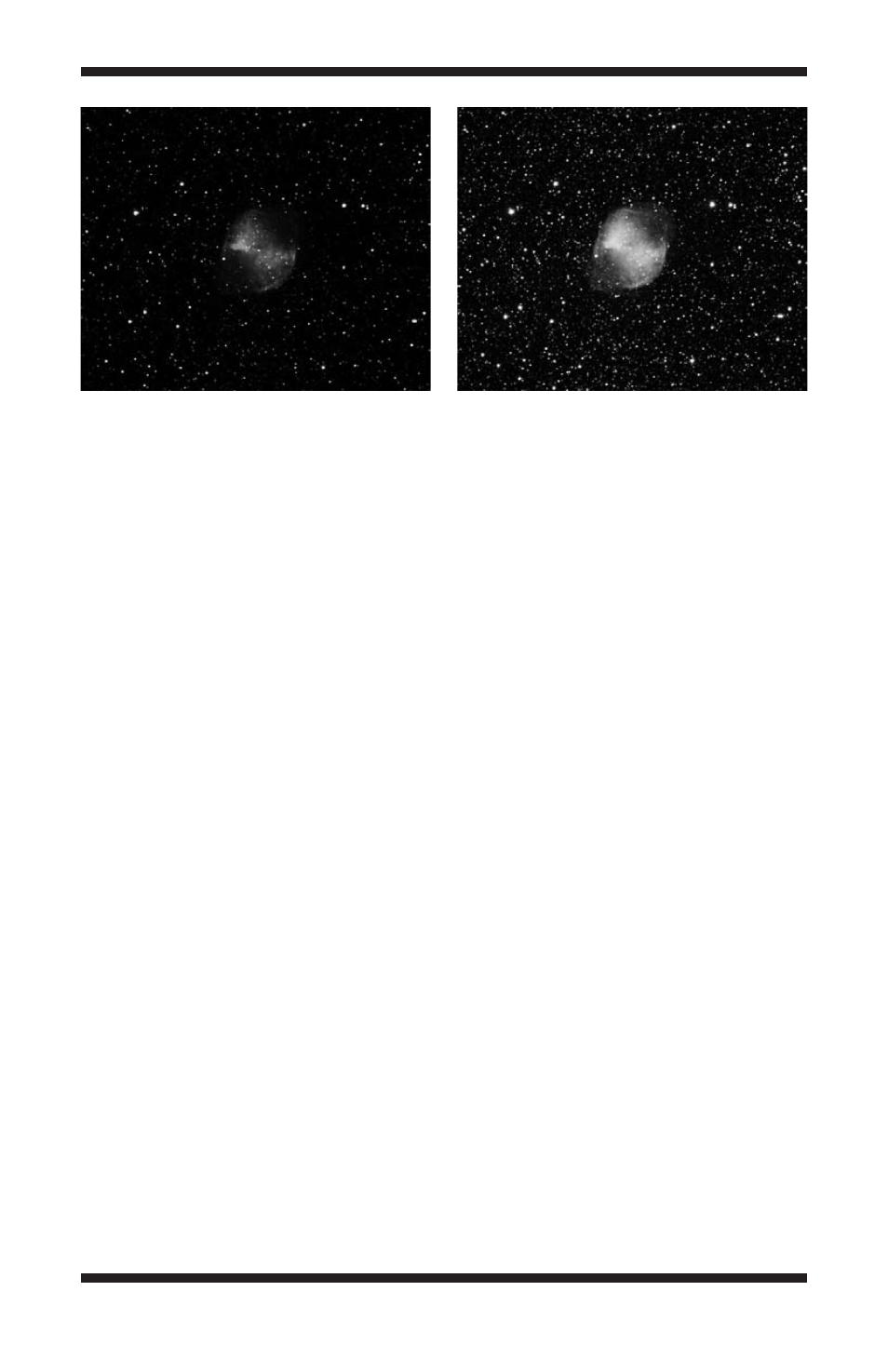
24
Combining Deep Sky Images
Each individual deep sky image is faint and has a noticeable amount of noise.
Combining the individual deep sky images eliminates the noise and enhances
the detail in the deep sky object by improving the signal to noise ratio. The
more images you combine, the better the resulting image will look. (Figure 17a
and Figure 17b).
Now that you have multiple images of the deep sky object, you will combine
the images to form one high-quality resultant image. To do this:
1. Select Open from the File menu. Find the folder you indicated with Folder,
open it, and select all images for stacking using the mouse left-click and
the Shift key. All of the individual images selected will open in Maxim DL
Essentials.
Note: If you are combining more than 5 images, please refer to “Image Pro-
cessing – Batch Processing” as this method allows you to combine an unlimit-
ed number of images without consuming more memory from your computer.
2. Select Combine in the Process menu.
3. In the Select Images window, click Add All. Then click OK.
4. The Combine Images window will appear (Figure 18). For Align Mode,
choose Manual 1 star – shift only. (If you have field rotation due to a poor
polar alignment or if you are using a motorized altitude-azimuth mount,
then you can use the Manual 2 stars align mode.) In the Output box,
select Average. Make sure the Use Centroid and Auto Next boxes are
checked.
5. Find a well-shaped (circular) star in the first image displayed. Use the
mouse to center the crosshairs on the selected star and left-click.
Figure 17a.
Before your images are combined, an individual deep space image will
have more noise and less detail.
Figure 17b.
Combining multiple deep space images greatly increases the detail in
the resulting combined image
