Flat field calibration, Convert raw to color – Orion 52084 User Manual
Page 23
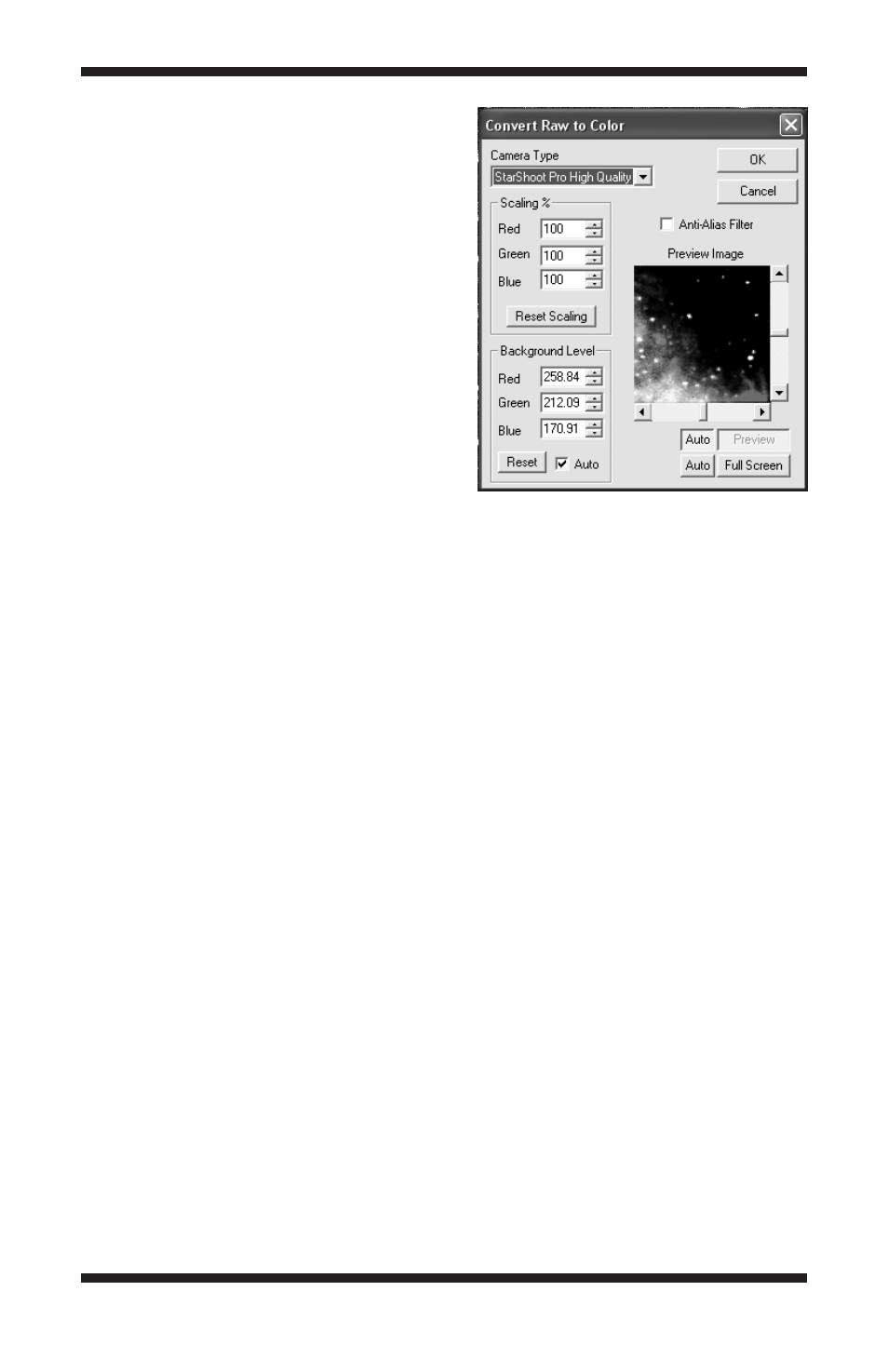
23
This process can be automated for
all of your light images, see “Batch
Processing”.
Flat Field Calibration
Calibrating your flat field images is done
in the same way as calibrating your dark
frames, but you also need to subtract
dark frames for your flat field images.
To flat field calibrate:
1. Select Setup Calibrate in the
Process menu.
2. Click Add under the Flat-
Field Frames box in the Setup
Calibration window and select the
file folder location for the flat field
images taken. Select the flat field
files and click Open. The selected
flat field files will now appear in the
pop-up window (Figure 15).
3. Click Add under the Darks for Flats box in the Setup Calibration window
and select the file folder location for the flat field dark frames taken. This is
why it’s very important to label your autosaved images.
4. Select Calibrate from the Process menu and the flats will be calibrated.
If you have taken darks and flats, you can calibrate all of them at the same
time (Figure 15).
Convert raw to Color
Once you have calibrated your images, you need to convert them to color:
1. Open the raw images you wish to convert to color. If you need to convert
more than 5 images or so, please refer to “Batch Processing” as this
method allows you to combine an unlimited number of images without
consuming more memory from your computer.
2. Select Convert Raw to Color in the Process menu.
3. Select StarShoot Pro High Quality in the Camera Type pull down menu
(Figure 16).
4. Click OK and the image should appear in color. You can make several
adjustments to the Color Balance if needed (see “Color Balance”).
Figure 16.
The Convert Raw to
Color window converts your raw
StarShoot Pro images to RGB color.
