Screen stretch window – Orion 52084 User Manual
Page 13
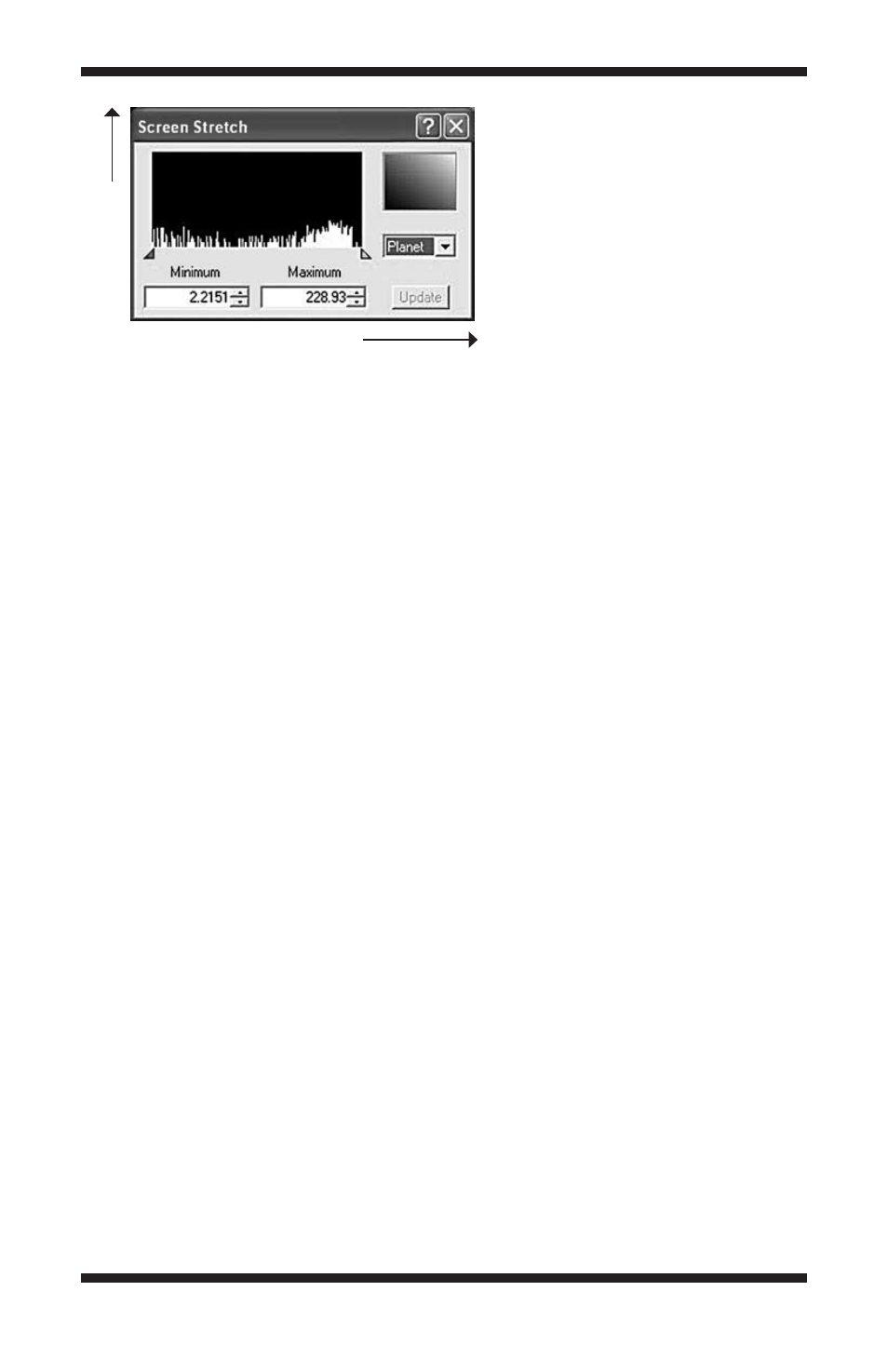
13
Screen Stretch Window
The function of the Screen Stretch Window (Figure 8) is to properly map the
image brightness levels captured by the camera into corresponding image
brightness levels on the computer screen. A typical camera image has each
pixel (light detecting site, over six million pixels form a single StarShoot Pro
image) represented as a number (from 1 to 65535) depending on brightness.
This has to be mapped into the video monitor’s brightness range (from 1 to
255). It is important to set the screen stretch appropriately, or a great image
may look terrible!
When an image is displayed, you will notice a graph in the Screen Stretch
Window. This is called the “histogram” of the currently displayed image (Figure
9). A histogram is a simple bar graph that shows the range of brightness in
an image. Each bar in the graph represents a level of brightness; the bar to
the far left in the histogram represents the dimmest pixels, and the bar to the
far right is for the brightest pixels. The height of the bar is the total number of
pixels at that brightness level in the image. Every image has a different histo-
gram depending on how much of the image is bright or dark. Directly viewing
the histogram of your image in the Screen Stretch Window provides an easy
interface for making decisions on how the screen stretch should be set.
In Maxim DL Essentials, the two parameters entered in the Screen Stretch
Window are Minimum and Maximum. A pixel that is at the Minimum value
is set to zero (black), and a pixel at the Maximum value is set to 255 (white).
An easy way to adjust the Maximum and Minimum values is to move the
slider arrows located directly under the histogram of the image in the Screen
Stretch Window. The red slider arrow corresponds to the Minimum value and
the green arrow corresponds to the Maximum value. Simply left-click and then
drag each arrow to adjust it to the desired level. The best results are obtained
by adjusting the arrows (numbers) until the most pleasing display appears.
There are also seven automatic settings in the Screen Stretch Window.
Typically, Medium will give good results for deep sky objects, so the default
screen stretch setting is Medium. Instead of using the Screen Stretch
Window, it is faster to use the Quick Stretch facility. This allows you to modify
the image appearance instantly with small up/down and left/right movements
Figure 9.
A histogram is a visual
representation of the range and
levels of brightness in an image.
Number
of
pixels
at
brightness
level
Range of brightness levels
