Recommended processing sequence – Orion 52084 User Manual
Page 29
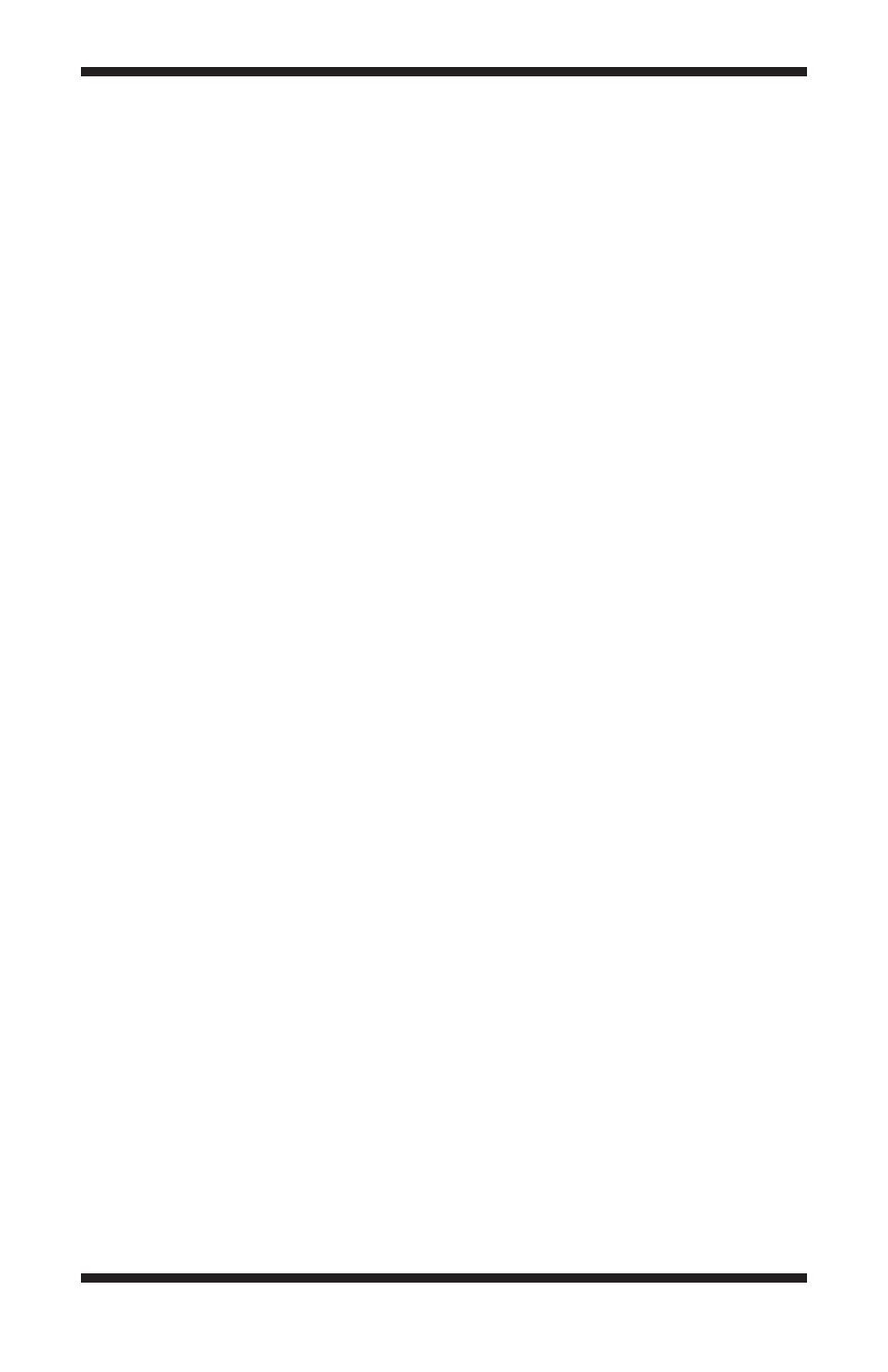
29
There are three elements which must be set: the Permanent Stretch Type,
the Input Range, and the Output Range. You can use the Preview Image to
see how changing these parameters will affect the resultant image (or click the
Full Screen button to see the changes applied to your actual image). You can
also open the Screen Stretch Window to see how changing these param-
eters change the histogram.
For the Permanent Stretch Type, the Linear Only mode is useful for adjust-
ing the range of pixels to match a particular file format. The Log mode is useful
for compressing the dynamic range of the image, but can be rather harsh. The
Gamma mode allows you to selectively emphasize bright or dim parts of the
image by entering a suitable Gamma Value. A Gamma of 1 has no effect, less
than 1 will emphasize faint details, while a value greater than 1 will emphasize
bright details.
The Input Range can be set to Screen Stretch, which in Linear Mode pro-
duces an output matching the current screen appearance. This is useful in
producing final images for output to 8-bit image formats which have limited
range. Note that the minimum and maximum values are always taken from the
screen stretch settings for the original image. These can be adjusted dynami-
cally using, for example, Quick Stretch. The Max Pixel selection sets the
input range from 0 to the brightest pixel in the image. This prevents any image
pixels from being saturated in the final result, but may produce images with
low contrast. You can also manually set values with Manual Settings in a
similar fashion to the Screen Stretch Window.
The Output Range is used when preparing a file to be saved in a format that
has limited range. The Output Range maps minimum input to zero, and maxi-
mum input to 255, 4095, or 65535 depending on the settings. Any values that
exceed the limits are clipped. The Unlimited setting disables all limiting and is
recommended when performing Gamma and Log stretches; it is appropriate
when the image will be saved in floating point format.
recommended Processing Sequence
What is the best order to apply the processing functions in? Here is a recom-
mended sequence:
1. Calibrate (Dark Subtract and Flat Field calibrate)
2. Convert Raw to Color
3. Combine
4. Filter
5. Color Balance
6. Stretch
Once you have the combined image, you are free to continue processing the
image as desired, or export it to a program like Photoshop. Be sure to Save
a copy of the combined image; otherwise you might have to go back to the
