Astronomical imaging – Orion 52084 User Manual
Page 14
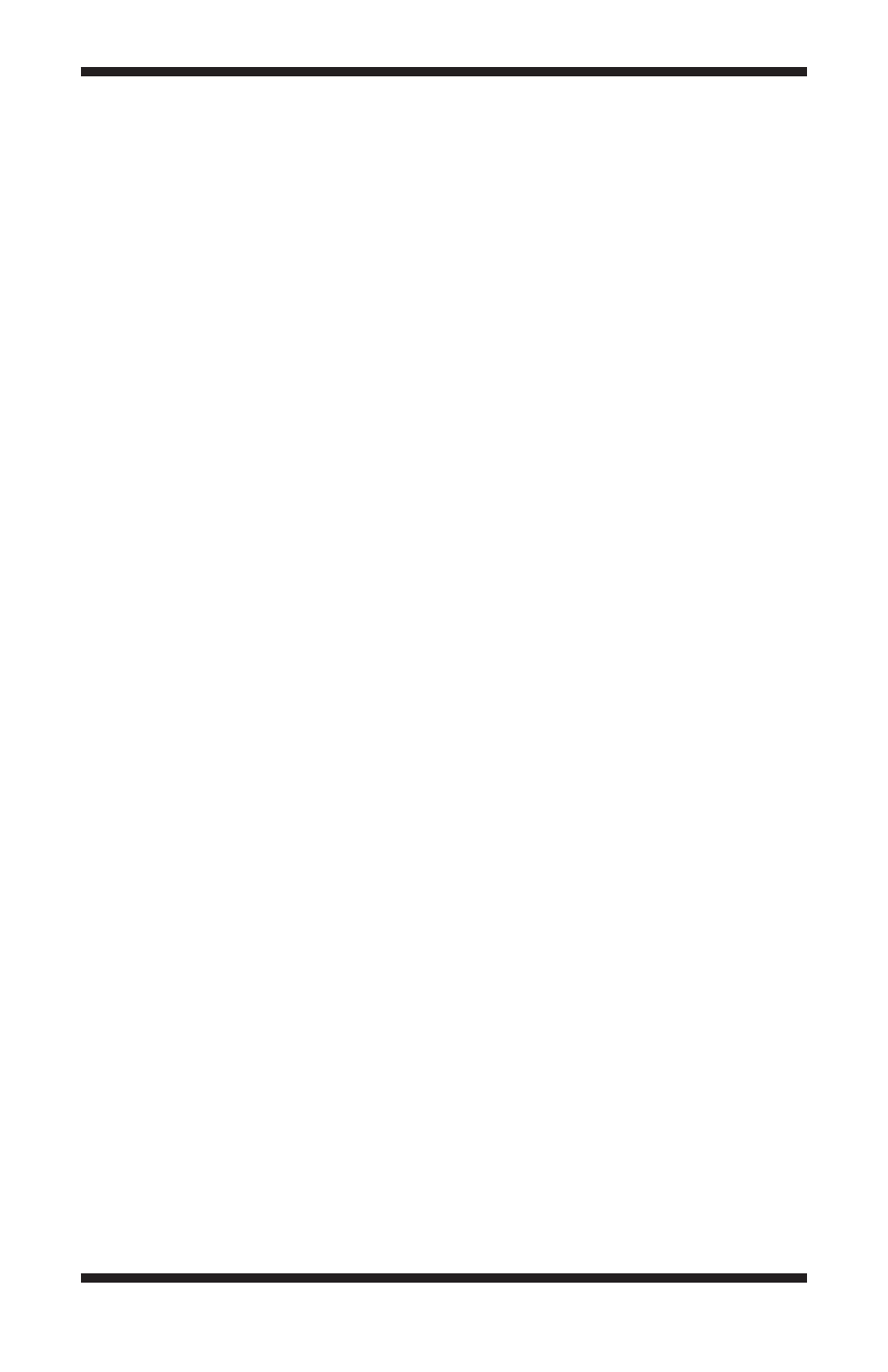
14
of the mouse. To do this, hold down the Shift key, then left-click and drag the
mouse on the image. You’ll find this feature to be a great convenience when
fine adjusting the screen stretch to get an image to look its best.
Instead of using the Screen Stretch Window, it is faster to use the Quick
Stretch facility. This allows you to modify the image appearance instantly with
small up/down and left/right movements of the mouse. To do this, hold down
the Shift key, then left-click and drag the mouse on the image. You’ll find this
feature to be a great convenience when fine adjusting the screen stretch to get
an image to look its best.
The trick with stretching is determining exactly how to stretch the image for
best effect. Often there are several different possibilities for the same image.
Trial-and-error will be the best way to judge what the best screen stretch set-
ting is. Try several different settings until you find one you think looks best.
When the image is subsequently saved, the screen stretch setting information
will be kept when the image is next opened. Feel free to adjust the Screen
Stretch settings all you want; it will not effect the image data you captured
and only effects how the image is displayed. You can always switch back to a
preset setting, like Medium or Moon.
2. astronomical Imaging
Now that you’re familiar with basic camera and software operation, it’s time to
take the StarShoot Pro out at night under the stars to capture some astronomi-
cal images. We recommend starting with the Moon, as it is easy to acquire
into the camera’s field of view, and typically does not require stacking multiple
exposures like planetary and deep sky images do.
a note about the tEC
One of the most advantageous features of the StarShoot Pro is the thermo-
electric cooler (TEC). The TEC is automatically turned on when the camera is
plugged into your computer and powered on with the 12VDC power source.
The cooler is always on when the camera is powered on, providing the coolest
possible CCD temperature.
The TEC is like a refrigerator in the camera. When the camera is running, it pro-
duces internal heat which causes “noise” in images. The TEC counteracts this
by cooling the CCD chip, which reduces thermal noise. This produces better
quality images than cameras without coolers can provide. Also, cameras with-
simple air-cooling (i.e. with an onboard fan or heat sink only) cannot reduce
the internal camera temperature below ambient (outside) temperature, and
therefore produce images that are inherently inferior. The TEC in the StarShoot
Pro, with the added help of the cooling fan, will reduce the temperature of
the camera’s interior to approximately 54°F (30° C) below the ambient outside
temperature.
