Creating a multi-track project, Add tracks – Olympus LS-100 User Manual
Page 62
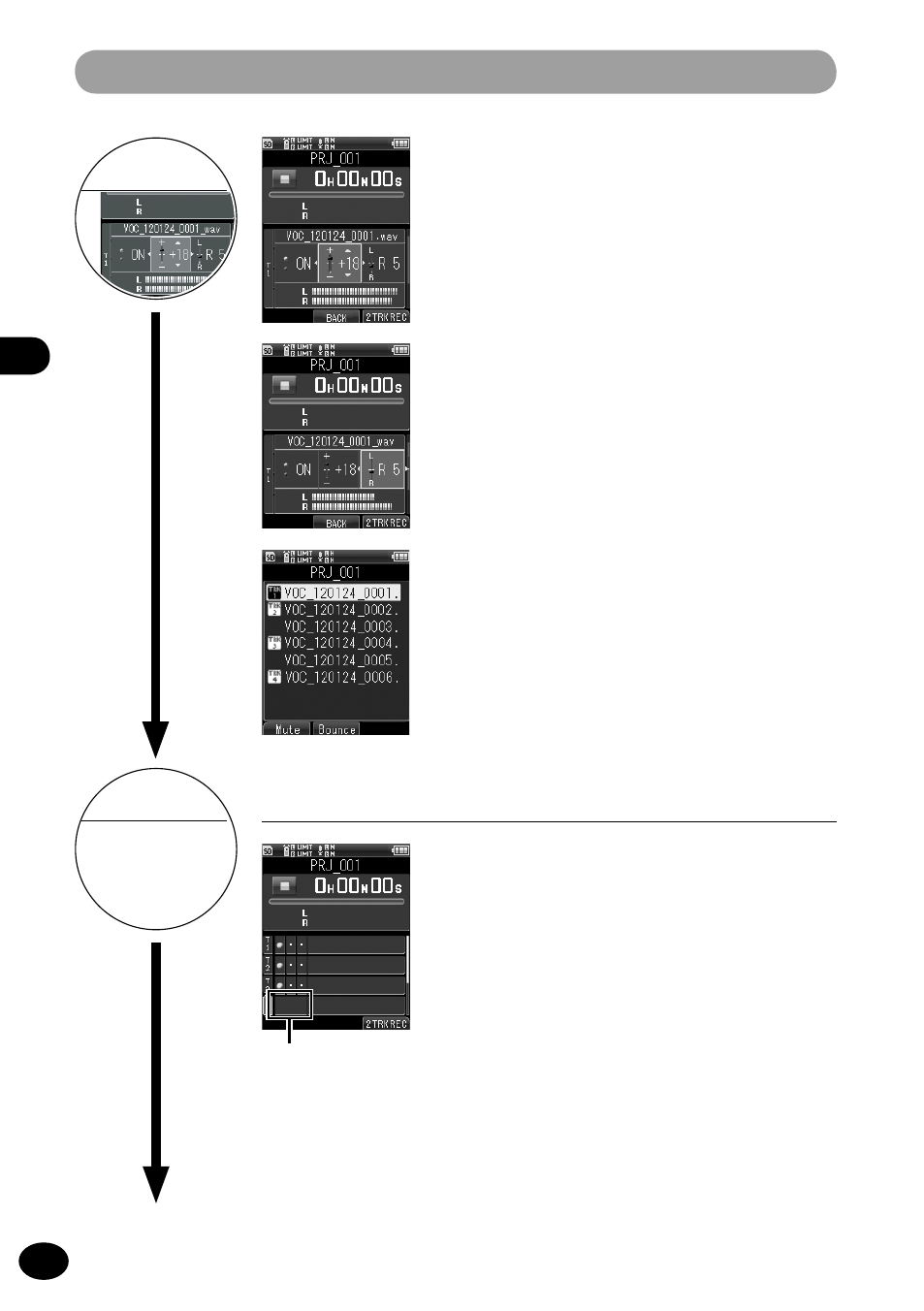
EN
4
C
re
ati
ng a M
ult
i-T
ra
ck P
ro
je
ct
Creating a Multi-Track Project
4
Output balance: Press 9 twice.
You can adjust the volume for each track.
Adjust the volume with the
+/− button.
4
Left/right balance: Press 9 three times.
You can adjust the panning of left and right
audio for each track. Adjust the left/right
balance with the
+/− button.
4
Track assignment: Press 9 four times.
You can assign files that are managed under a
project to specific tracks. Use the
+/− button
to select files to assign and target tracks, and
press the
OK button.
8
Add tracks
You can record additional tracks while playing
back a previously recorded track.
1
Select an empty track with the
+/−
button.
a
Empty track
2
Press the REC button to enter the recording
standby mode.
3
Adjust the recording level with the
REC
LEVEL dial.
4
Press the
PLAY button to play back the
previously recorded track.
• All files assigned to the track will be mixed
and played back.
• The audio of mixed playback will be output
through the EAR jack.
Continued on next page
9
Repeat steps 3 to 6 to
add more sound
sources to empty
tracks.
a
