Printing methods – Olympus C-2040ZOOM User Manual
Page 158
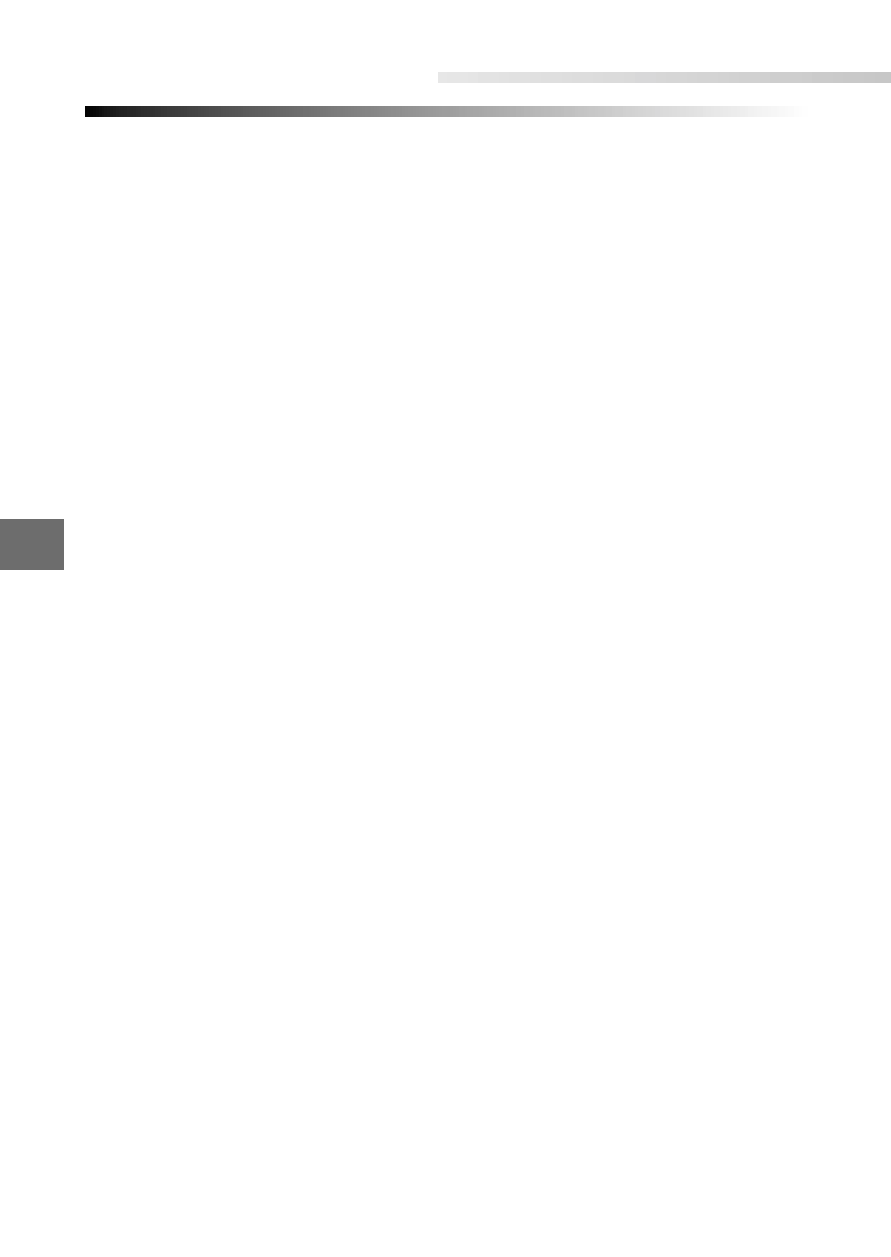
7
Print settings
158
Printing methods
You can print out pictures you have taken and stored on a card.
There are three ways to obtain prints of the pictures you have taken and
stored on a card:
1.
Store the date, time and number of copies to be printed for the image
stored on the card (card print order).
By inserting a card containing card print orders into a printer that supports
the DPOF system, the specified pictures will automatically be printed.
There is no need to specify the print settings on the printer.
Similarly, you can take a card containing card print orders to any commercial
print service that offers the DPOF print system, and your pictures will be auto-
matically printed with no need for further print instructions.
2.
If you insert a card containing card print orders into the card slot of an
Olympus CAMEDIA P-400/P-200/P-330N printer, you can print your pic-
tures simply at the touch of a button.
• For more information, refer to the user manual for your printer.
3.
You can also transfer your pictures directly to a personal computer.
You can do this by using the camera's USB functions, or by using a
FlashPath or card adapter.
Once you have downloaded your pictures to a computer, you can then
use image printing software on the computer to print your pictures on a
printer connected to the computer.
• For more information, refer to the user manuals for the respective software
programs.
DPOF
DPOF (Digital Print Order Format) is a format used by digital cameras for
recording automatic printing information.
The DPOF system allows you to record information specifying which
images are to be printed and how many copies of each. This information
is recorded on the card used to store the pictures and allows the speci-
fied pictures to be automatically printed by a printer or photo lab that
supports the DPOF system.
