Setting the recording quality (quality setting), Custom photography, Press the (menu) button – Olympus C-2040ZOOM User Manual
Page 111: Press the [ok] button
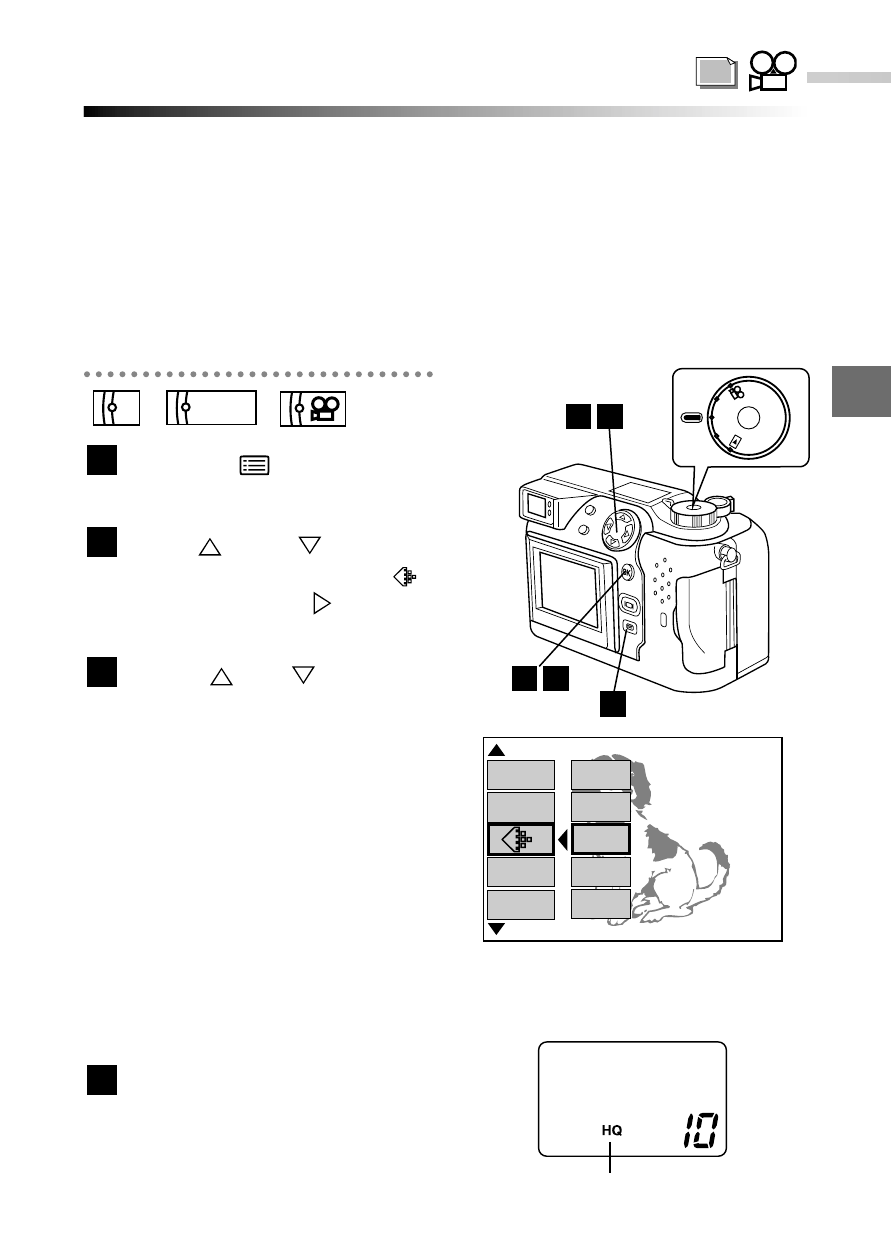
111
4
Custom Photography
Setting the recording quality (Quality setting)
Use the procedure below to select the quality of your shots.
Five quality types available for still pictures are "TIFF", "SHQ", "HQ", "SQ1" and
"SQ2". The "SQ2" setting gives the lowest image quality, with the quality increasing
sequentially through the "SQ1", "HQ", "SHQ" and "TIFF" settings. The higher the
quality setting it will ensure you get high quality images even when the images are
printed in enlarged size. Recording and display times are longer for the SHQ and
TIFF settings than for the HQ, SQ1 and SQ2 settings. The quality settings when
you shoot a movie are "HQ" and "SQ". The "HQ" setting provides higher
image quality than "SQ".
Press the
(Menu) button.
● The menu screen appears.
Use or on
the
Arrow pad to select "
"
and then press
.
Press or to
select
Recording mode and then
press the [OK] button.
● The Recording mode appears
on the control panel.
● For still picture shooting, you
can specify the resolution for
TIFF quality images and the
combination of resolution
and image quality for SQ1
and SQ2 quality images.
(P.179-181)
● You can still take pictures at
this point.
Press the [OK] button.
● The setting is saved and you
exit the menu screen.
4
3
2
1
A/S/M
P
PO
W
E
R
/
M
O
D
E
D
IA
L
P
A/S
/M
OF
F
3
2
TIFF
SHQ
HQ
SQ1
[
3 / 3
]
F2.0 1/800 0.0
P
A/S/M
MODE
AE LOCK
CARD
SETUP
MODE
SETUP
SQ2
Control panel
Recording mode
(This screen shows the still
picture shooting menu.)
4
3
1
