Ricoh Caplio R40 User Manual
Page 82
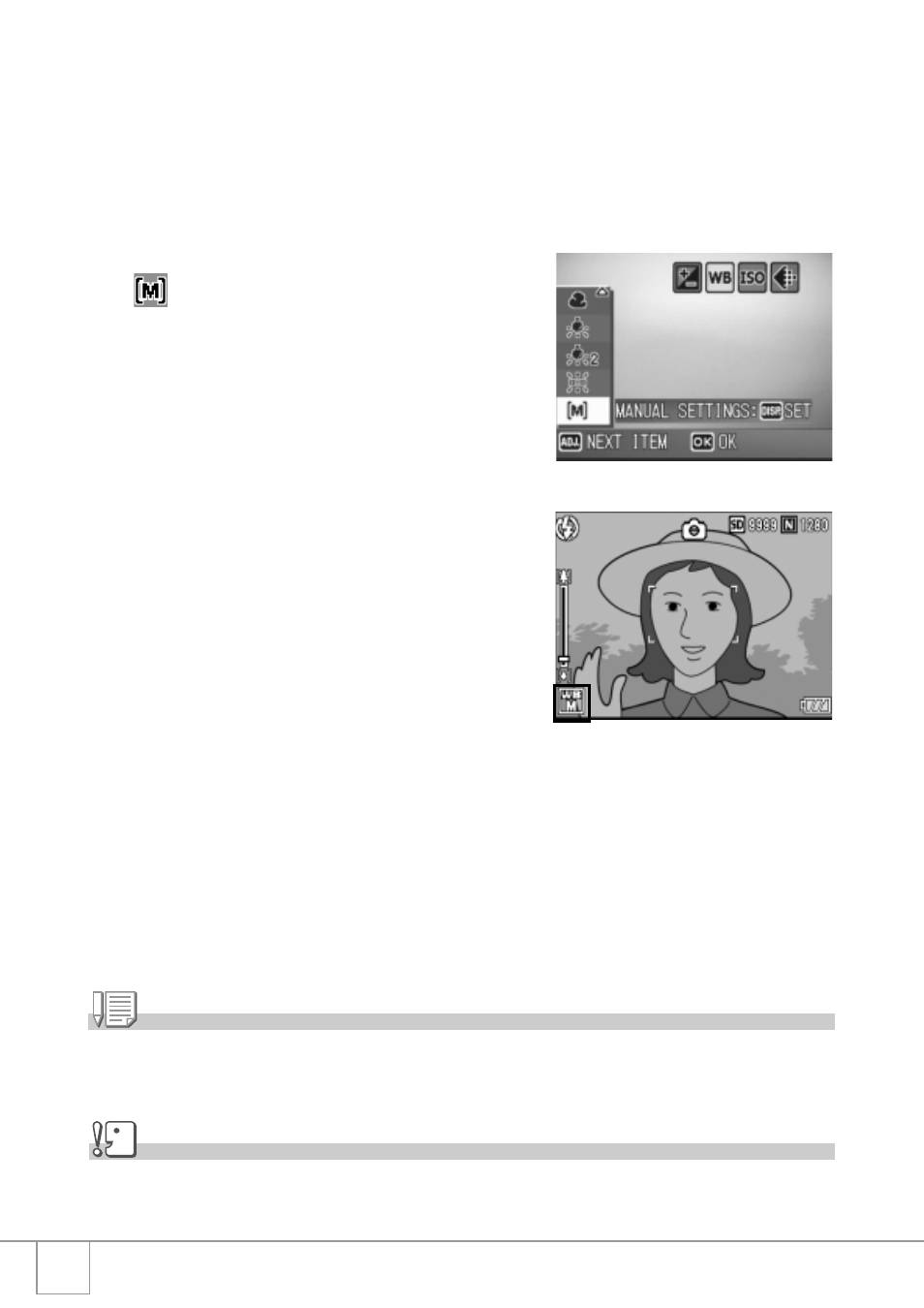
80
Setting the White Balance Manually (MANUAL SETTING)
1.
Switch the Mode Selector to 5.
2.
Press the ADJ. button.
3.
Press the #$ buttons until the White Balance menu
appears.
4.
Press the !" buttons to select
.
5.
Point the camera at a piece of
paper or something white under
the lighting conditions for your
picture.
6.
Press the DISP. button.
The white balance is set.
7.
Press the C/D button.
The White Balance setting is completed
and the appropriate white balance
symbol appears on the screen.
The setting is used for shooting until it is
changed.
If you press the DISP. button in Step 6,
the screen refreshes to show the White
Balance settings made. If the result is
not as expected, press the ADJ. button
and repeat Steps 5 and 6 to change the
settings as many times as required.
Note
When [AUTO] is selected, the white balance may not be adjusted correctly for a subject that
is mostly dark. In this case, add something white to the subject.
Caution
When shooting with the flash, the white balance may not be adjusted correctly if [AUTO] is
not selected. In this case, switch to [AUTO] to shoot with flash.
