Ricoh Caplio R40 User Manual
Page 148
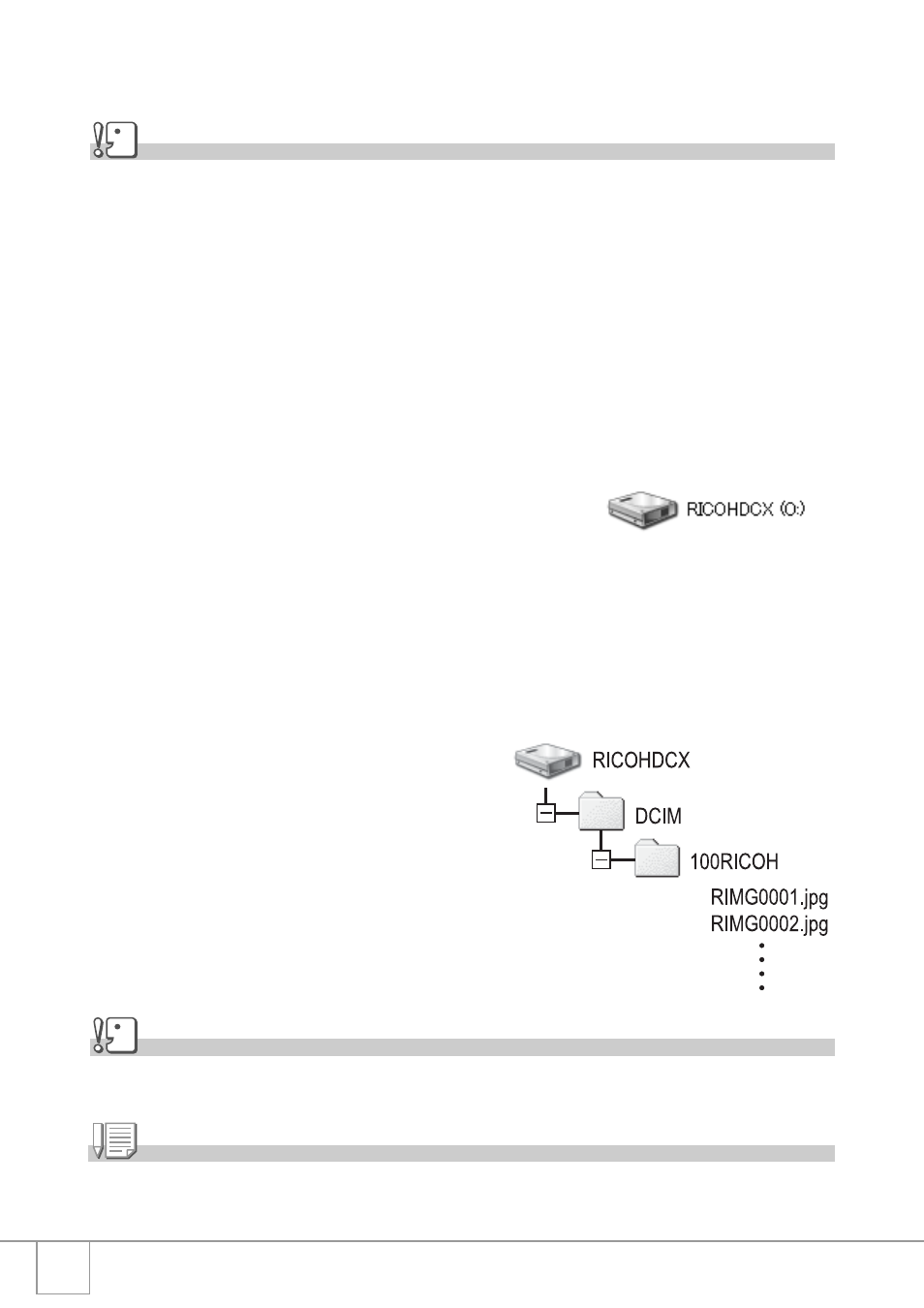
146
Transferring Images in Mass Storage Mode
Caution
Windows 98/98 SE and Mac OS 8.6 are not compatible with Mass Storage Mode.
1.
Change [USB CONNECTION] to [MASS STR] on the Setup
menu.
For more details, see P.125. At the time of purchase, [ORIGINAL] is
selected.
2.
Make sure that the camera power is off.
3.
Connect the accessory USB cable to a USB port of your
computer.
4.
Connect the USB cable to the USB
terminal of your camera.
Your camera turns on.
Your computer automatically reads a file
necessary for recognizing the camera as a
drive.
After this preparation, the camera is
displayed as a drive at [My Computer]
(Windows) or Desktop (Macintosh).
5.
From the displayed drive,
copy a file to the desired
location.
The figure at right shows the folder
configuration in the drive.
When the contents of the internal
memory are displayed, the drive
name is [RICOHDCI].
Caution
During transfer, do not disconnect the USB cable.
Note
When an SD memory card is loaded, its files are displayed. Otherwise, files in the internal
memory are displayed.
Example of the display in
Windows XP
