Changing the usb setting (usb connection), Chan gi ng cam era s e ttings – Ricoh Caplio R40 User Manual
Page 127
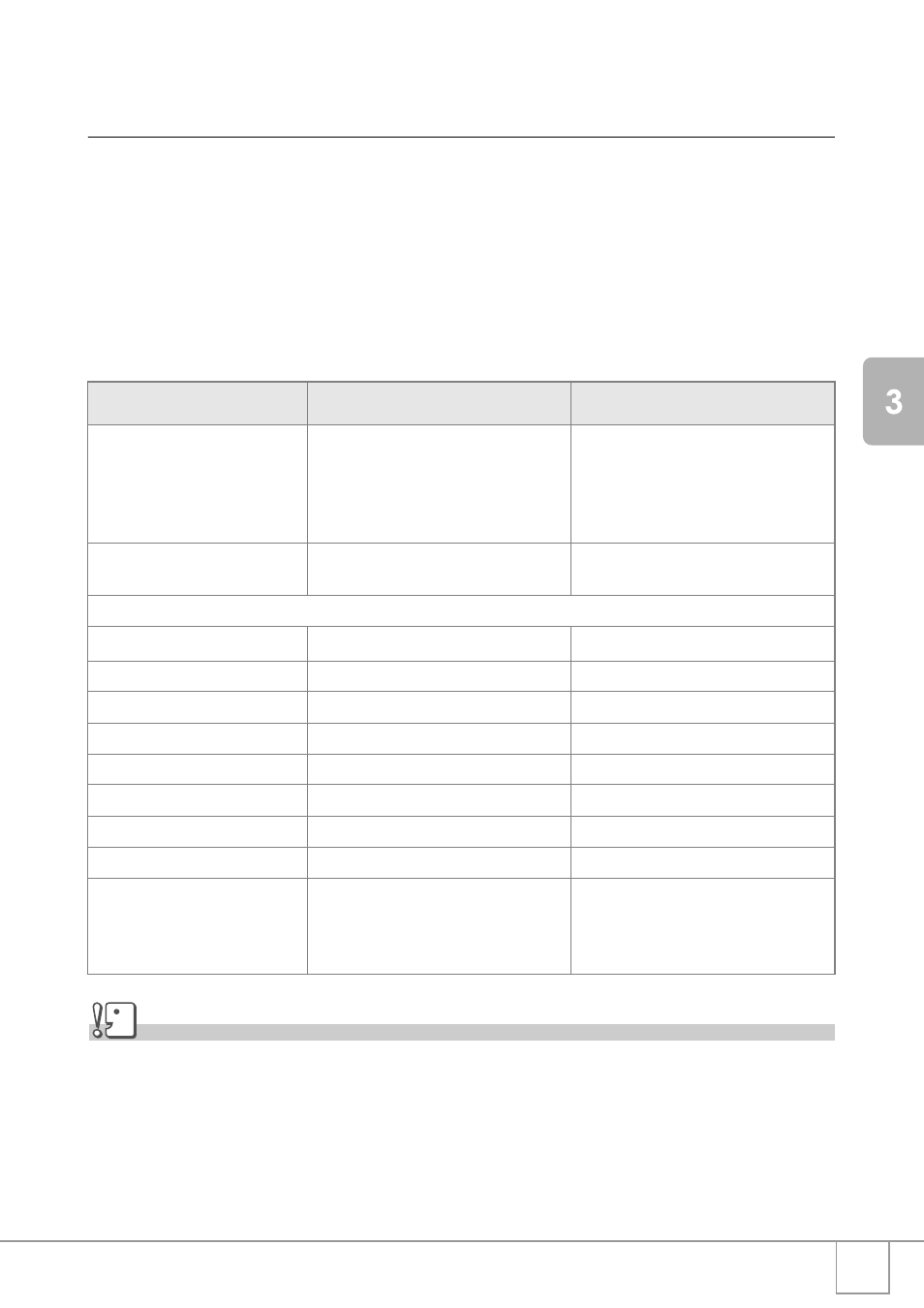
125
Chan
gi
ng Cam
era
S
e
ttings
Changing the USB Setting
(USB CONNECTION)
By setting [USB CONNECTION] to [MASS STR] on the SETUP
menu, you can view files in the camera and transfer files from the
camera to your computer using the USB cable without installing the
supplied software or USB driver.
Usually, set [USB CONNECTION] to [ORIGINAL]. When set to
[ORIGINAL], you can transfer images to your computer using the
supplied RICOH Gate La software.
Caution
• When [USB CONNECTION] is set to [MASS STR], you cannot use RICOH Gate La to
transfer camera data.
• When [USB CONNECTION] is set to [MASS STR], files can only be read from the camera
and cannot be written to or deleted from the camera.
• For some printers, Direct Print may not be available when [MASS STR] is selected for [USB
CONNECTION] in the SETUP menu of the camera. In such cases, select [ORIGINAL]
instead.
USB CONNECTION Mode
MASS STR
ORIGINAL
Downloading data
The SD memory card or internal
memory of the camera can be
operated directly as an external drive
for file processing.
RICOH Gate La allows automatic
transfer of camera data to your
computer.
Use the Caplio Mounter to transfer
camera data to your computer. (Mac OS)
Installation from Caplio
Software CD-ROM
Not required
Required
Supported Operating Systems
Windows 98/98 SE
×
O
Windows 2000 Professional
O
O
Windows Me
O
O
Windows XP Home Edition
O
O
Windows XP Professional
O
O
Mac OS 8.6
×
O
Mac OS 9.0 to 9.2.2
O
O
Mac OS X 10.1.2 to 10.4.5
O
O
For those:
Familiar with OS file operations
Not willing to install a USB driver or
other programs
Willing to automate downloading to a
computer
Using Windows 98/98 SE
Using Mac OS 8.6
