Ricoh Caplio R40 User Manual
Page 81
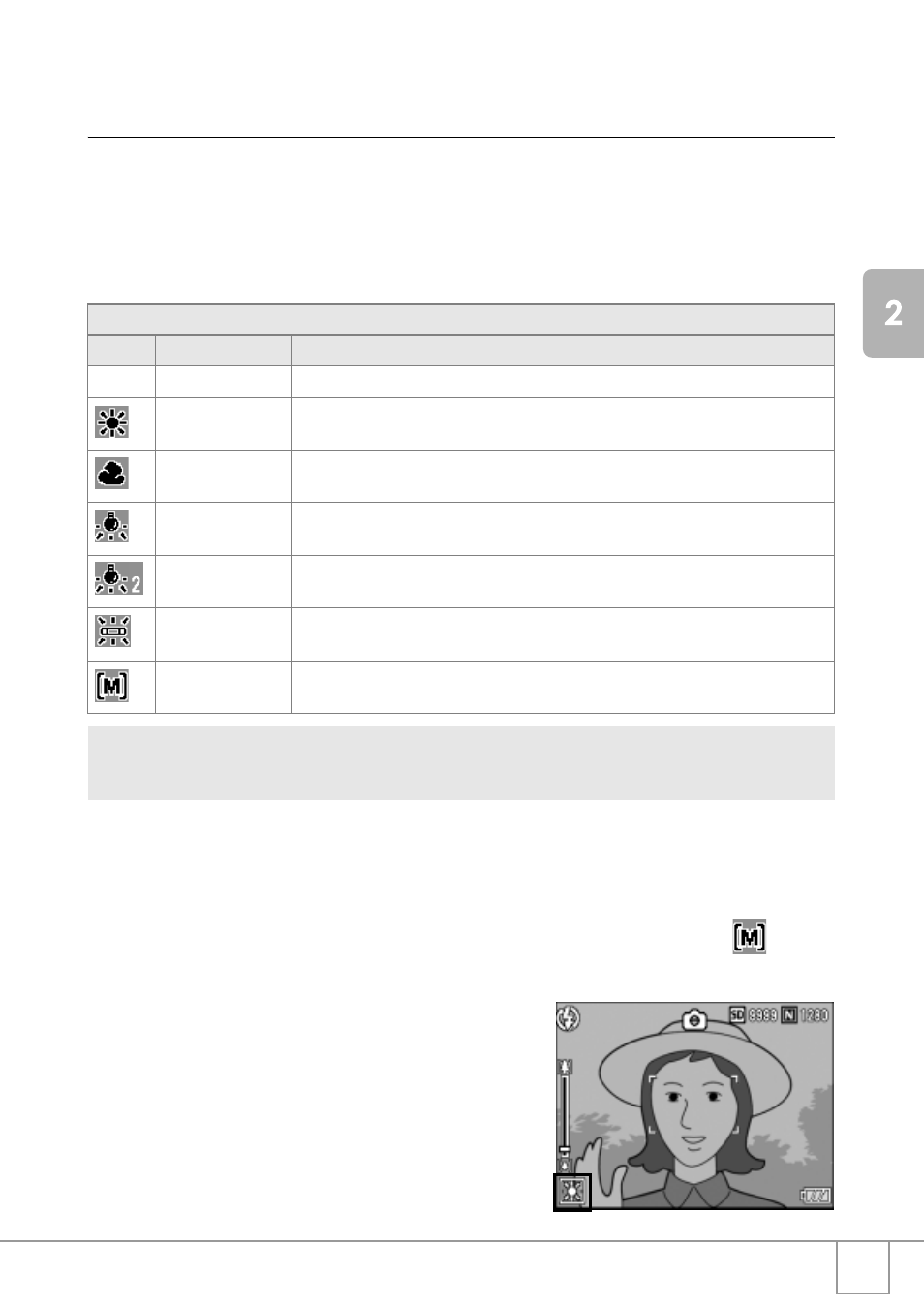
79
Using
th
e
Va
rious S
hoot
ing
and
Playbac
k F
unc
tions
Using Natural and Artificial Lighting
(WHITE BALANCE)
Adjust the white balance so that a white subject will appear white.
At purchase, the White Balance is set to [AUTO]. Normally you do not need to
change the setting, but if the camera is having difficulty determining the white
balance when shooting an object of a single color or when shooting under
multiple light sources, you can change the setting.
1.
Switch the Mode Selector to 5.
2.
Press the ADJ. button.
3.
Press the #$ buttons until the White Balance menu appears.
4.
Press the !" buttons to select a mode other than
.
You can also press the shutter release button.
5.
Press the C/D button.
The White Balance setting is completed
and the appropriate white balance
symbol appears on the screen.
The setting is used for shooting until it is
changed.
White Balance Modes
Symbol Mode
Description
AUTO
AUTO
Adjusts the white balance automatically.
OUTDOORS
Select this when shooting outdoors (sunny) and white balance fails to adjust
properly.
CLOUDY
Select this when shooting in cloudy weather or shade and the white balance fails to
adjust properly.
INCANDESCENT
LAMP
Select this when shooting under incandescent light and white balance fails to
adjust properly.
INCANDESCENT
LAMP2
Select this when shooting under incandescent light (more reddish, compared with
[INCANDESCENT LAMP])
FLUORESCENT
LAMP.
Select this when shooting under fluorescent light and white balance fails to
adjust properly.
MANUAL
SETTINGS
Adjust the white balance manually.
To change the setting, use either the Shooting Setting menu or the ADJ. button.
This section explains easy ways to change the white balance setting with the ADJ. button.
To use the Shooting Setting menu, see “Using the Shooting Setting Menu” (P.59).
