Ricoh Caplio R40 User Manual
Page 42
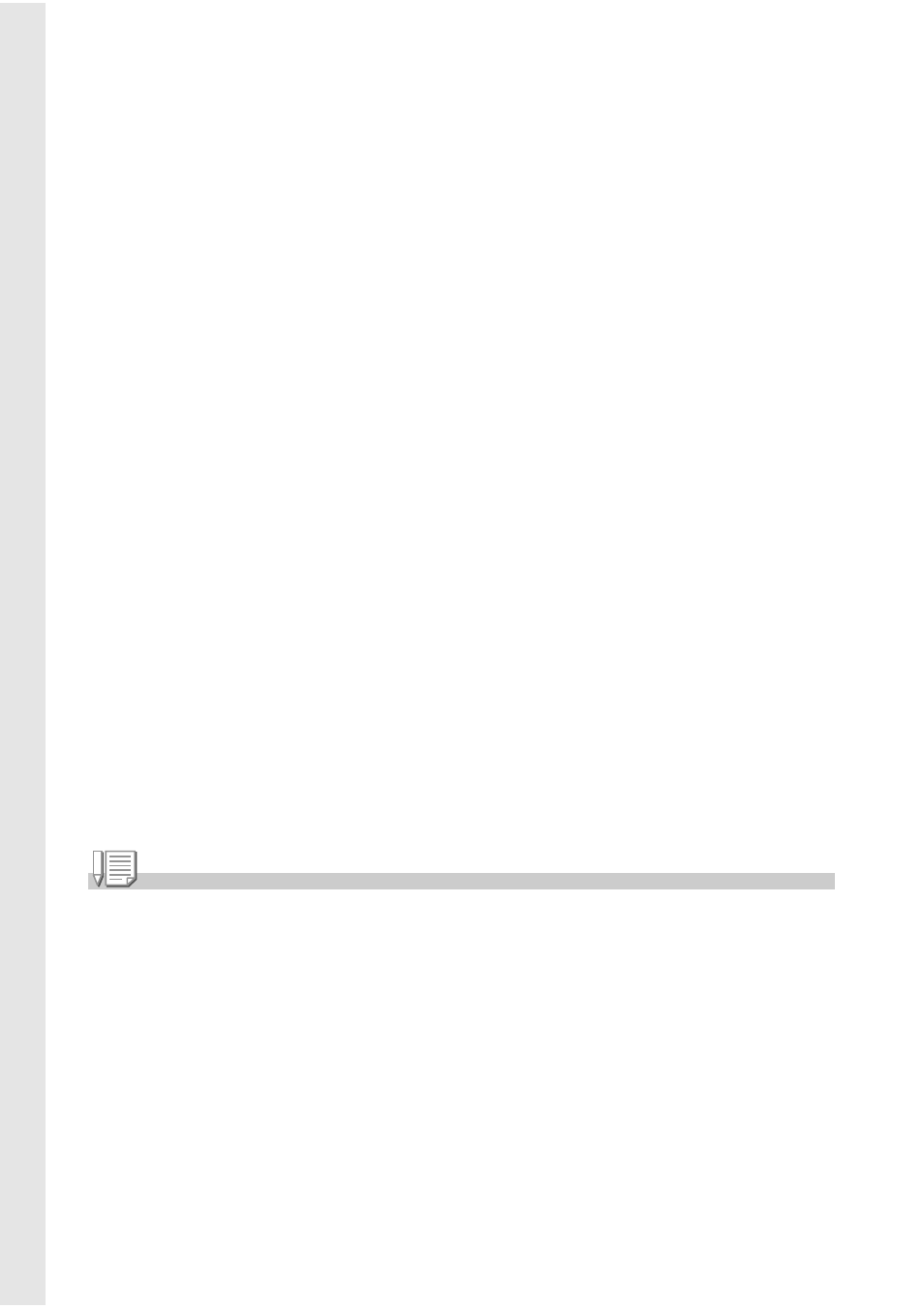
40
Using the Skew Correction Mode
1.
Switch the Mode Selector to 5.
2.
Press the SCENE button.
The Scene Mode selection screen appears.
3.
Press the !" buttons to select [SKEW COR MODE].
4.
Press the C/D button.
5.
Press the shutter release button to shoot the subject.
Immediately after shooting, the area recognized as the correction range is
displayed with an orange frame.
Up to five areas can be recognized.
To select another correction area, move the orange frame to the target
area by pressing the $ button.
6.
Press the C/D button.
The corrected image is recorded. The image before correction is also
recorded.
If the target area cannot be detected, an error message appears.
To cancel skew correction, press the ! button.
Even if you cancel skew correction, the image before skew correction
remains recorded.
Note
When [SKEW COR MODE] is selected, note the following:
• To shoot the subject as large as possible, position it so that the entire portion of the subject
is visible on the LCD monitor.
• The camera may fail to recognize the subject in the following cases:
• When the image is out of focus
• When four edges of the subject are not clearly visible
• When it is hard to distinguish between the subject and background
• When the background is complicated
• Two images, one before correction and the other after correction, are recorded. If the
number of remaining shots is less than two, you cannot shoot the subject.
• If the camera is unable to detect a correction area, the image before correction remains
recorded.
