Ricoh Caplio R40 User Manual
Page 158
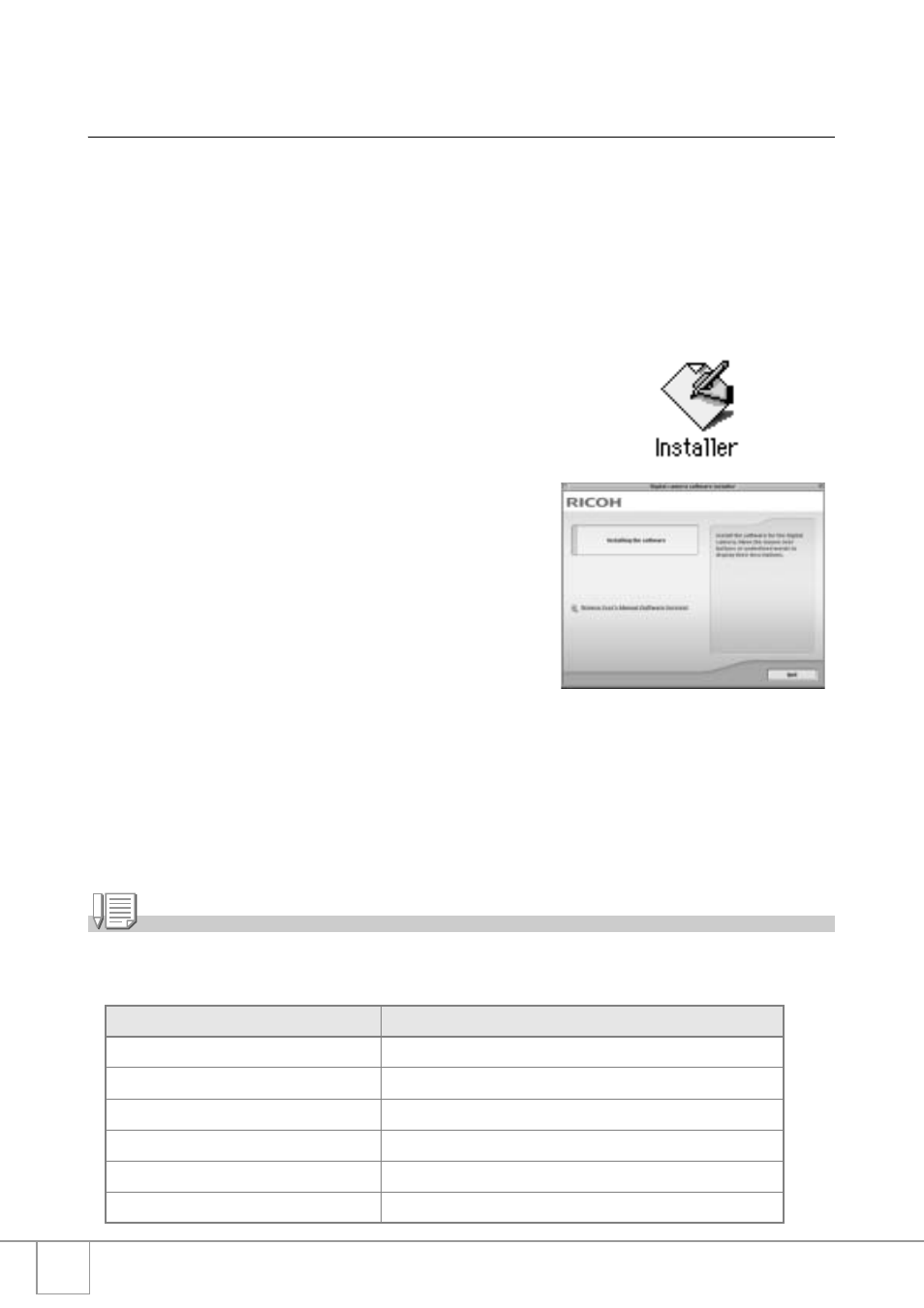
156
Installing the Software on Your Computer
(Mac OS 8.6 to 9.2.2)
1.
Turn on your Macintosh and insert the Caplio Software CD-
ROM in the CD-ROM drive.
2.
Double-click the [Caplio Software] icon.
3.
Double-click the [MacOS9] folder.
The [Installer] icon appears.
4.
Double-click [Installer].
The “Digital camera software installer”
window opens.
5.
Click [Installing the software].
6.
Click [OK] to update.
7.
Click [Install].
When installation finishes, a message
appears to inform you that it is
necessary to restart your Macintosh.
8.
Click [Continue].
The software is installed and after a while the Installation Complete
message appears.
9.
Click [Restart].
Your Macintosh restarts.
Note
To remove (uninstall) the software:
To remove (uninstall) the software from your Macintosh, drag the following files to the Trash.
File Name
Folder Name
RICOH Gate La
Control Panels
RICOH Gate La Prefs
Preferences
Caplio Mounter
Extensions
Caplio Mounter Prefs
Preferences
Caplio USB Driver
Extensions
Caplio LIB
Extensions
