Changing file name settings (sequential no.) – Ricoh Caplio R40 User Manual
Page 120
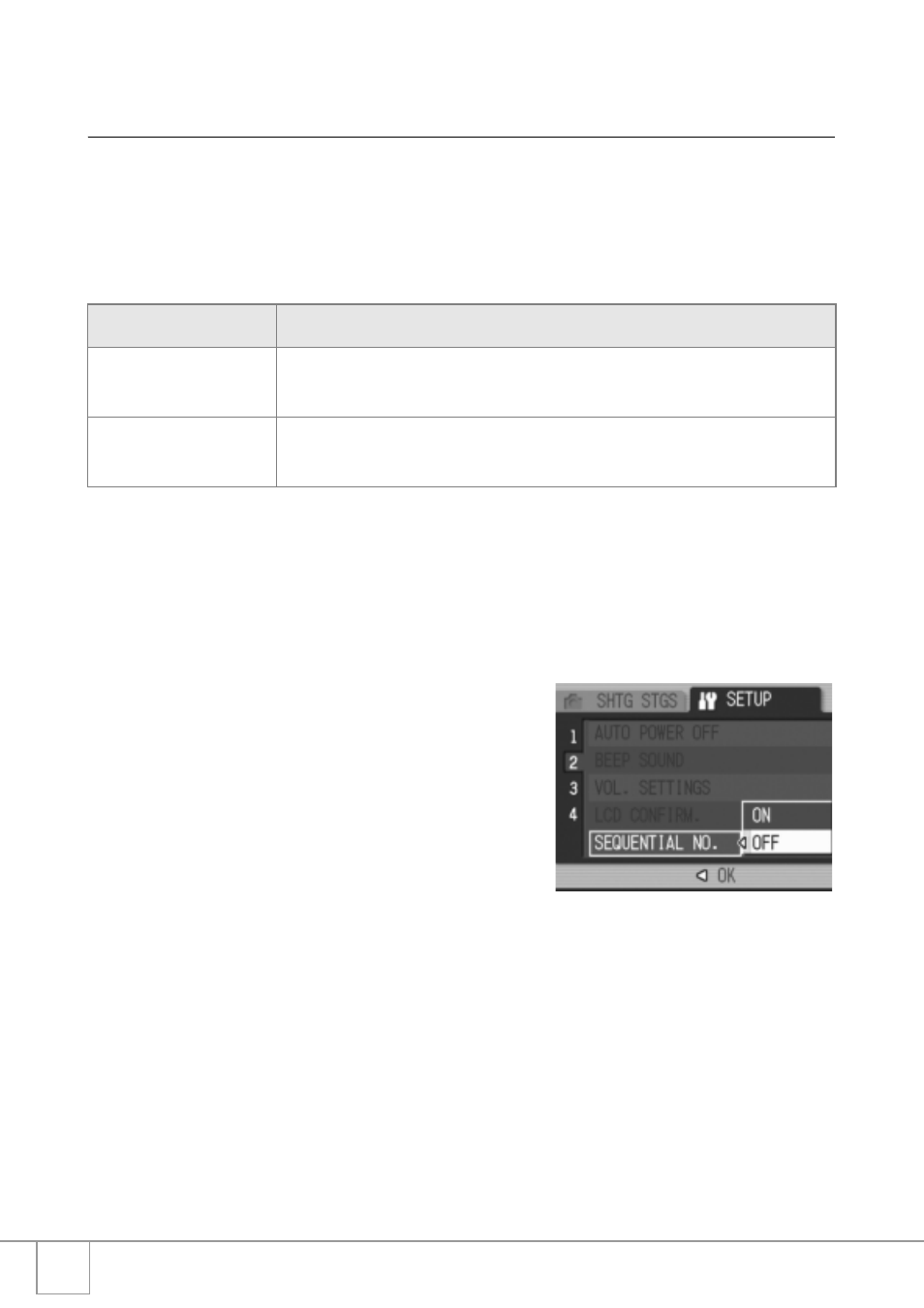
118
Changing File Name Settings
(SEQUENTIAL NO.)
When you shoot a still image, it is stored on an SD memory card or in the
internal memory with a consecutively numbered file name that is automatically
assigned.
When you switch SD memory cards, you can set your camera to continue
consecutive numbering from the previously loaded card.
To change the file name setting, follow the steps below.
1.
Display the SETUP menu.
For the operating procedure, see P.109.
2.
Press the " button to select [SEQUENTIAL NO.] and press
the $ button.
3.
Press the !" buttons to select
the desired setting.
4.
Press the C/D or # button.
5.
If you pressed the # button in
Step 4, press also the C/D
button.
This setting is used until it is changed.
Available Settings
ON (Continue numbering)
File names are automatically assigned to still images you take, in the format of “R”
followed by seven digits, from R0010001.jpg to R9999999.jpg.
With this setting, file numbering is continued from one card to the next.
OFF (Do not continue
numbering) *Default setting
File numbering is assigned, from RIMG0001.jpg to RIMG9999.jpg, for each SD memory
card.
When file name RIMG9999 is reached, no more data can be recorded to that card.
