Ricoh Caplio R40 User Manual
Page 164
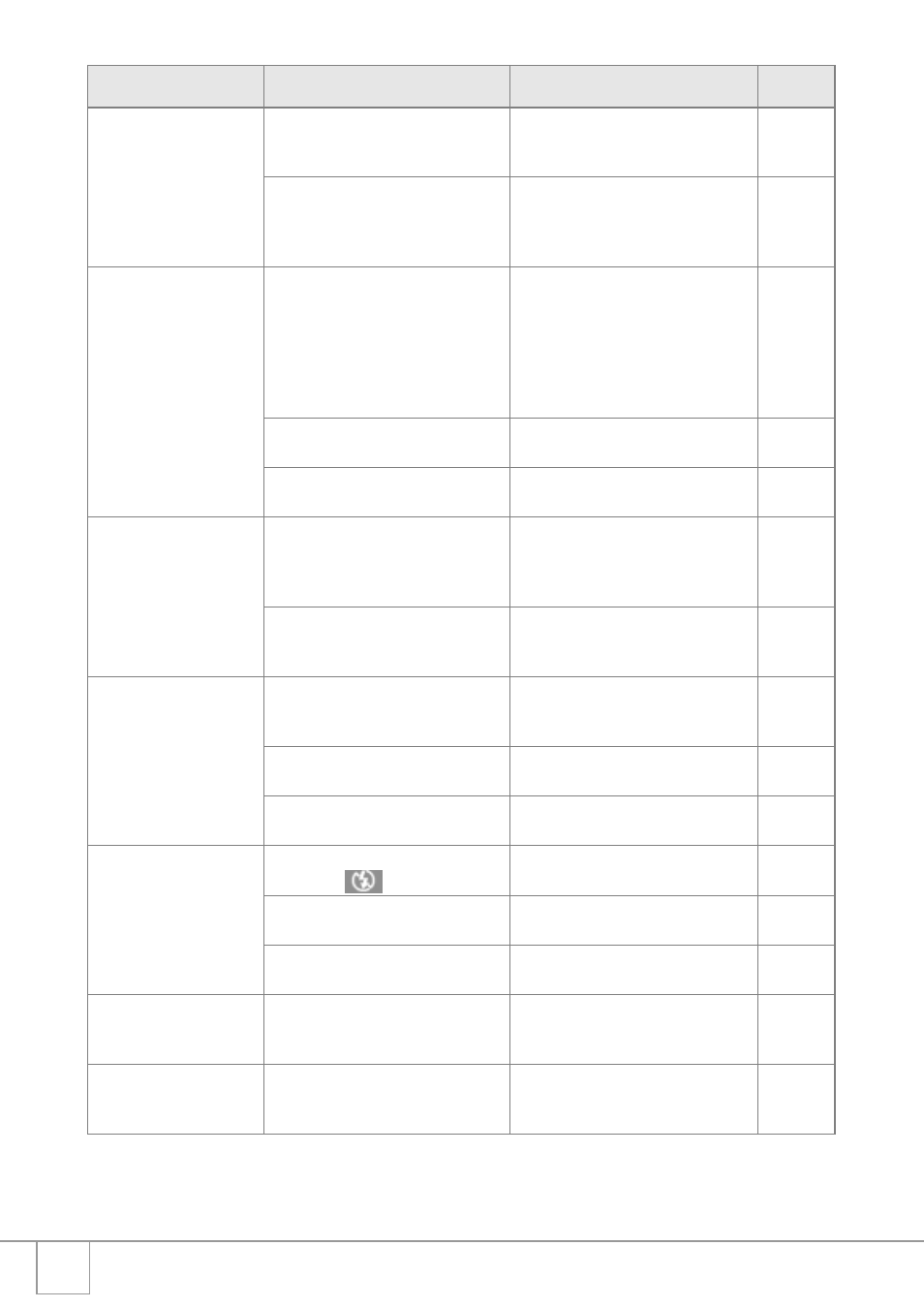
162
The picture is blurred.
You moved the camera when
pressing the shutter release button.
Hold the camera with your elbows
pressed against your body.
Use a tripod.
P.27
When shooting in a dark place (such
as indoors), the shutter speed slows
down and pictures become easily
blurred.
Use the flash.
Raise the ISO setting.
P.36
P.81
The flash does not fire or
the flash cannot charge.
The flash cannot be used in the
following cases:
• When White Balance Bracket is set
• In Continuous Shooting Mode
• In Movie Mode
In some Scene Modes, the flash may
be disabled by default.
To shoot with the flash, change the
settings or mode.
P.12
P.71
P.87
P.91
P.170
The flash is set to Flash Off.
Use the F (Flash) button to cancel
Flash Off.
P.36
Battery is running low.
Charge the rechargeable battery or
use the AC adapter.
P.16
Even though the flash
fired, the picture is dark.
The distance to the subject is greater
than 1.85 meters in Telephoto or
greater than 2.4 meters in Wide-
angle.
Get closer to your subject and shoot.
P.36
The subject is dark.
Correct the exposure. (Exposure
compensation also changes the light
intensity of the flash.)
P.78
The image is too bright.
The light intensity of the flash is not
appropriate.
Move a little away from the subject or
illuminate the subject with another
light source instead of using the flash.
P.36
Subject is overexposed.
Correct the exposure. Cancel
Exposure Time.
P.73
P.78
The brightness of the LCD monitor is
not appropriate.
Adjust the brightness of the LCD
monitor.
P.112
The image is too dark.
The shot was taken in a dark place
while set to
(FLASH OFF).
Use the F (Flash) button to cancel
Flash Off.
P.36
The subject is underexposed.
Correct the exposure. Set to long
exposure time.
P.73
P.78
The brightness of the LCD monitor is
not appropriate.
Adjust the brightness of the LCD
monitor.
P.112
The image lacks natural
color.
The picture was shot in conditions
that made it difficult for Auto White
Balance to adjust the white balance.
Add a white object to the composition
or use a White Balance setting other
that Auto.
P.79
The date or recording
information does not
appear on the screen.
The screen display function is set to
No Display.
Press the DISP. button to change the
display.
P.25
Problem
Cause
Solution
Refer to
