Rimage Everest III User Manual
Page 20
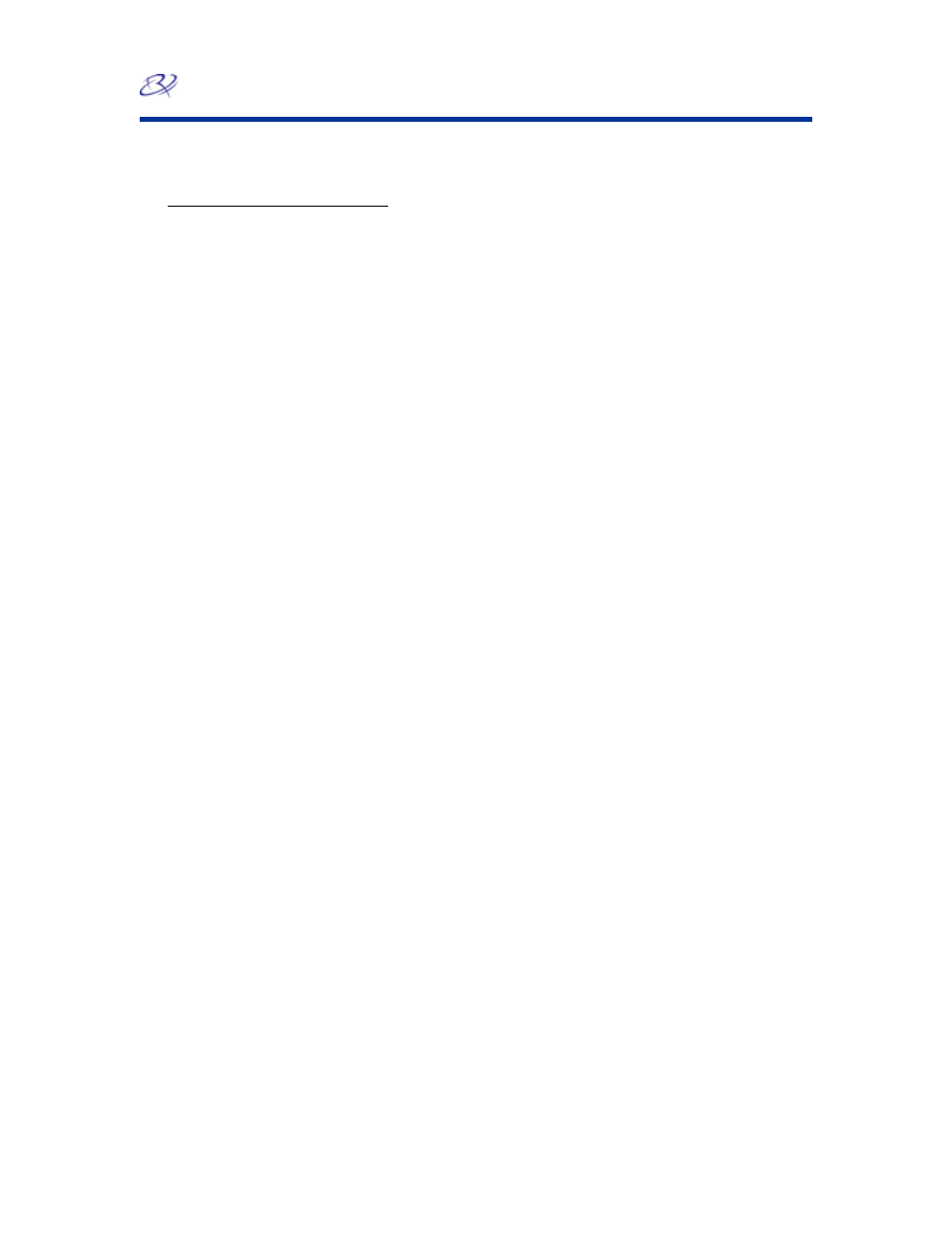
Rimage Everest III printer
14
110875_A
Adjusting the print alignment and color density (PC)
1. Navigate to printing preferences. Refer to page 10.
2. Select
the
Utility
tab.
3. From
the
Printer status
pane, select Status. The Status Monitor window opens.
#
Tip:
On the Status tab, you can view information about the Everest printer such as the
current firmware version, the progress of a print job, the installed ribbon type, the
percentage of unused ribbon remaining and the percentage of retransfer ribbon
remaining.
4. From
the
Printer Information
tab, select Settings for the setting you want to modify.
5. View or change the Print Alignment Settings.
a. From
the
Print Alignment Settings
pane, select the Modify button.
b. Select the desired print alignment settings.
6. View or change the Color Density Settings.
a. From
the
Color Density Settings
pane, select the Modify button.
b. Select the desired color density settings.
7. To close the Status Monitor dialog, select Close.
