Rimage Everest III User Manual
Page 17
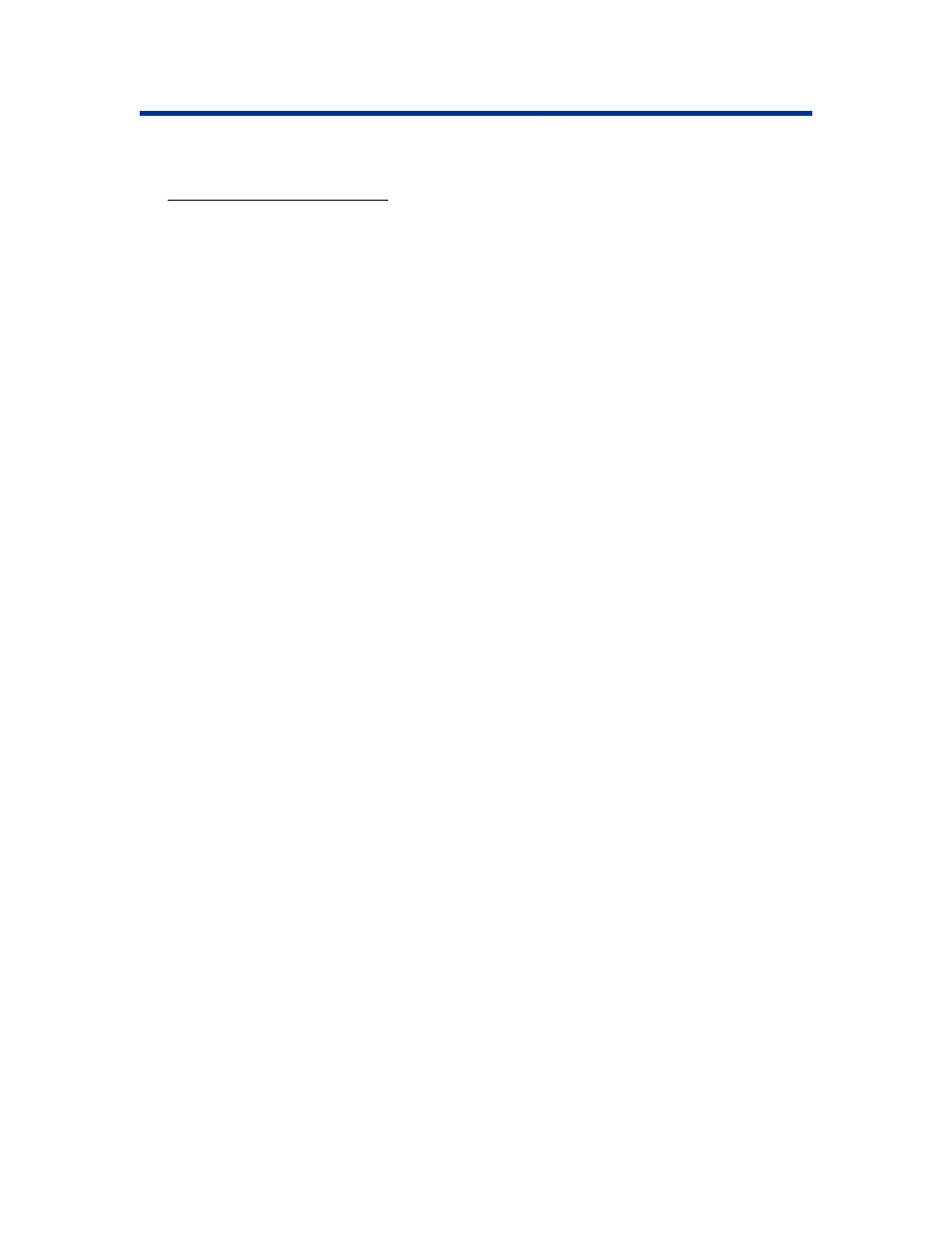
Operate the Everest printer
110875_A
11
Setting media size, media type, orientation, and ribbon type (PC)
1. Navigate to printing preferences. Refer to page 10.
2. Select
the
Main
tab.
3. View or change the printing preferences.
a. From
the
Media Type
dropdown list, select the appropriate Media Type.
b. From
the
Media Size
dropdown list, select the appropriate Media Size.
c. Select the desired number of copies.
d. Select the desired Orientation.
e. From
the
Ribbon
dropdown list, select the appropriate Ribbon Type.
If you select CMY+White ribbon, select Manual or Auto:
• Select
the
Manual
radio button to send one color label file and then manually send
another label file telling the printer where to apply the white background.
• Select
the
Auto
radio button option to automatically print a white background.
• If you select Auto, select Complete White Undercoat or Make Pure White
Transparent
from the dropdown list.
The
Complete White Undercoat
selection applies a white background to the
entire printable area of the disc. The printable area is defined on the Advanced
tab.
The
Make Pure White Transparent
selection prints only the areas of the label
that are not pure white. Pure white label areas will print as transparent areas on
the disc surface.
4. When you have made the desired choices, select Apply.
5. To close the Preferences window, select OK.
