Rimage 110660-001_F User Manual
Before you begin, Prepare the autoprinter
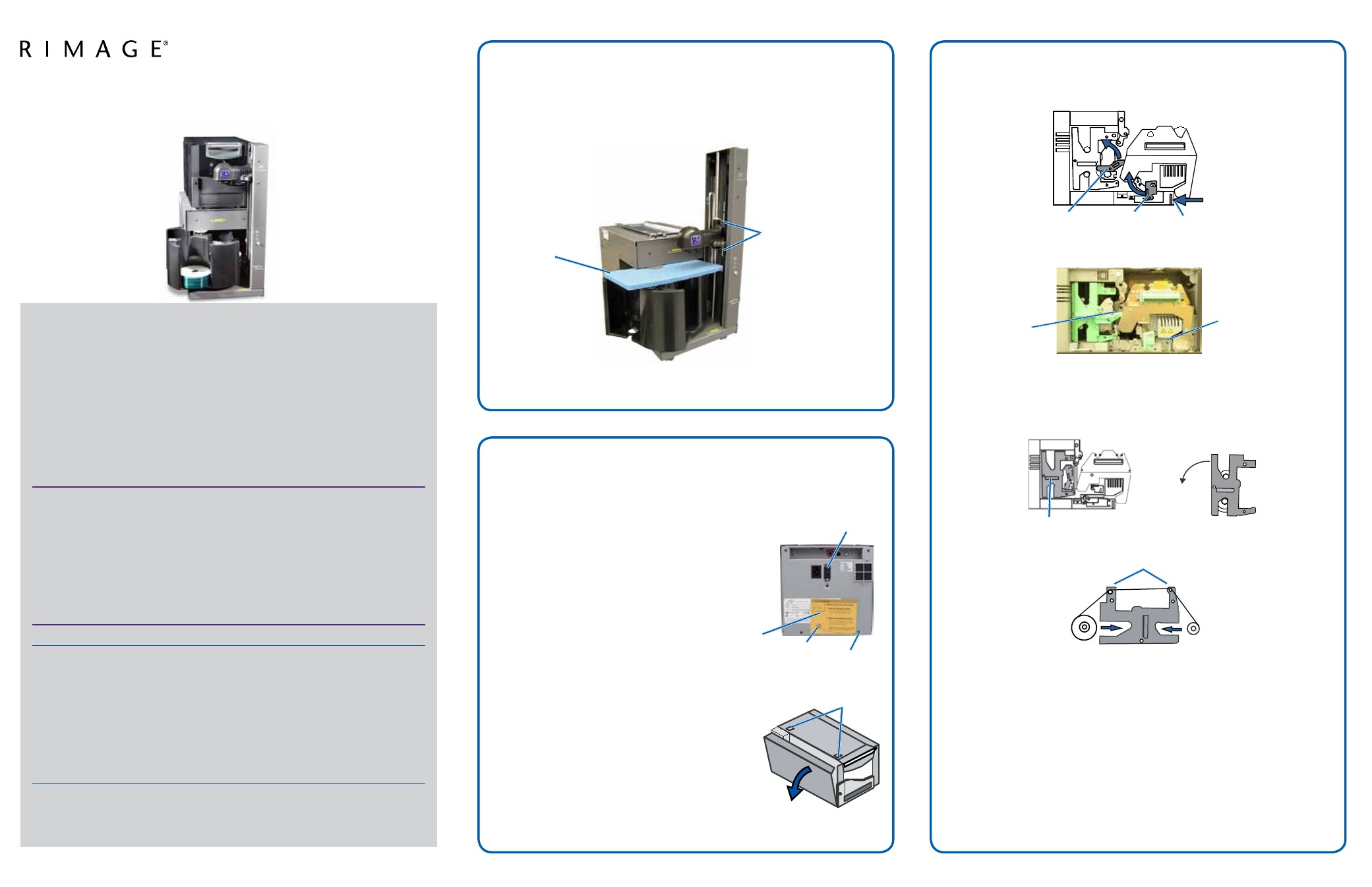
110660_G
Page 1
Copyright © 2012 Rimage Corporation
2
2
AutoEverest AutoPrinter ™ Setup and
Installation Guide
1
Before you begin:
This document describes how to set up your Rimage AutoEverest AutoPrinter.
The instructions in this document are intended for people who are familiar
with hardware setup, software installation, and Windows operating systems.
If you do not understand the procedures in this document, ask your computer
technician for help.
Documents referenced in this procedure are found on the Rimage AutoPrinter
User Guide disc included with your system and are also available online at
om the Support menu select: Printer Series >
AutoPrinter > User Manuals tab.
Important!
•
This guide provides the information needed to set up a AutoEverest
AutoPrinter. If you are using the Everest printer as a standalone printer,
refer to the printer’s setup and installation guide for instructions. If your
Everest printer is part of an autoloader, refer to the autoloader’s setup
and installation guide for instructions.
•
Read all setup instructions thoroughly before you begin.
•
Save all packing boxes and packing materials.
Notes:
•
Your product may not look exactly like the product pictured.
•
The term “AutoPrinter” is used throughout this document to refer to the
Rimage AutoEverest AutoPrinter. The term “printer” is used throughout
this document to refer to the Everest printer.
•
Unless otherwise indicated, all Windows navigation statements are
Microsoft Windows 7 paths. Other operating systems’ navigation paths
may differ slightly.
#
Required tools: Scissors or side cutters.
Prepare the AutoPrinter
a. Cut the plastic tie wraps (Qty. 2) from the lift arm.
n
Caution! Do not cut the belt or the cable!
b. Remove the shipping foam inserted above the carousel.
a. Unpack the Everest printer. Refer to the label on the Everest
printer box.
b. Follow the instructions on the
instruction card on the back of
the printer.
i. Set the AC voltage switch.
ii. Move the shipping screw
to the storage position.
c. Open the Everest printer.
i. Press the two side cover latches.
ii. Lower the side cover.
d. Open latches 1, 2, and 3 as indicated by the arrows.
e. Remove the plastic packing pieces (Qty. 2) from inside the printer.
f. Install the print ribbon.
i. Grasp the handle and pull to remove the print ribbon carrier
all the way out of the printer.
ii. Lay the print ribbon carrier on its back on a clean, flat surface.
iii. Wrap the print ribbon around the guide rollers, as shown.
iv. Snap the supply roll and take-up roll into the print ribbon
carrier.
v. Tighten the print ribbon by turning the take-up roll clockwise.
vi. Insert the print ribbon carrier into the printer.
Prepare the Everest Printer
Prepare the Everest Printer (continued)
Shipping Screw
Storage Position
Voltage Switch
Shipping Screw
Instruction Card
Side Cover Latches
Latch 1
Latch 2
Latch 3
Packing Piece
Packing Piece
Print Ribbon Carrier
Guide Rollers
Supply Roll
Take-up Roll
Retransfer Ribbon
Carrier
Shipping
Foam
Tie
Wraps
