3 access via ftp, File system, To open an ftp session – RCA 605 User Manual
Page 20: File system structure, Access via ftp, 3 access via, Chapter 1
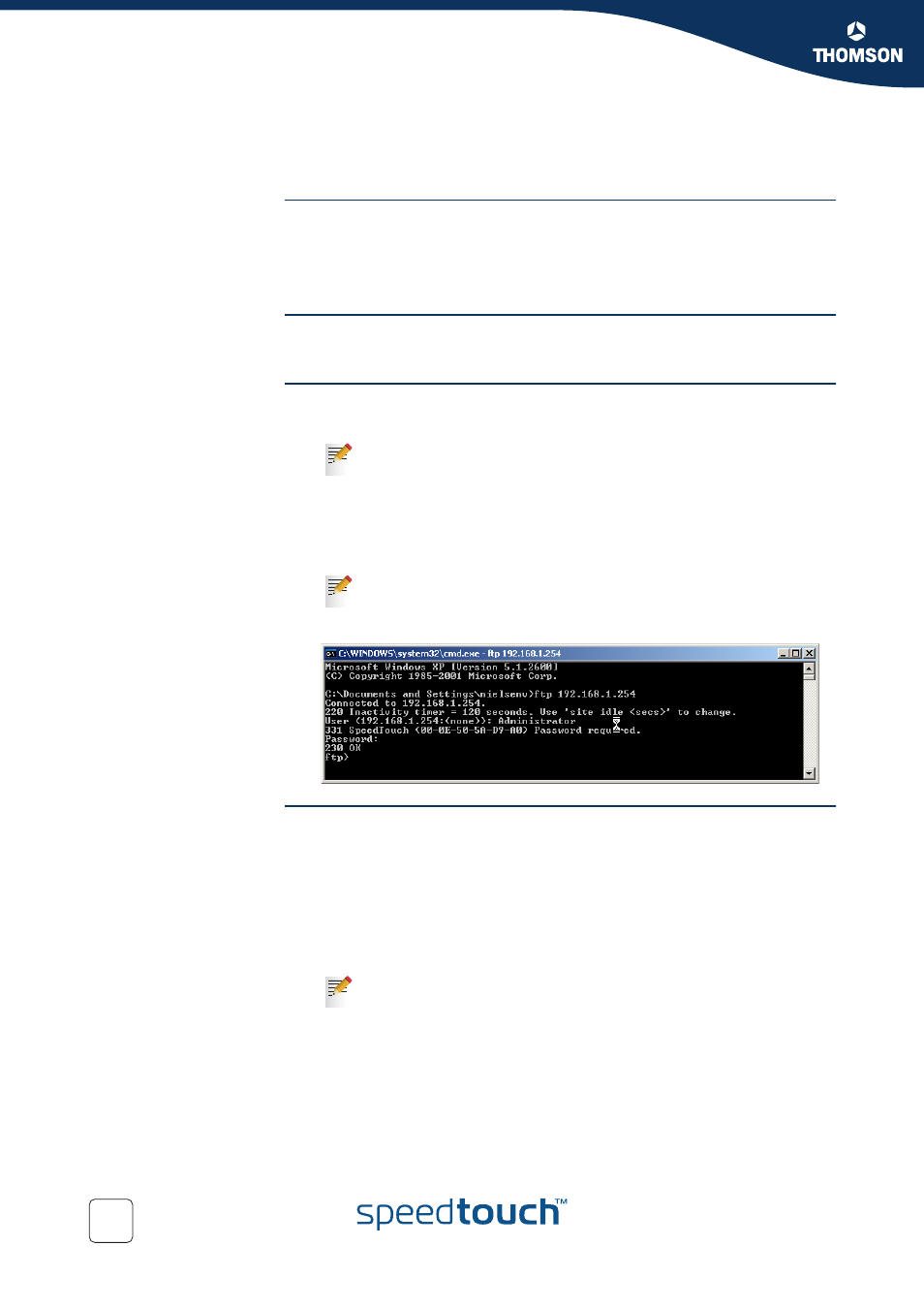
10
E-DOC-CTC-20051017-0151 v1.0
Chapter 1
Getting to know your SpeedTouch™
1.2.3 Access via FTP
To access the
SpeedTouch™ via the
File Transfer Protocol
(FTP)
You can access the file system of the SpeedTouch™ via the File Transfer Protocol
(FTP), in order to:
Restore or back up configuration files, templates or language packs.
Upgrade your configuration or firmware.
File system
The SpeedTouch™ file system is stored on non-volatile memory and contains the
SpeedTouch™ software, service template files and (optionally) default setting files.
To open an FTP session
Proceed as follows:
1
Open a Command Prompt window.
2
At the prompt, type
ftp
followed by the IP address of your SpeedTouch™
(192.168.1.254 by default).
3
Enter your SpeedTouch™ security user name and password.
The example below shows an FTP session to the SpeedTouch™ file system.
File system structure
The structure of the file system is very simple: it consists of a single root directory
called
root
and two subdirectories called
active
and
dl
(download).
The
root
directory contains:
all the necessary files for the SpeedTouch™ to start correctly
the active and the dl directories
The
active
directory contains the active software image.
The
dl
directory contains the passive software image.
In Microsoft Windows XP for instance:
1
On the Windows taskbar, click Start.
2
Select
(
All) Programs > Accessories > Command Prompt
.
The default user is ‘Administrator’ and the default password is blank.
If you made changes to the SpeedTouch™ configuration and saved
them, a user.ini configuration settings file is created in the
dl
subdirectory.
