Adding an ip related expression, Service, Adding a service related expression – RCA 605 User Manual
Page 134: Chapter 5
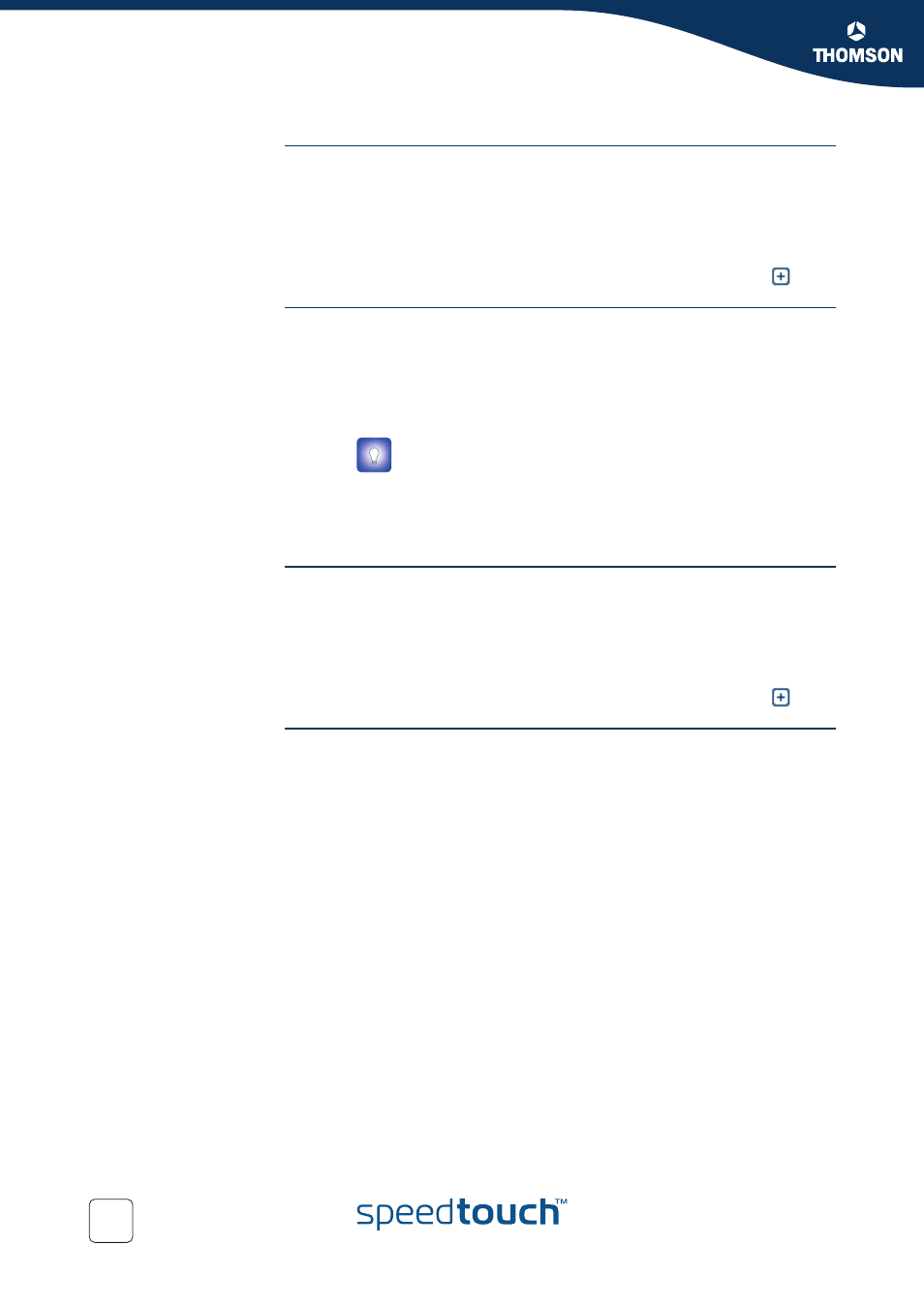
124
E-DOC-CTC-20051017-0151 v1.0
Chapter 5
Expert Configuration
IP
The IP section bundles all expressions that express a relation based on IP
addresses.
The Expressions table provides following information per expression:
The Name of the expression
A Summary of the expression’s configuration.
For more detailed information you can expand the expression (click
).
Adding an IP related
expression
To add a new IP related expression:
1
Click New.
2
In the IP Expressions Properties table:
Type a Name for the expression.
Type an IP address or an IP address range. For negative logic, select Not.
3
Click Apply to add the expression to the table.
Service
The Service section bundles all expressions that express a relation based on
services.
The Expressions table provides following information per expression:
The Name of the expression
A Summary of the expression’s configuration.
For more detailed information you can expand the expression (click
).
Adding a service related
expression
To add a new service related expression:
1
Click New.
2
In the Service Expressions Properties table:
Type a Name for the expression.
Select a Protocol to filter on. For negative logic, select Not.
Type a Source port from... to... to define the source port range. For
negative logic, select Not.
Type a Destination port from... to... to define the destination port range.
For negative logic, select Not.
3
Click Apply to add the expression to the table.
You can define a valid IP address range by:
Typing a subnet, e.g. 10.0.0.0/8
Typing a IP address subset range, e.g. 10.[1-31].[9-11].[1-5]
Using wild cards, e.g. 192.5.*.*
