Manage configuration files, Manage language packs, Manage – RCA 605 User Manual
Page 121: For more informa, Chapter 5
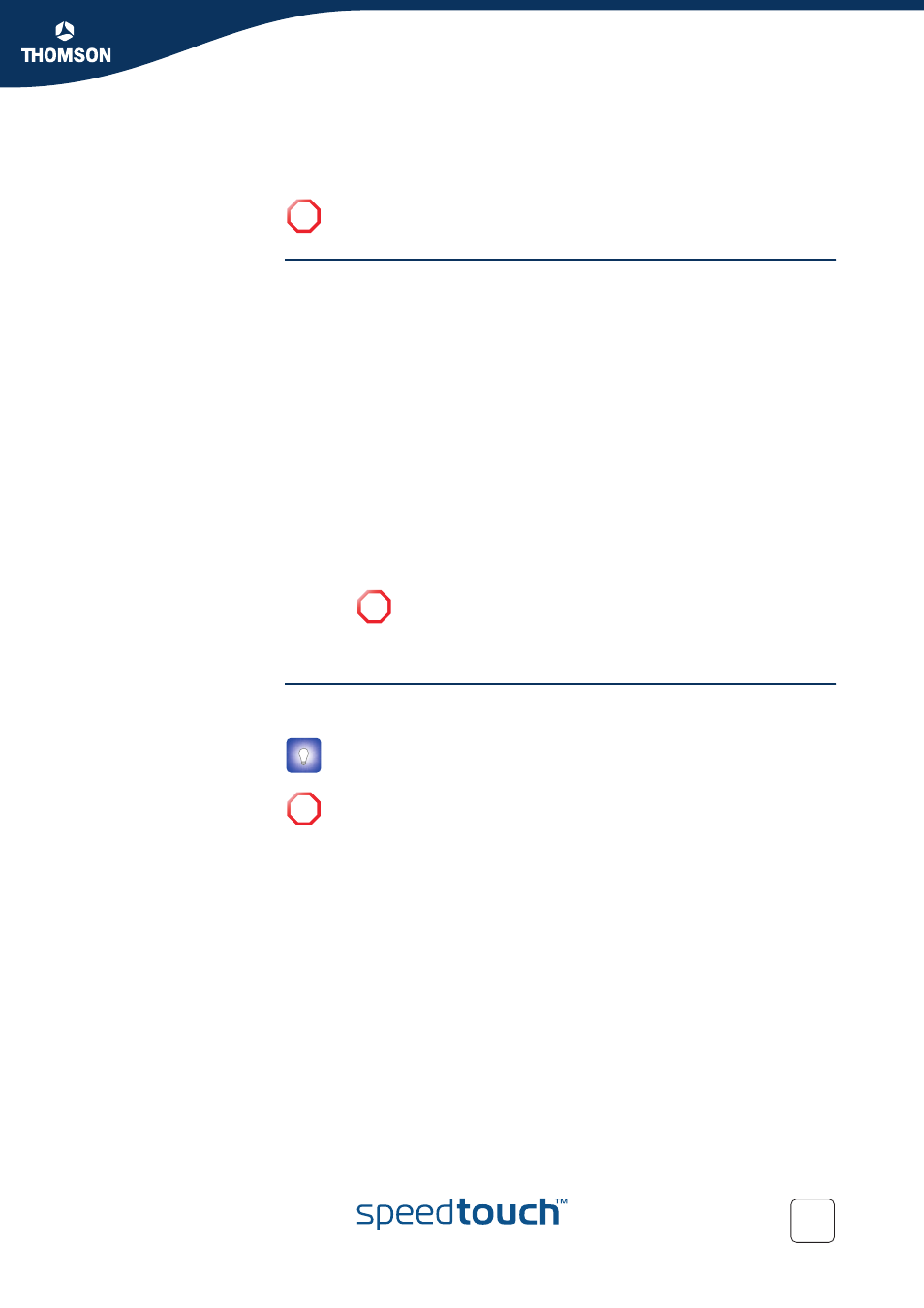
111
E-DOC-CTC-20051017-0151 v1.0
Chapter 5
Expert Configuration
To upload system files:
1
Click Browse to specify the file on your local drive you wish to upload.
2
Click Upload to upload the system file to your SpeedTouch™.
Manage configuration
files
This table allows you to view configuration files that are currently stored on your
SpeedTouch™.
Following configuration files are listed:
Active Configuration; showing details on the configuration that is currently
running on your SpeedTouch™.
Backup Configuration; listing configuration backups stored on your
SpeedTouch™.
Wizard template, listing configuration wizard templates that are currently
available for the embedded
.
To view the configuration of, backup, or delete a configuration file:
1
Select the configuration file. A Details pane shows some extra information on
the selected configuration file.
2
Click:
Backup to store the file on a location on your local disk.
Delete to remove the file from your SpeedTouch™.
Cancel to return to the configuration file overview.
Manage language packs
Your SpeedTouch™ is able to display its web interface, embedded
this Help in various languages.
!
Each file requires an amount of memory. Make sure to limit the number of
files to the minimum.
!
Some configuration files may be required for the
SpeedTouch™’s system integrity. These files are protected and
cannot be deleted from your SpeedTouch™.
Use the Language bar to change the language in which the SpeedTouch™
web interface, Easy Setup and this Help is displayed. For more information,
see
“4.1.2 Language Bar” on page 38
!
Although all language pack files stored on your SpeedTouch™ are listed,
only language pack files that match with the board name and the software
version of your SpeedTouch™ can be actually used. (See
for more information to identify your SpeedTouch™).
