System upgrade, Upload system software, Switch to another system software version – RCA 605 User Manual
Page 122: Chapter 5
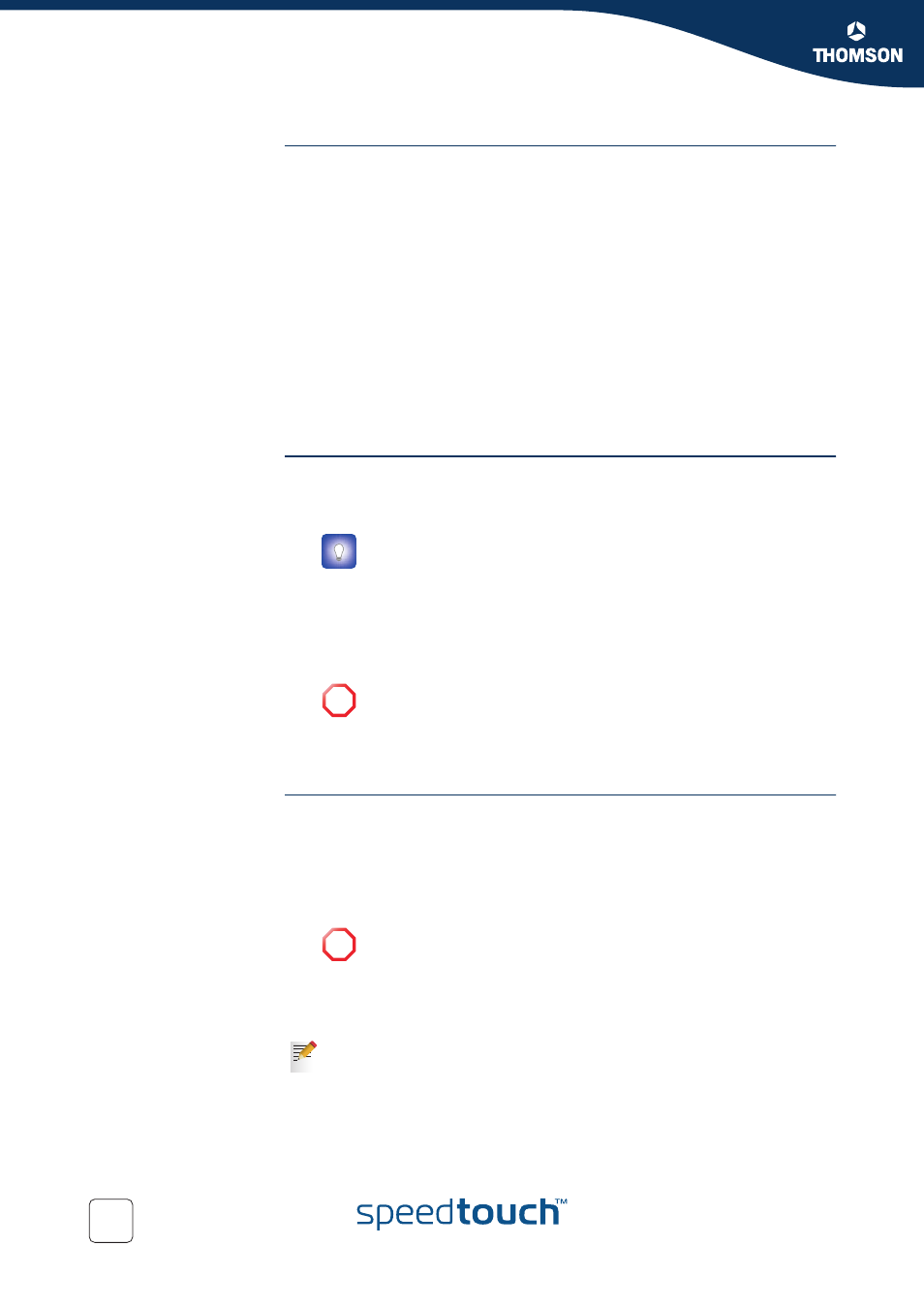
112
E-DOC-CTC-20051017-0151 v1.0
Chapter 5
Expert Configuration
System Upgrade
The System Upgrade section allows you to manage your SpeedTouch™’s system
software and upload or apply a new system software.
For extended management reasons and roll-back scenarios your SpeedTouch™
provides storage room for two system software packages: the active system
software the SpeedTouch™ is currently running and the passive one.
The System software properties table provides information on the active
software:
A link is provided to check for the latest available system software (based on
the information provided in the System software properties table and your
SpeedTouch™’s serial number.
The Software Versions table allows you to overview the currently stored
active and passive system software and to:
Switch to another system software version
.
Upload system software
Proceed as follows:
1
Make sure you have a valid system software for your SpeedTouch™ readily
available on your local disk.
2
If a Passive system software version is listed, click Remove Passive to remove
it from the SpeedTouch™ storage.
3
Click Browse... to specify the system software file on your local drive you wish
to upload.
4
Click Upload to upload the system software to your SpeedTouch™.
If the upload was successful the uploaded system software will be listed as Passive
system software version.
Switch to another system
software version
To upgrade your SpeedTouch™ system software to a new version, or in some cases
roll-back to a previous version:
1
Make sure that a Passive system software is correctly uploaded to your
SpeedTouch™ (it should be listed in the Software Versions table).
2
Click Switch Over to restart the SpeedTouch™ and activate the passive system
software version as active version.
During restart, the SpeedTouch™ will switch the passive and active system
software; the previous active system software will be stored as passive system
software version.
Use the link provided to check for the latest available system software.
!
Uploading system software may take a few minutes. Meanwhile do
not browse to another SpeedTouch™ page in order not to interrupt
the upload process.
!
Switching the system software versions may take a few minutes. Do
not power off your SpeedTouch™, or interrupt the switch process in
any other way.
If for any reason the switch-over failed, the system software version that
was running as active software version will be retained. To ensure correct
operation of the SpeedTouch™ after recovery, the previous passive system
software may need to be removed; instead the active system software will
be duplicated as passive system software version.
