89 network profiles – Roberts Radio iStream User Manual
Page 90
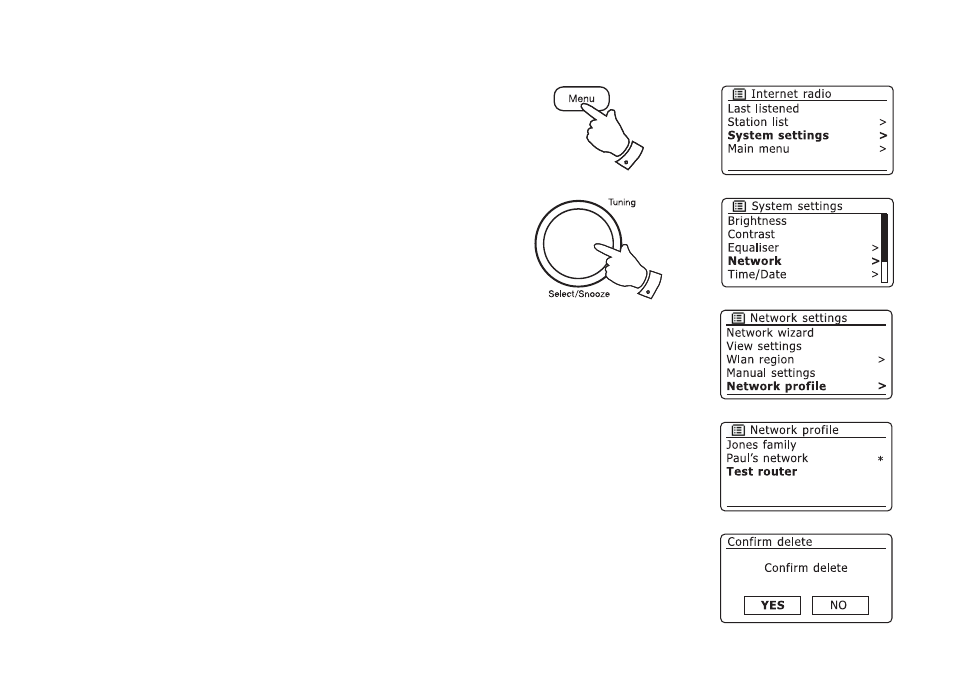
89
Network profiles
Each time that you connect your radio to a WiFi network, the radio will
store the details of that connection (SSID, security key, DHCP/IP address
settings) as a profile. Up to four such profiles are stored in the radio so
that if the unit is used in multiple locations there is no need to enter the
network settings when returning to a location previously visited.
The radio stores the four most recent profiles in memory identified by
their SSID. Normally the radio will attempt to connect to one of the stored
profiles and only if it is unable to do so will you need to use the Network
Wizard (see page 15).
In the event that you visit a location only once you may wish to delete the
profile for the network in that location to avoid losing other profiles.
1. Access the menu for the current mode by pressing the Menu button.
Rotate the Tuning/Select control until 'System settings' is highlighted
on the display. Press the control to enter the settings menu.
2. Rotate the Tuning/Select control until 'Network' is highlighted on the
display. Press the control to enter the Network settings menu.
3. Rotate the Tuning/Select control until 'Network profile' is highlighted
on the display. Press the control to see the stored profiles. The profile
which is currently in use (if any) is marked with an asterisk.
4. To remove a profile from memory, rotate the Tuning/Select control to
highlight the profile to be deleted and then press the control.
5. The radio will offer a 'YES' or 'NO' selection. Rotate the Tuning/Select
control to select 'YES' and then press the control. The selected profile
will be deleted.
Note that it is not possible to delete a profile which is currently in use.
1
1-5
