Configuration, Connecting to your computer network - cont – Roberts Radio iStream User Manual
Page 13
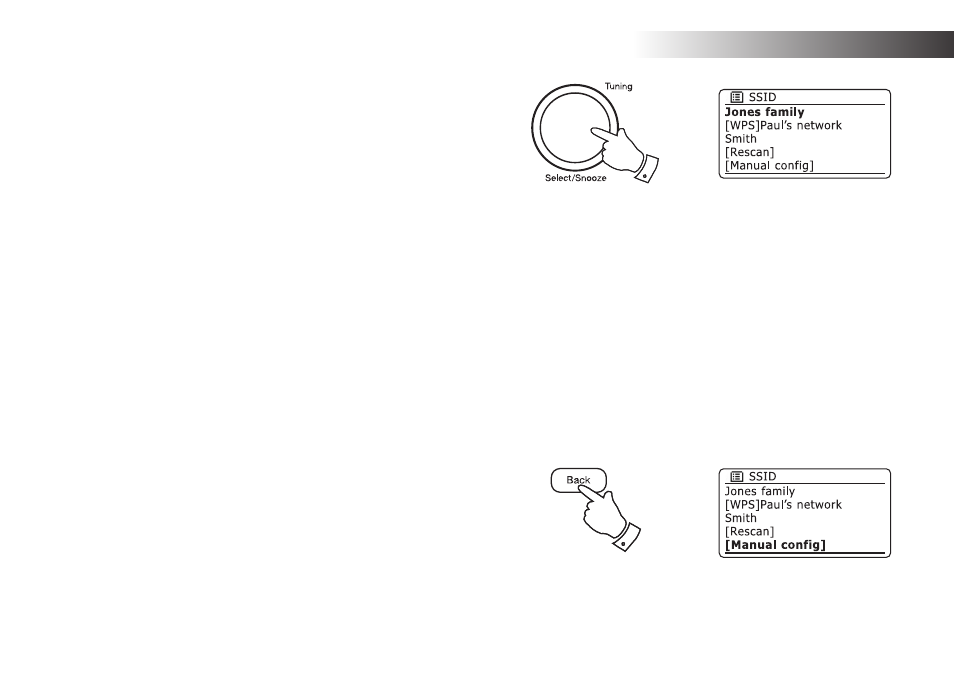
If you need any further advice, please call our Technical Helpline on 020 8758 0338 (Mon-Fri)
12
Configuration .
Connecting to your computer network - cont.
10. You will first need to identify your network in the list of network names
presented by the Network Wizard. If no networks are found then
you may have to get your wireless router working (please see the
instructions supplied with it) or you may be too far from the router.
When the radio finds your wireless network, it displays the Network
Name (SSID) for the wireless access point on the screen. This is a
name that is allocated to the access point in your router by the person
who set up the network - for example: 'Jones family' or 'Paul's network'.
If the router supports WiFi Protected Setup, then '[WPS]' will be shown
in front of the SSID.
It is possible, and in some locations highly likely, that your radio will
find more than one wireless network, in which case you should choose
which one you need to connect to.
11. Rotate the Tuning/Select control to see the SSID for each wireless
network that has been found. If your network is shown proceed to step
13 on the next page. If it is not shown then proceed to step 12.
If you make a mistake at any point, use the Back option to go back to
the previous screen.
12. If your network is not found, it may be because the router is configured
not to broadcast the SSID. You should then use the Tuning/Select
control to highlight and select the '[Manual config]' option in order
to enter the network details manually. This is described in 'Manual
Network Configuration', see page 16.
If your network name is being broadcast, and it was not found, then
try re-scanning (press the Back button), and if necessary try moving
your radio to a location closer to your access point / router.
11,12
