51 listening to last.fm – Roberts Radio iStream User Manual
Page 52
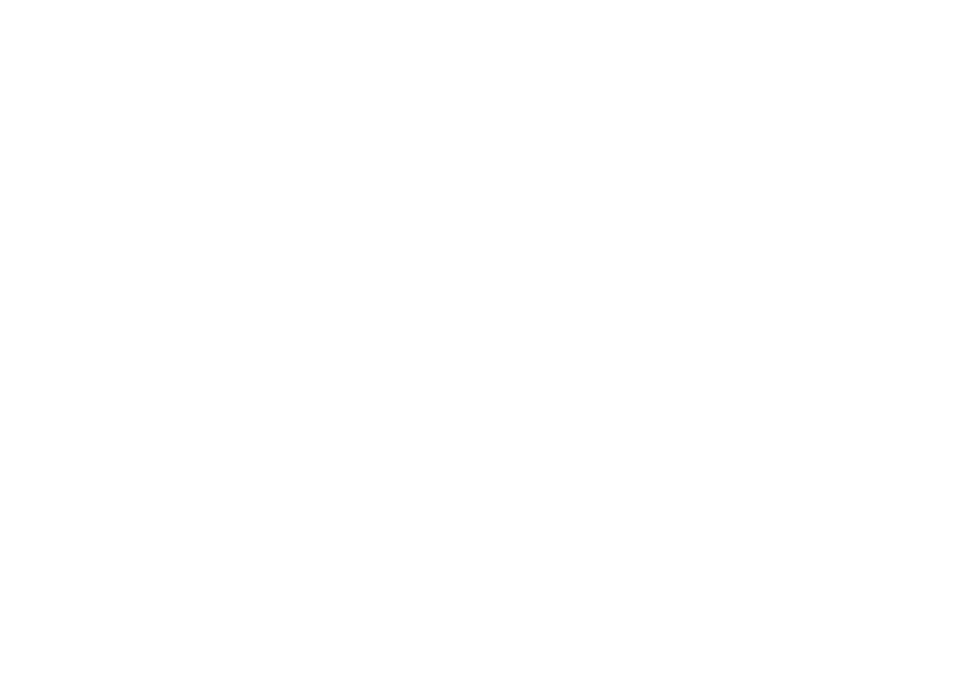
51
Listening to Last.fm
Last.fm can present music tracks according to several criteria. You may choose from the following
options:
'Create Artist Radio' - Plays a selection of tracks by a specified artist and other similar artists.
You choose an artist by entering their name or part of their name and then choose from the
search results.
'Create Tag Radio' - Plays a selection of tracks tagged with certain keywords. You pick a tag
word or genre by entering a word or phrase and then choose from the search results.
Note that it is advisable to be as exact as possible when entering tags or genres. For example,
enter BOLLYWOOD rather than BOLLY. Tags are user-generated and fed to Last.fm via
the scrobbling process, so there can sometimes be spurious tags connected to only a few
tracks, which may give an Insufficient Content error when searching.
'Your Library' - Plays all tracks scrobbled to your profile, or tracks by artists you’ve added to
your library. This information can be edited on the Last.fm web site.
'Your Recommendations' - Plays tracks recommended to you based on your music profile
and that of other listeners with similar tastes.
'Your Loved Tracks' - Plays tracks selected from those that you have previously rated as
‘Loved’, either when listening with your computer, or with the Last.fm button on the radio.
'Your Neighbourhood' - Plays tracks from the libraries of people on Last.fm with similar music
taste to yours.
'Your Recent Stations' - This option lists the most recent tracks you have listened to.
'History' - This option lists the last tracks you have listened to, most recent tracks first. Note
that this is a display-only option - you cannot select a track from the list and listen to it again
on demand.
