17 manual network configuration - cont – Roberts Radio iStream User Manual
Page 18
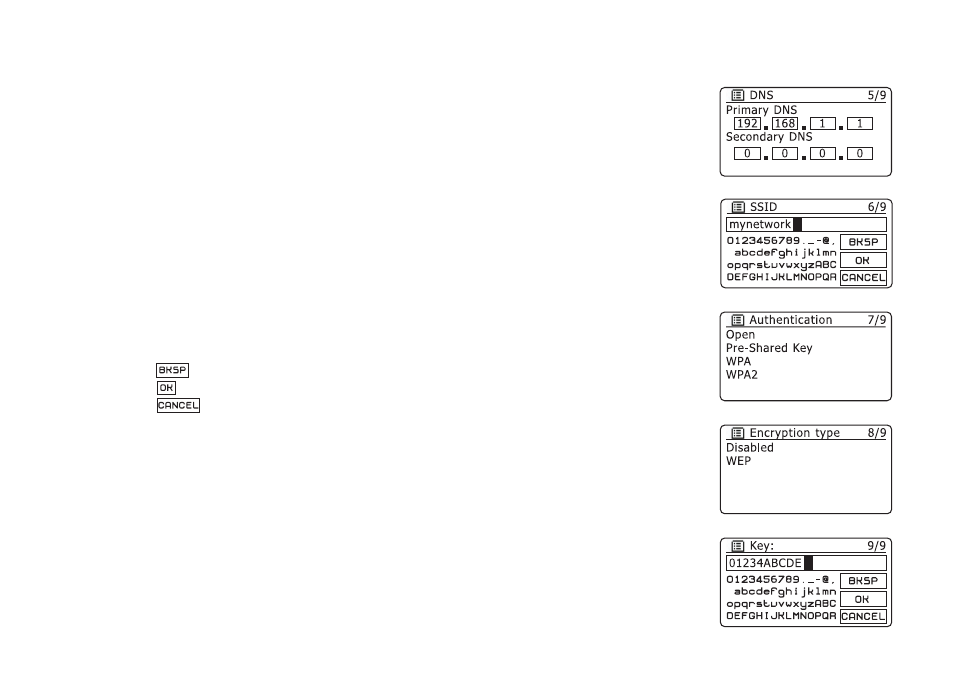
17
Manual network configuration - cont.
5. In most installations the DNS settings (DNS = Domain Name Server) will be set to the same IP address
as your router. In this case the secondary DNS may be left at zero.
To enter the DNS address, rotate the Tuning/Select control to set the value for each group of digits
and then press the control to enter the value and to move on to the next group. Repeat this until all
eight groups of digits have been entered.
6. The next step is to set up the WiFi connection, starting with the name of the wireless network (SSID)
followed by the encryption options and password.
To enter the SSID, characters are selected and entered using the Tuning/Select control. As you rotate
the control, the radio scrolls through the available characters as well as the three controls on the right.
The character currently highlighted will be entered when you press the Tuning/Select control. See
also 'Text Entry' on page 9.
Do this as needed until the complete network name has been entered. The SSID setting is sensitive
to upper and lower case characters and symbols. You must enter it exactly as set up in your router.
The three controls on the right-hand side of the screen have special functions. You can quickly access
these by pressing the Info button and then use the Tuning/Select control as needed:
select '
' to erase a character just entered (long press to clear); Info again to continue
select '
' when the complete SSID has been entered
select '
' to cancel and go back to the DNS settings screen
7. Having entered the SSID, you must enter details of the encryption system used on your wireless network.
This should be the same as specified in your router settings. If your network does not use encryption,
then select the 'Open' option. Your radio should then connect to the network, so skip to step 11. If your
network uses WEP (Wired Equivalent Privacy) select the 'Pre-Shared Key' option then go to step 8.
The remaining options are for WPA or WPA2 (WiFi Protected Access) - see step 9.
8. If you chose 'Pre-Shared Key' in step 7, you should then choose the WEP option. The key should be
entered using only the numbers 0-9 and the letters A-F. The key will be 10 characters long for 64-bit
encryption and 26 characters long for 128-bit encryption. The radio will accept lower-case letters a-f
as equivalent to upper-case A-F. Spaces or special symbols are not permitted in WEP keys. Text entry
is by the same method as described above in step 6. See also 'Text entry' on page 9.
