Last.fm, Listening to last.fm - cont – Roberts Radio iStream User Manual
Page 53
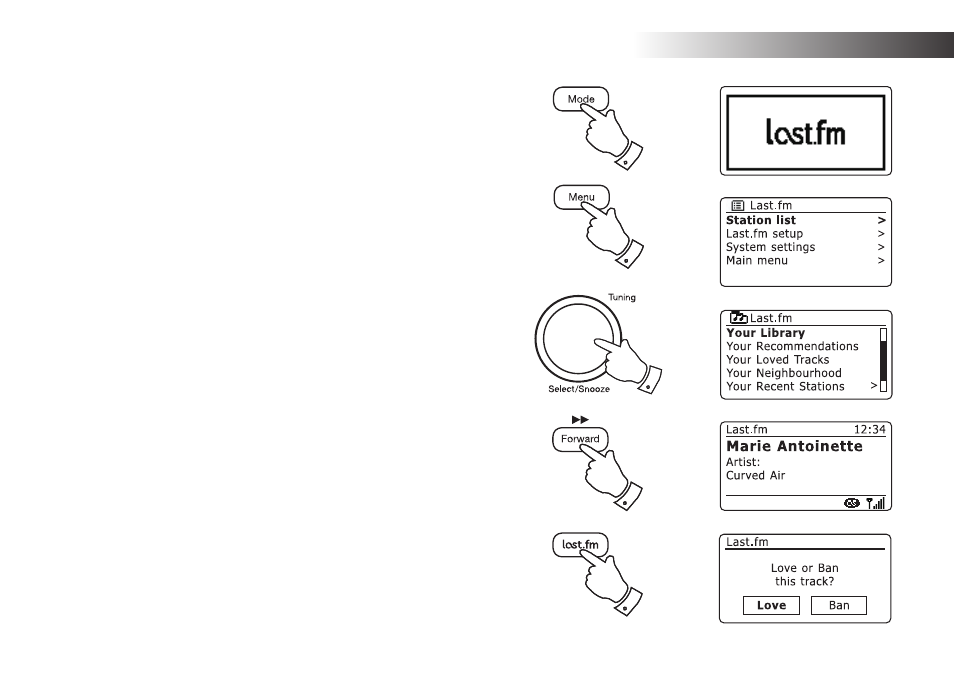
If you need any further advice, please call our Technical Helpline on 020 8758 0338 (Mon-Fri)
Last.fm .
Listening to Last.fm - cont.
1. Press the Mode button as needed to select Last.fm mode.
2. Press the Menu button to enter the main Last.fm menu. Rotate the
Tuning/Select control until 'Station list' is highlighted on the display.
Press the Tuning/Select control.
3. Rotate the Tuning/Select control until the desired Last.fm playing
option is highlighted on the display (see the preceding page for details
of the options). Press the Tuning/Select control to select. If one of
the playing options was selected, the display will show 'Connecting...'
and the radio will begin playing. For Artist or Tag options, please see
the next page.
5. If you wish to skip the current track, press the Forward button
to start playback of another track from your selection. You can
use the Love and Ban menu options to tell Last.fm which tracks
you particularly like, or which tracks to ban from your library.
6. If you like the track currently playing and wish it to influence the
content that Last.fm offers to your account, press the Last.fm button
and rotate the Tuning/Select control until 'Love' is highlighted on the
display. Press the control and the radio will show 'Loved this track'
and will continue playback.
7. During playback, if you do not like a particular track and wish not to
hear it again, press the Last.fm button and rotate the Tuning/Select
control until 'Ban' is highlighted on the display. Press the control and
the radio will show 'Banned this track' and will offer another track. You
can press the back button to exit the Love / Ban display.
If you accidentally love or ban a track, you can remove it from your list of
loved or banned tracks using the Last.fm web site.
52
1
2
2-7
6,7
5
