Ricoh GX200 User Manual
Page 142
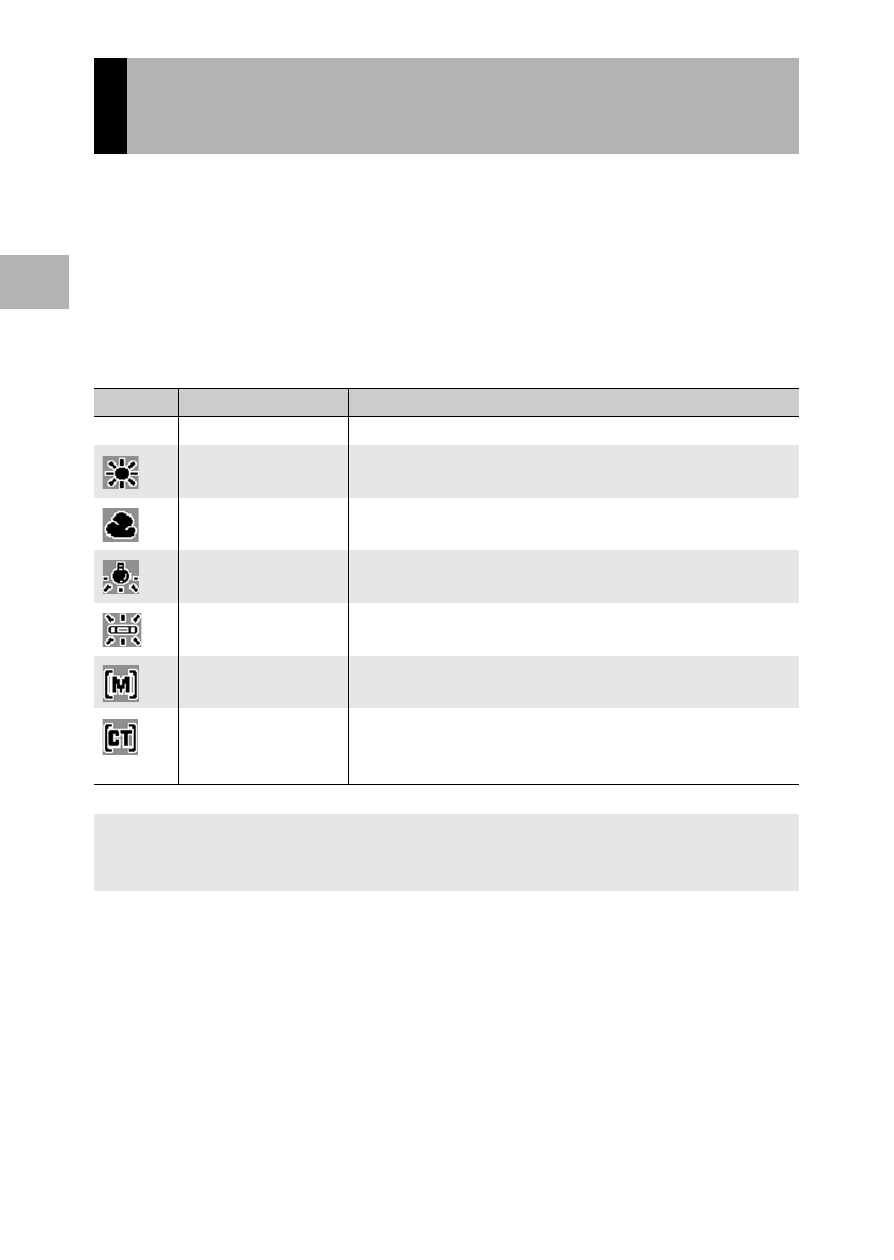
140
V
a
rio
u
s
S
hoo
ting
Fu
nc
tion
s
1
Adjust the white balance so that a white subject will appear white.
At purchase, the white balance mode is set to [Auto]. Normally you
do not need to change the setting, but if the camera is having
difficulty determining the white balance when shooting an object of
a single color or when shooting under multiple light sources, you
can change the setting.
White Balance Modes
1
In shooting mode, press the ADJ. lever.
2
Press the ADJ. lever left or right, or press the #$
buttons until the white balance menu appears.
3
Press the !" buttons to select a setting other than [M]
or [CT].
• You can also press the shutter release button to take a picture.
Using Natural and Artificial Lighting
(White Balance)
Symbol
Mode
Description
AUTO
Auto
Adjusts the white balance automatically.
Outdoors
Select this when shooting outdoors (sunny) and white
balance fails to adjust properly.
Cloudy
Select this when shooting in cloudy weather or shade and
the white balance fails to adjust properly.
Incandescent Lamp Select this when shooting under incandescent light and
white balance fails to adjust properly.
Fluorescent Lamp
Select this when shooting under fluorescent light and white
balance fails to adjust properly.
Manual Settings
Adjust the white balance manually. GP.142
Detail
Select from among 16 levels including values close to
incandescent lamp, sunny, and cloudy conditions.
GP.143
To change the setting, use the shooting menu or the ADJ. lever. This section explains easy
ways to change the setting with the ADJ. lever. (GP.72)
To use the shooting menu, see “Using the Menu”. (GP.103).
