Roland FR-7x User Manual
Page 50
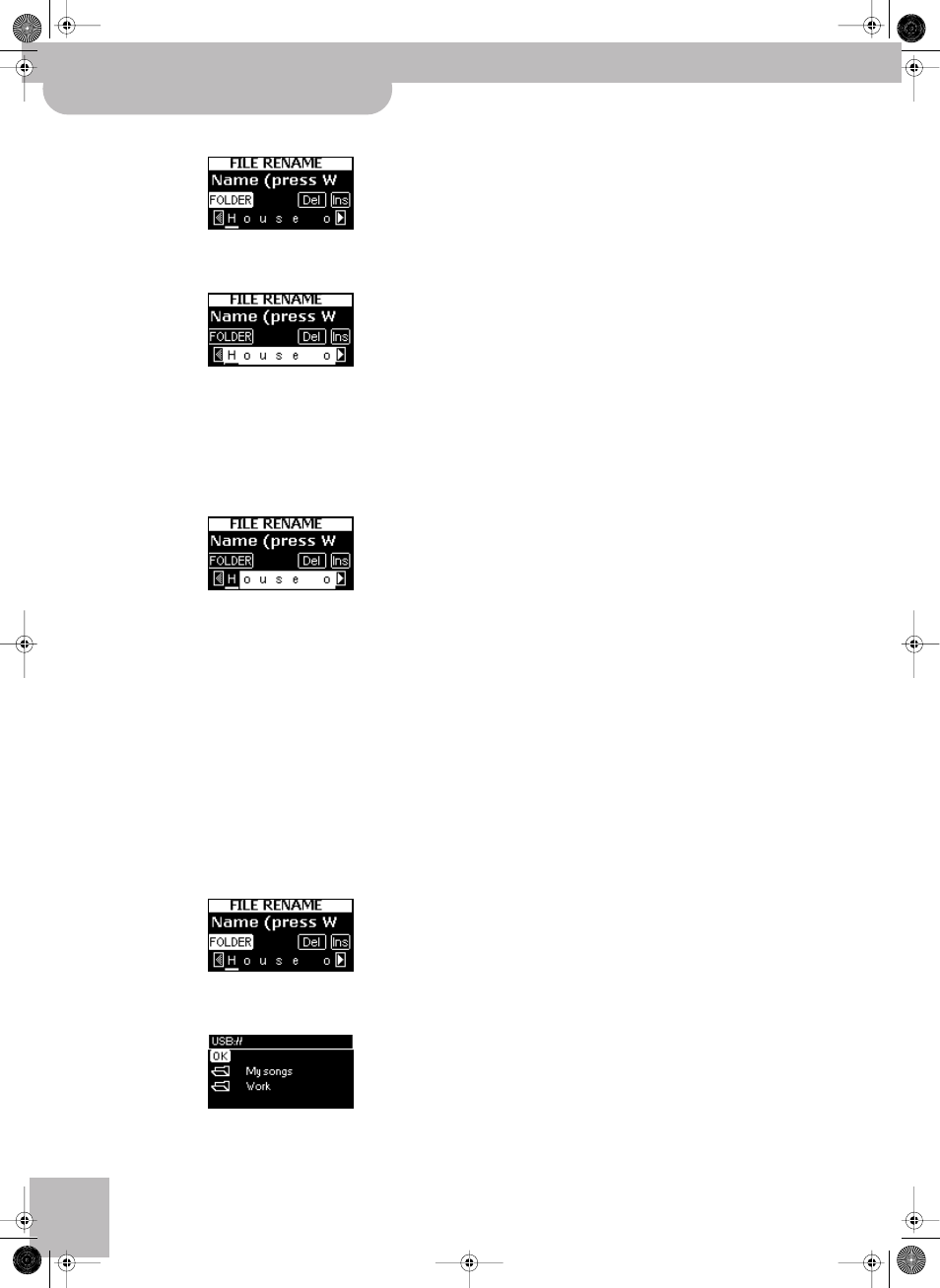
®
Managing audio files on a USB memory
50
r
FR-7x V-Accordion
(d) Press the [DATA÷ENTER] knob.
(e) Rotate the [DATA÷ENTER] knob until the file name
(bottom line) is selected:
The first character is already selected (see the dark
line below the first character).
(f) If necessary, select a different character position
(indicated by a dark line) by rotating the
[DATA÷ENTER] knob.
(g) Press the [DATA÷ENTER] knob to confirm your
selection.
The selected character is indicated by means of a dark
underscore character.
(h) Rotate the [DATA÷ENTER] knob to select the desired
character, then press the knob to confirm your set-
ting.
The new character now appears on a white back-
ground.
(i)
Repeat steps (f)~(h) above to enter the remaining
characters.
You can also delete and insert characters (see p. 41).
If you don’t want to save the renamed song file in a
different folder, skip to step (p).
(j)
Press the [EXIT÷JUMP] button.
The FR-7x automatically selects the [Ins] icon.
(k) Rotate the [DATA÷ENTER] knob towards the left to
select [FOLDER].
(l)
Press the [DATA÷ENTER] knob to jump to the fol-
lowing page:
(m) If necessary, use the [DATA÷ENTER] knob to select
the location where you want to save your file.
(n) Press the [DATA÷ENTER] knob to confirm your
selection.
(o) Press the [DATA÷ENTER] knob again on the “OK”
field.
(p) Press the [MENU÷WRITE] button to save your audio
file.
The display asks you to confirm your intention (“Press
WRITE to proceed”). If you don’t want to save your
files, press the [EXIT÷JUMP] button.
(q) Press the [MENU÷WRITE] button again.
If a files of the same name already exists, you are
asked whether you want to overwrite it. To do so,
press [MENU÷WRITE] yet again.
(r) Press the [EXIT÷JUMP] button several times to
return to the main page.
FR-7x GB.book Page 50 Tuesday, August 25, 2009 10:58 AM
