Setting a timed recording basic disc functions, Playing a dvd, cd or vcd, Setting a timed recording – RCA 31-5030 User Manual
Page 20: Basic disc functions, Timer, Disc
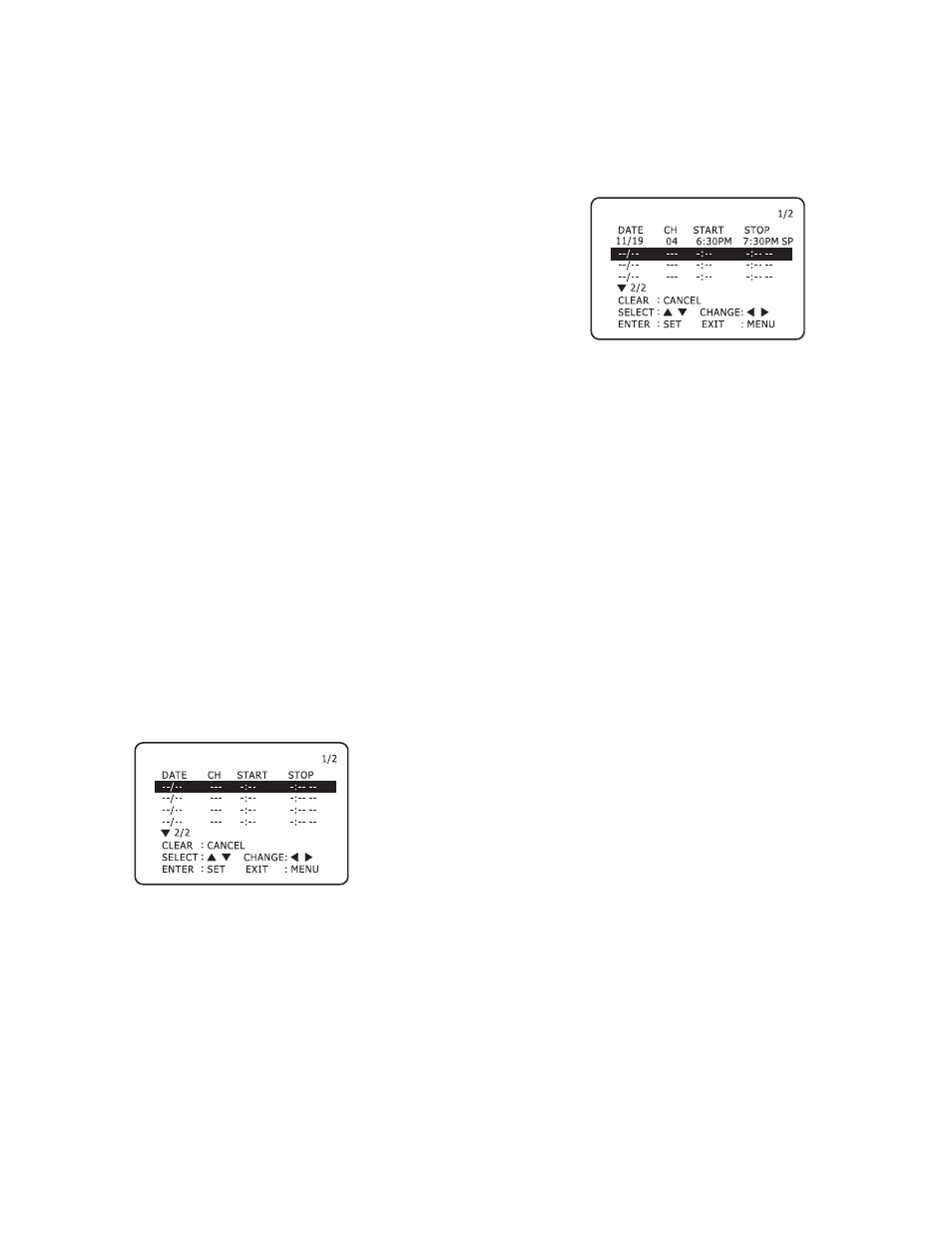
20
2. Insert the disc you wish to copy in the DVD deck and close the
disc tray.
3. Insert a standard VHS tape with a record safety tab into the VCR
deck.
4. Press
COPY
on the system front panel.
The DVD will begin playback and the VCR will begin recording.
If the DVD disc menu appears, press
PLAY
to start copying.
5. When the DVD is finished playing, press
VCR
on the remote
control and then press
STOP
.
NOTES:
• You must stop the copy process manually when the DVD movie ends,
or the DVD may replay and record over and over again.
• If the DVD you are attempting to copy is copy protected, you will not
be able to copy the disc. It is not permitted to copy Macrovision®
encoded DVDs.
SETTING A TIMED RECORDING
Follow these instructions to program the VCR to record up to eight
television shows.
1. Turn on the system and press
TV-VCR
.
2. Press
SETUP/MENU
on the remote control.
3. Use the arrow keys to select
TIMER
, and then press
ENTER/SET
.
If you have not set the clock, the CLOCK menu will appear. Set
the clock.
4. Use the up/down arrow keys to select any available event and
then press
ENTER/SET
.
The first four events are on page 1 (labeled 1/2), and the second
four events are on page 2 (labeled 2/2).
5. Use the up/down arrow keys to set when to record, and then
press g. Choose one of these options.
1/01
— Records only on the selected date.
MO-FR
— Records weekdays only (Monday – Friday).
MO-SA
— Records Monday – Saturday.
DAILY
— Records every day.
SUN/MON/TUES/ETC.
— Records every week on the same day.
6. Use e / d to set the channel to record, and then press g.
7. Use e / d to set the starting time, and then press g.
Press the
AM/PM
button to select AM or PM.
8. Use e / d to set the stop time, and then press g.
Press the
AM/PM
button to select AM or PM.
9. Use e / dto set the record speed (SP or EP), then press g.
10. When finished, press
ENTER/SET
to save the programmed
event.
11. Repeat steps 4-10 to record another event, or press
SETUP/MENU
to exit.
12. Press
POWER
to turn off the system.
NOTES:
• To cancel a recording, highlight it in the timer record menu and press
RETURN/CANCEL
.
• The system must be turned off for timed recordings.
BASIC DISC FUNCTIONS
Playing a DVD, CD or VCD
Follow these steps to play a DVD, CD or VCD.
1. Turn on the system and press
DISC
on the remote control, or
rotate
FUNCTION SELECTOR
to select
DISC
.
2. Press
OPEN/CLOSE
on the front panel to open the disc tray.
3. Place the disc in the tray with the label side facing up. If the disc
has two sides, place the disc with the desired side facing down.
4. Press
OPEN/CLOSE
again to close the disc tray.
5. Most discs will play automatically when the disc drawer closes.
If not, press
PLAY
.
If the DVD has a disc menu, or more than one title, the disc
menu may appear.
Disc Menu Navigation
Use the following keys to navigate DVD disc menus.
DISC MENU
— Press to display the disc menu for the currently
loaded disc.
f / e / g / d
— Press to highlight options in the disc menu.
ENTER/SET
— Press to confirm selections in the disc menu.
0-9
— Press to make direct selections in some disc menus.
RETURN/CANCEL
Press to display the previous menu or to exit the
disc menu.
