Audio menu disc preferences, Audio menu, Disc preferences – RCA 31-5030 User Manual
Page 16
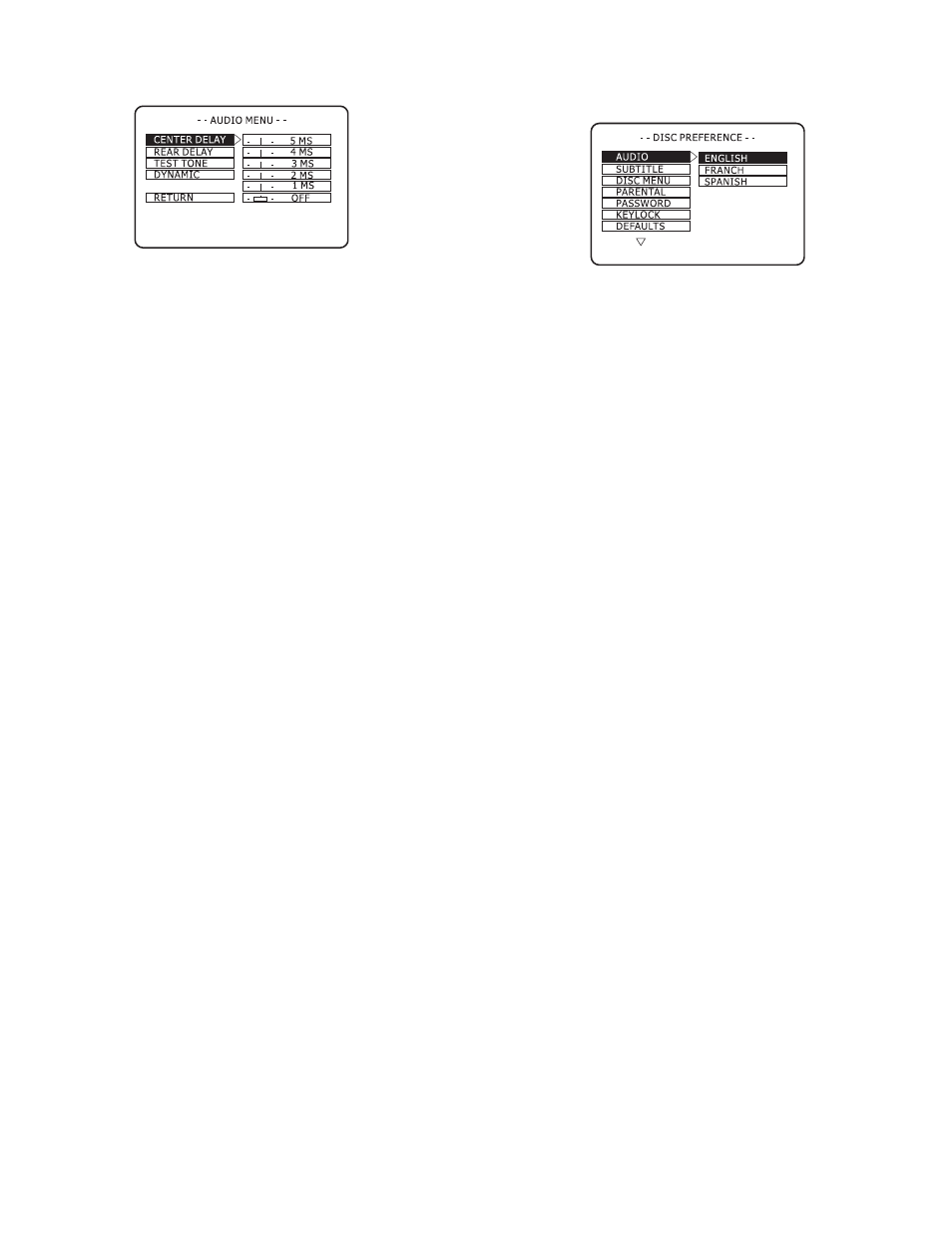
16
Audio Menu
The Audio Menu allows you to set Center Delay, Rear Delay, Test
Tone and Dynamic range.
1. Press
DISC
on the remote control, or rotate
FUNCTION SELECTOR
to select the
DISC
function.
2. Press SETUP/MENU to view the DVD Setup Menu.
3. Used and e to select
AUDIO MENU
and then press
ENTER/SET
.
4. Use the arrow keys to select each of the following, and then
press
ENTER/SET
to set your preference.
Center Delay
delays the sound from the center speaker so that it
arrives at your primary listening area at the same time as the left
and right front speakers. Use only if the center speaker is closer
to your primary listening area than your front speakers. Assume
1 MS (millisecond) of delay for every 1 foot of difference in
distance. For example, if your center speaker is 2 feet closer than
your front speakers, then set the Center Delay to 2 MS.
Rear Delay
delays the sound from the rear speakers so that it
arrives at your primary listening area at the same time as the left
and right front speakers. Use only if the rear speakers are closer
to your primary listening area than your front speakers. Assume
1 MS (millisecond) of delay for every 1 foot of difference in
distance. For example, if your rear speakers are 9 feet closer than
your front speakers, then set the Rear Delay to 9 MS.
Test Tone
sends a test tone to each of the five primary speakers
so you can fine tune the levels for your primary listening area.
Listen carefully to the test tone as it moves to each speaker in the
following order: Left, Center, Right, Right Surround, Left
Surround. When finished, use
SPK LEVELS
on the remote
control or front panel to adjust the levels for each individual
speaker.
Dynamic
limits the dynamic range (the difference between the
loudest and quietest portions of the audio track) during DVD
playback. For example, when you are watching a movie late at
night and want to reduce loud noises (like explosions) and
increase the volume of soft noises (like whispering). Choose
from
1
/
8
(minimum compression) to Full (maximum
compression).
5. Press
SETUP/MENU
to save and exit.
Disc Preferences
The Disc Preferences menu allows you to set language preferences
(for Audio formats, Subtitles and Disc Menus), Parental Control
options, and system defaults.
1. Press
DISC
on the remote control, or rotate
FUNCTION SELECTOR
to select the
DISC
function.
2. Press
SETUP/MENU
to view the DVD Setup Menu.
3. Use d and e to select
DISC PREFERENCES
, and then press
ENTER/SET
.
4. Use the arrow keys to select each of the following, and then
press
ENTER/SET
to set your preference.
Audio
sets your preferred language for DVD audio soundtracks.
Select English, French or Spanish. Languages vary from disc to
disc. The disc itself may override your selection.
Subtitle
sets your preferred language for Subtitles. Select
English, French or Spanish. Languages vary from disc to disc.
The disc itself may override your selection. Select
OFF
to always
turn Subtitles off.
Disc Menu
sets your preferred language for DVD disc menus.
Select English, French or Spanish. Languages vary from disc to
disc. The disc itself may override your selection.
Parental
sets a rating to block playback of inappropriate content
with a password-protected Rating system. DVDs that are rated
higher than the level you select will not play without entering
the correct password. Not all discs are rated.
Password
allows you to set a password to lock the Parental
rating (see “Parental” above).
• Select
CHANGE
.
• Use
0-9
to enter the OLD PASSWORD.
• Enter the NEW PASSWORD.
• Re-enter the password to confirm.
If you forget your password, you can use the universal password
(3-3-0-8) to unlock it. The default password is 1-2-3-4.
Keylock
locks the front panel keys so the unit can only be
operated with the remote control. Select
On
or
Off
.
Defaults
resets all Disc Preferences to their default settings.
