Basic operations, Selecting functions, Basic tv-vcr functions – RCA 31-5030 User Manual
Page 19: Recording a tv program, Options during recording, Copying a dvd to vhs tape
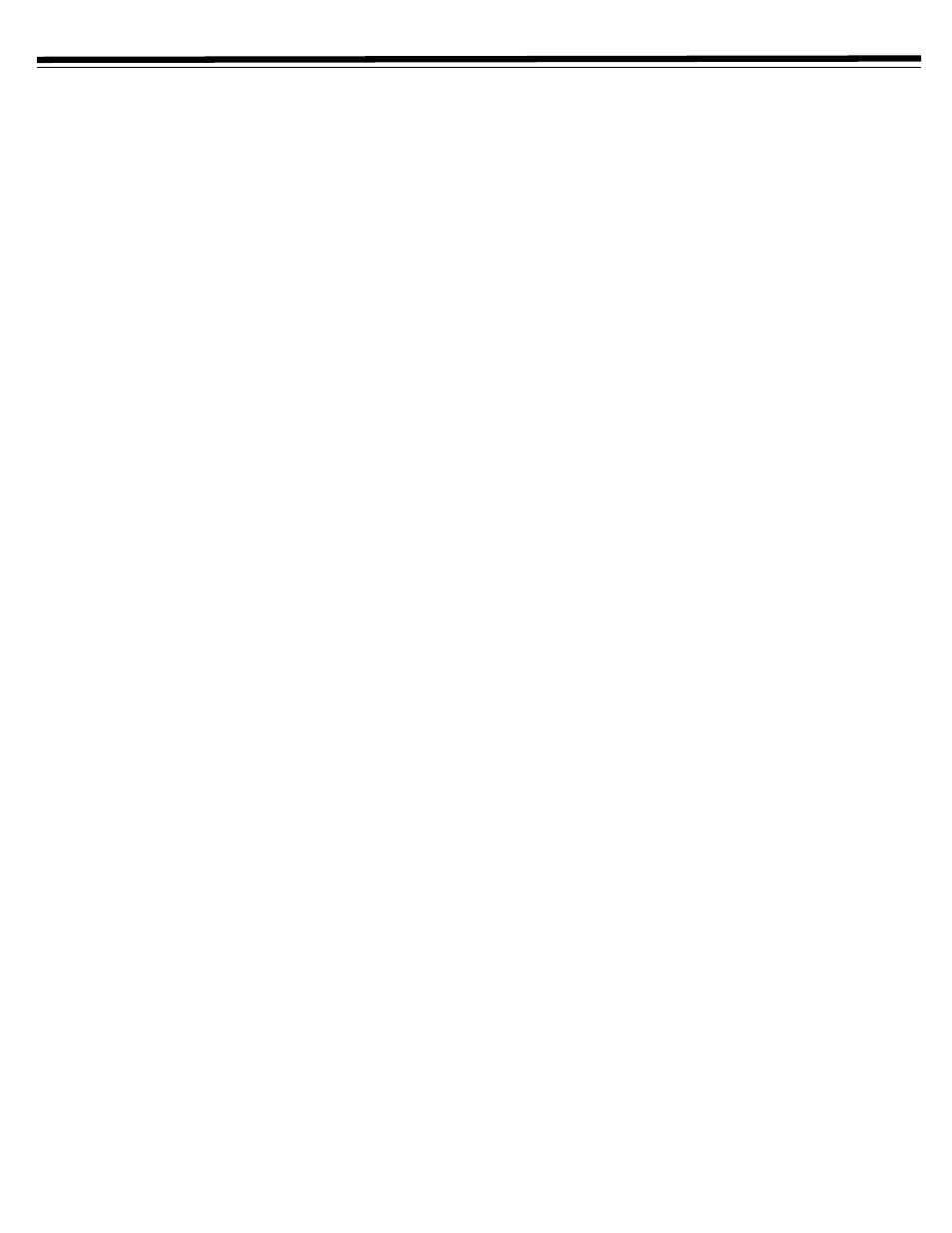
19
BASIC OPERATIONS
SELECTING FUNCTIONS
The first step in using this Home Theater System is to select one of
the four basic functions.
VCR (TV) Function
Press
TV-VCR
to watch TV or watch/record a video with the VCR
deck.
Disc Function
Press
DISC
to watch movies on DVD or VCD, or listen to music from
a CD or MP3 CD.
Radio Function
Press
RADIO
to listen to the FM or AM tuner.
4 Line 1-2 Function
Press
LINE 1-2
to watch or listen to an external device connected to
the front
LINE 1 IN
jack, the rear
LINE 2 IN
or the rear
DIGITAL IN
jacks.
NOTE:
You can rotate
FUNCTION SELECTOR
on the front panel to
select
TV-VCR
,
DISC
,
FM
,
AM
,
ANALOG 1
,
ANALOG 2
, or
DIGITAL
.
BASIC TV-VCR FUNCTIONS
Playing a VHS/S-VHS Tape
1. Turn on the system and press
TV-VCR
, or rotate the
FUNCTION SELECTOR
knob on the front panel to select
VCR
.
2. Insert a VHS or S-VHS tape into the VCR deck.
3. Press
PLAY
to start playback.
4. Press
STOP
to end playback.
5. Press
EJECT
on the front panel to remove the tape.
Options During VHS Playback
• To freeze playback, press
PAUSE
. To advance one frame at a
time when paused, press
PAUSE
again.
• To resume normal playback, press
PLAY
.
• To visually scan forward or backward at variable speeds,
press @ or I.
• To play in slow motion, press
SLOW/MEM
.
• To skip ahead 30 seconds, press
SKIP
.
• To replay the last (previous) 20 seconds, press
REPLAY
.
• Tracking is adjusted automatically when you play a tape. To
adjust tracking manually, press
CHANNEL
e or d. To resume
automatic tracking, press
CHANNEL
e and d at the same time.
RECORDING A TV PROGRAM
1. Turn on the system and press
TV-VCR
.
2. Insert a standard VHS tape with a record safety tab into the VCR
deck.
3. Press
SP/EP
on the remote control to set the record speed to:
SP
Standard Play, for best quality.
EP
Extended Play, for maximum recording time (3 times longer
than SP).
4. Use
0-9
or
CHANNEL
e / d to select the channel you wish to
record.
5. Press
RECORD
to start recording. The red LED on the RECORD
button will light on the front panel.
NOTES
:
• If the record safety tab is removed, the tape will eject if you try to
record. If a tape wihout a tab is inserted during DVD mode it plays
till it reaches the end. The tape then ejects and powers off the system.
• To record from an external device, first connect the device to the front
(
LINE 1 IN
) or rear (
LINE 2 IN
) audio/video inputs. Then, press
LINE 1-2
or rotate
FUNCTION SELECTOR
to
ANALOG 1
,
ANALOG 2
, or
DIGITAL
to view the desired input on screen. Finally,
press
RECORD
to record from the device.
OPTIONS DURING RECORDING
• To pause recording, press
PAUSE
. The red LED on the RECORD
button will blink on the front panel.
• To resume recording, press
RECORD
or
PAUSE
.
• To add recording time in 10-minute increments, press
RECORD
repeatedly. The unit will turn off when recording is finished.
• To stop recording, press
STOP
.
• To watch a television program different from the one you are
recording, press
ANT/BYPASS
on the remote control, and then
select a different television channel (RF connection only).
• To watch a DVD while you are recording, press
DISC
to select
the DVD deck, then press
PLAY
.
COPYING A DVD TO VHS TAPE
1. Turn on the system and press
DVD
.
