Setup, Running auto setup power on the system, About standby mode – RCA 31-5030 User Manual
Page 15: Dvd setup menu, Video menu, Running auto setup, Power on the system
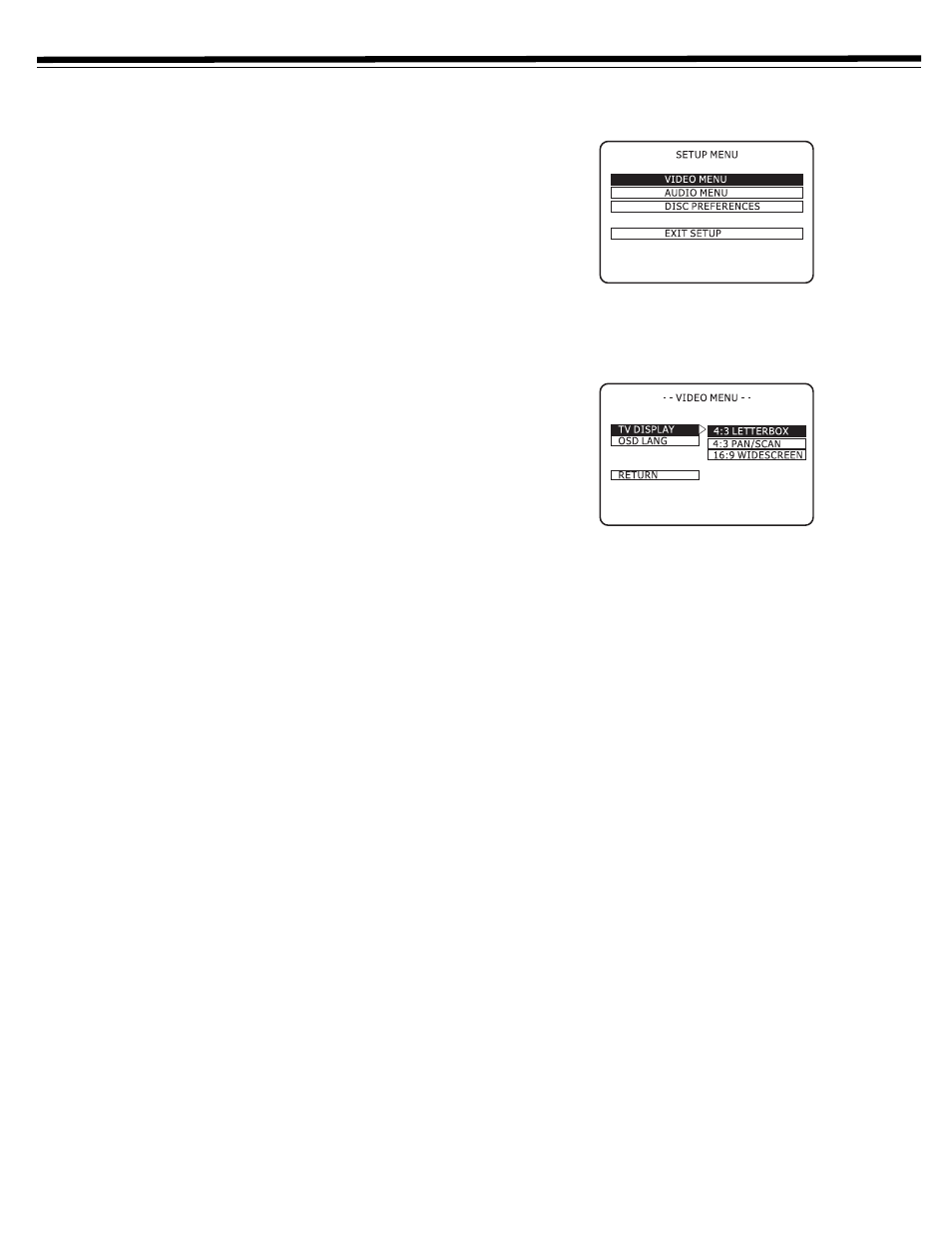
15
SETUP
RUNNING AUTO SETUP
Connect the power cord to a standard 120VAC/60Hz electrical
outlet, but DO NOT PRESS THE POWER BUTTON AT THIS TIME.
Let the Auto Setup run first.
The Auto Setup feature automatically searches for channels and sets
the clock when a cable from an antenna or cable TV outlet is
connected to the IN (FROM ANT.) jack on the back panel and the
power plug is connected to an AC outlet. DO NOT PRESS THE
POWER BUTTON until Auto Setup is complete. Auto blinks on the
front panel display while Auto Setup is in progress. When Auto
Setup is complete the correct time is displayed
The unit will search for all TV channels in your area. This may take
several minutes.
You can also search for channels manually, add/erase channels, or
search for cable TV channels (see “Channel Preset” on Page 17.)
The unit will find a TV station broadcasting the time (via Extended
Data Services, or EDS) and set the clock.
If the clock is set incorrectly, or if you wish to program a timer
recording immediately, you can set the clock manually (see “Setting
the Clock Manually” on Page 18.)
Auto Setup is complete when “Auto” stops blinking and the correct
time appears on the front panel display.
NOTE:
If you plug in the unit before you connect the antenna, Auto Setup
will not be able to preset channels into memory. If this occurs, unplug the
unit for several minutes. Check the cable or antenna connection and plug
in the unit again. Auto Setup will automatically begin again.
POWER ON THE SYSTEM
Press
POWER
on the front panel, or the remote control, to turn on
the unit.
About Standby Mode
• The system is always in Standby mode when the AC power cord
is plugged into an electrical outlet.
• In Standby mode, the clock is shown on the front panel display
and the blue power indicator light turns off.
• In Power On mode, the system status is shown on the front
panel display and the blue power indicator light turns on.
• The only way to power on the main unit is to press
POWER
on
the front panel or remote control.
DVD SETUP MENU
Video Menu
The Video Menu allows you to set TV Display, Video Output and
OSD (On-Screen Display) Language.
1. Press
DISC
on the remote control, or rotate
FUNCTION SELECTOR
to select the
DISC
function.
2. Press
SETUP/MENU
to view the DVD Setup Menu.
Playback must be stopped in order to view the DVD Setup
Menu.
3. Use d and e to select
VIDEO MENU
and then press
ENTER/SET
.
4. Use the arrow keys to select each of the following, and then
press
ENTER/SET
to set your preference.
TV Display:
Some DVDs have both letterbox (widescreen) and pan/scan full
screen) versions on the same disc. The TV Display option sets
your viewing preference if this occurs.
4:3 Letterbox
: Select if you have a standard 4:3 television and
prefer to watch the letterbox (widescreen) versions of DVD
movies. Movies will display with black bars above and below the
picture.
4:3 Pan/Scan
: Select if you have a standard 4:3 television and
prefer to watch the full-screen versions of DVD movies.
16:9
Widescreen
: Select if you have a widescreen 16:9 television.
OSD Lang:
OSD LANG sets your preferred language for the DVD setup
menu and on-screen displays. Select English, French or Spanish.
5. Press
SETUP/MENU
to save and exit.
